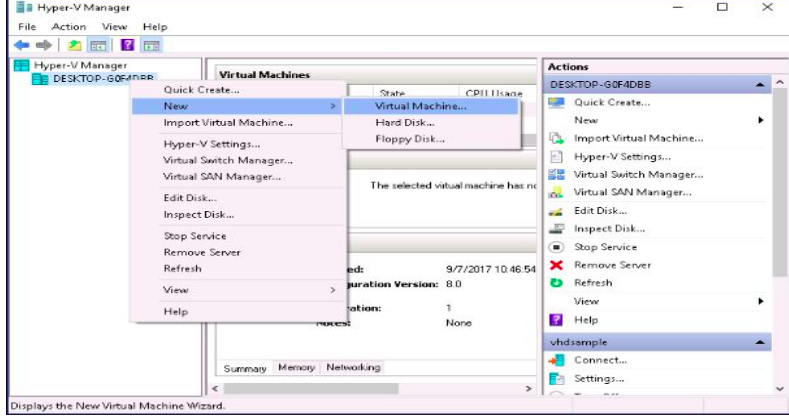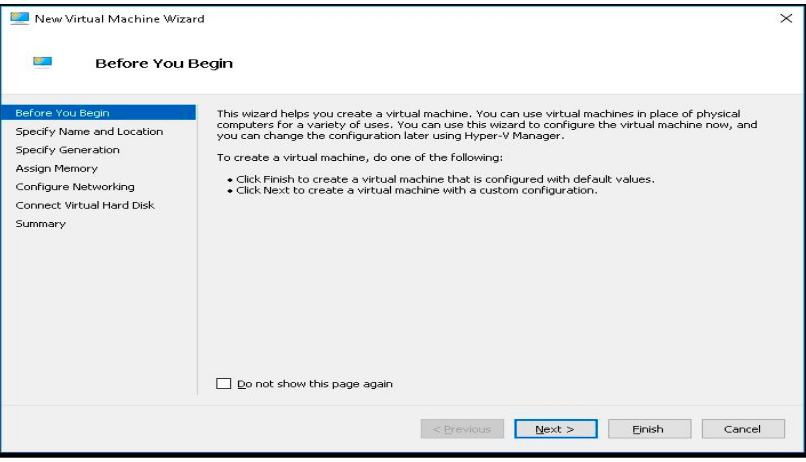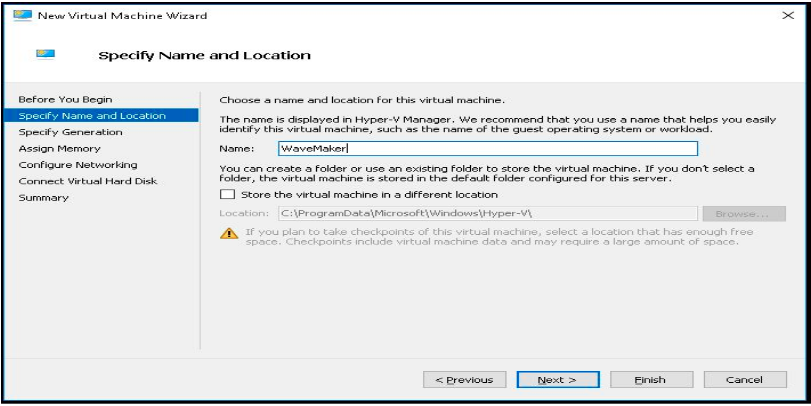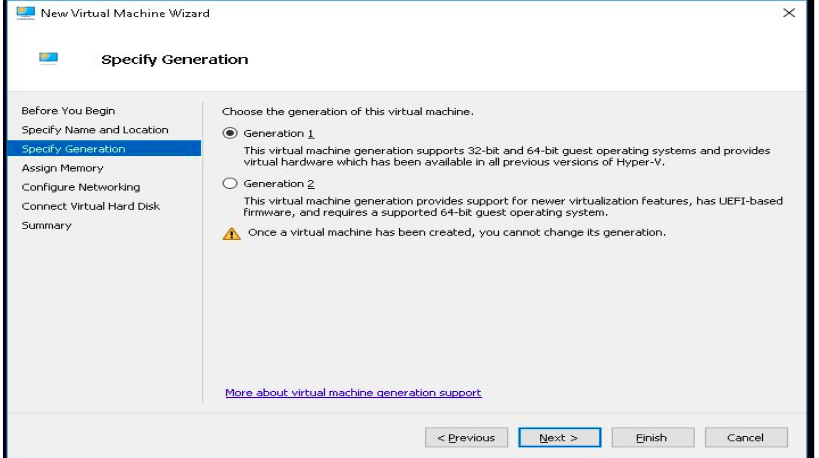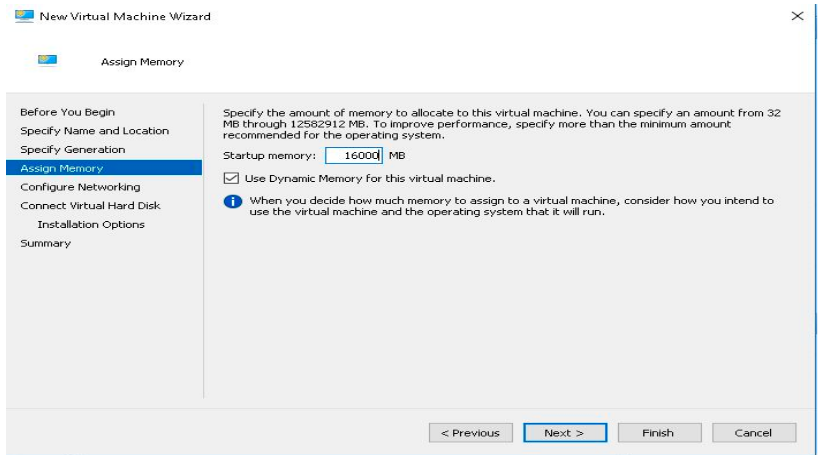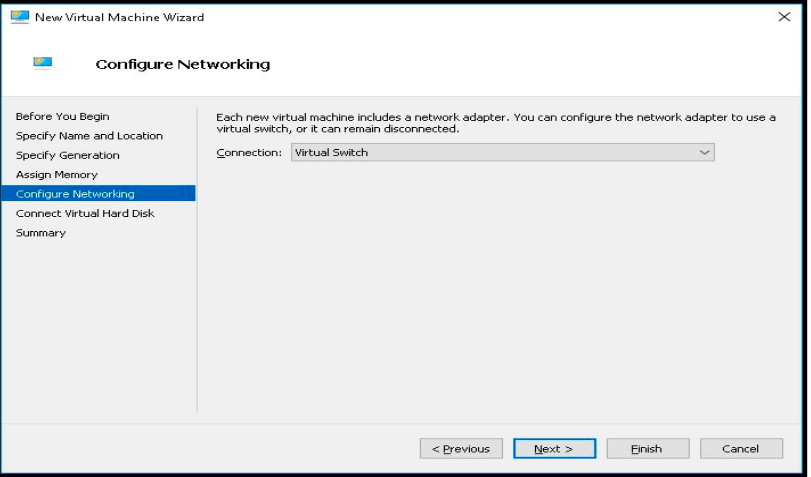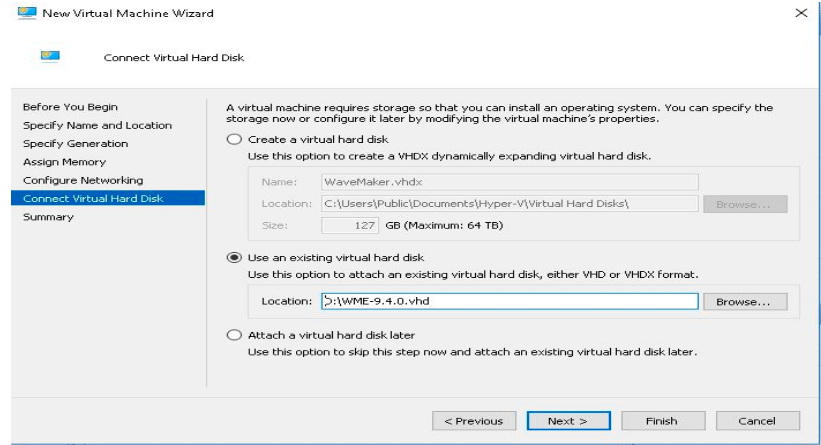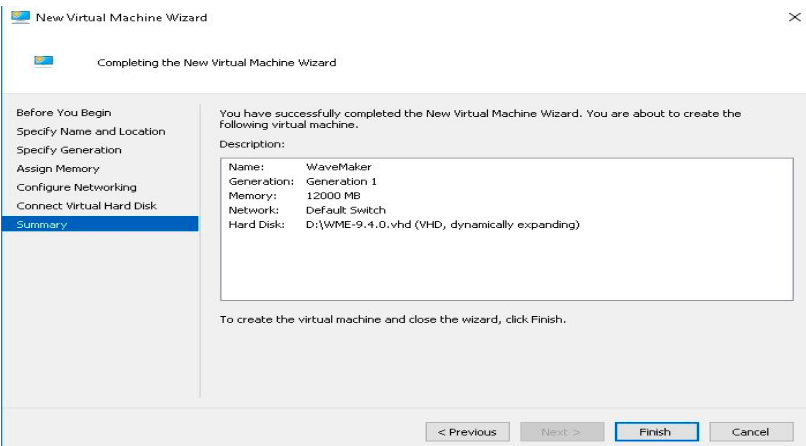WaveMaker Enterprise Setup on Hyper-V using VHD
Prerequisite
- VHD file shared by WaveMaker team
- Hyper-V with version 10.0.x on Windows 10 Pro
- Permissions to launch VM
note
This guide has written based on Hyper-V with version 10.0.x.
Launch Platform Instance
- Open Hyper-V, Right-click on your Hyper-V host, click on New, Select virtual machine for creating a platform virtual machine.
- Click next on the wizard.
- Provide name for the virtual machine and click on next.
- Select the generation 1 option click on next.
- Enter the memory as 16000 MB. You can use the dynamic memory option as per the requirements and click next.
- Select the switch (Virtual Switch) for the connection and click next.
- Select Use an existing virtual hard disk option and browse to select the WME platform VM vhd from your local machine.
- Verify the summary page and click on finish.
- Start and connect to the VM.
Launch StudioWorkspace Instance / AppDeployment Instance
- Use same procedure for StudioWorkspace Instance / AppDeployment Instance.
- Use StudioWorkspace Instance / AppDeployment Instance VHD.
Security and Networking
- Do one of the two things below.
- All traffic opened between Platform Instance and StudioWorkspace Instance / AppDeployment Instance.
- Configure security rules as per Prerequisites.