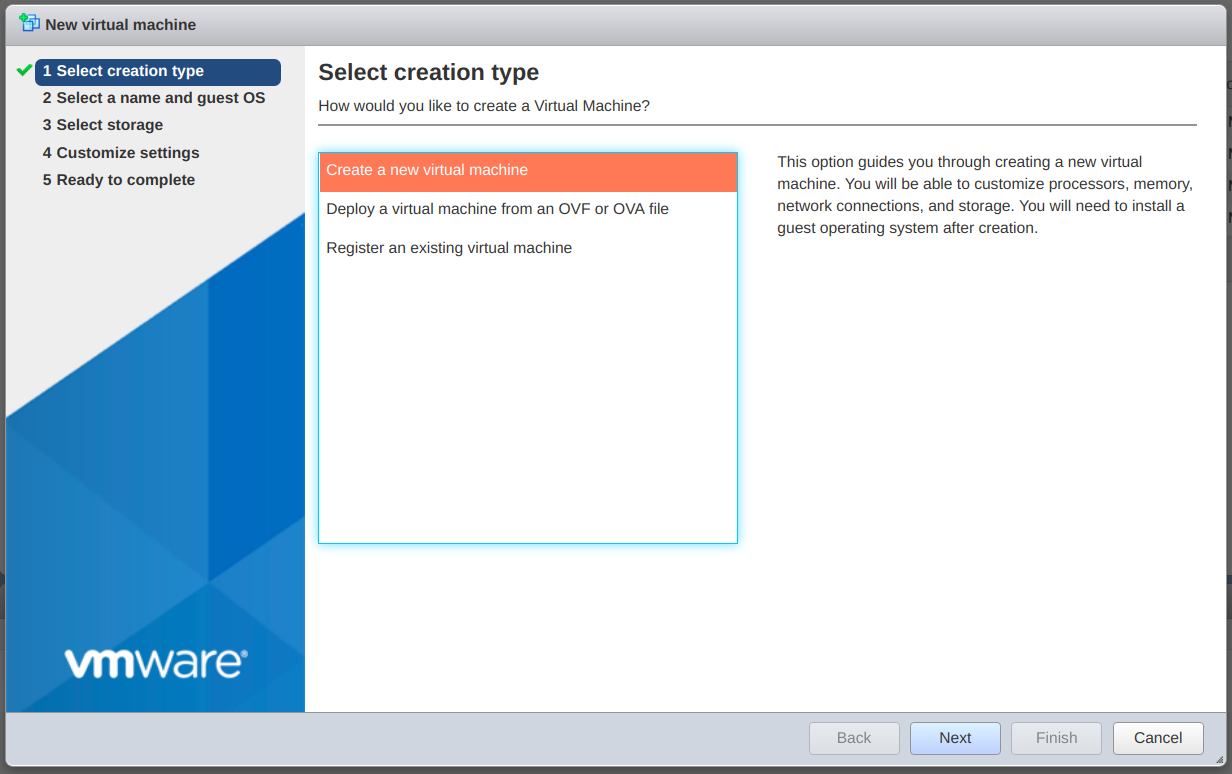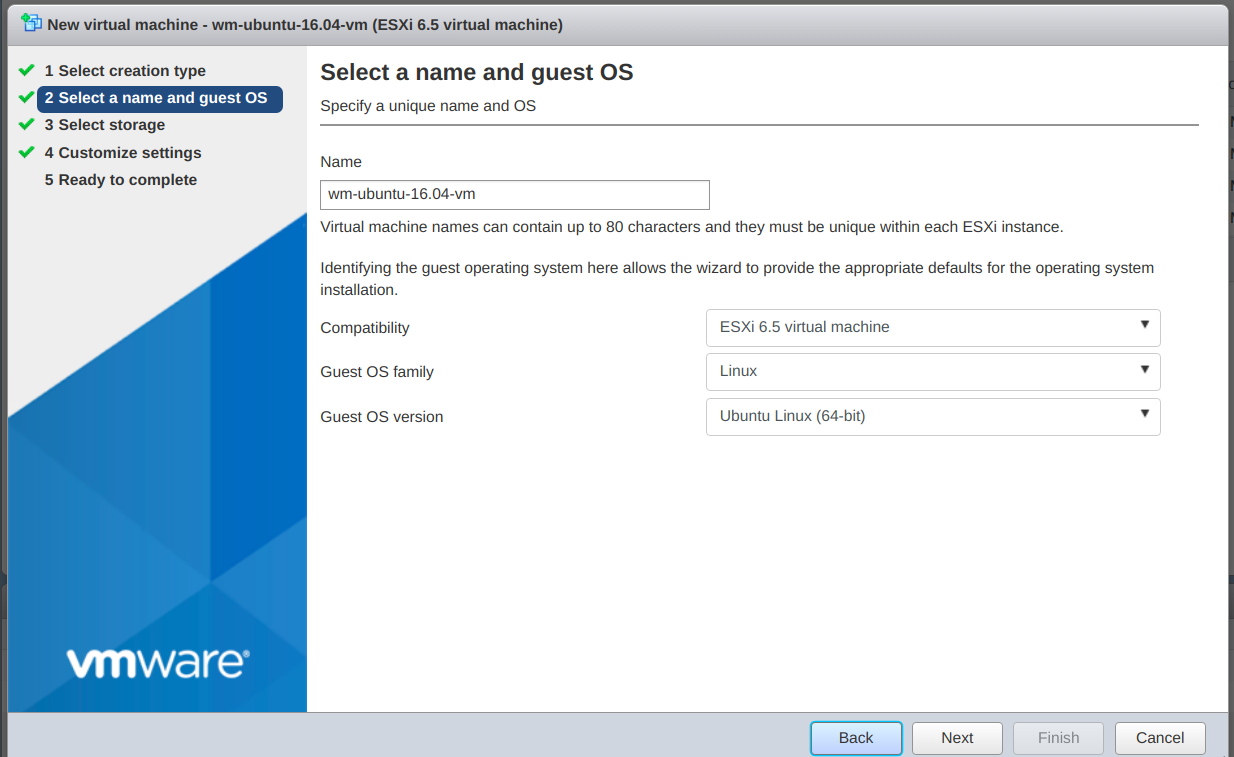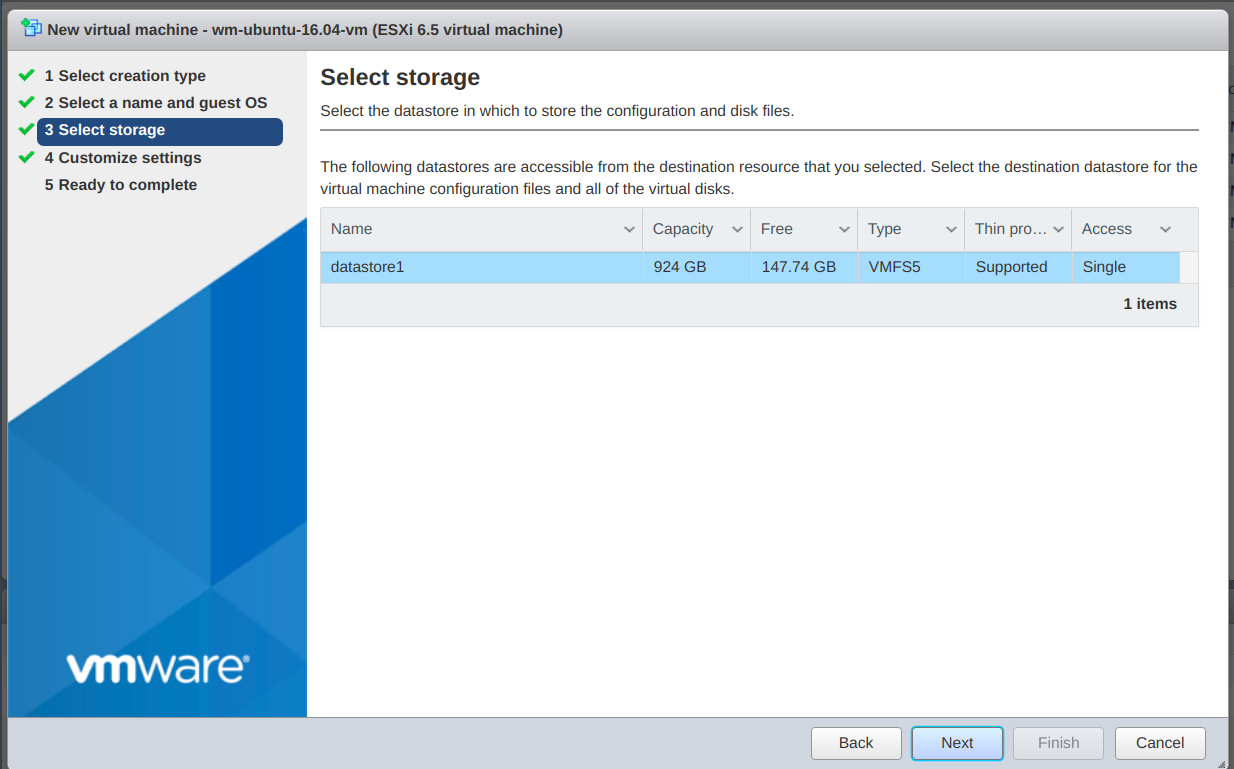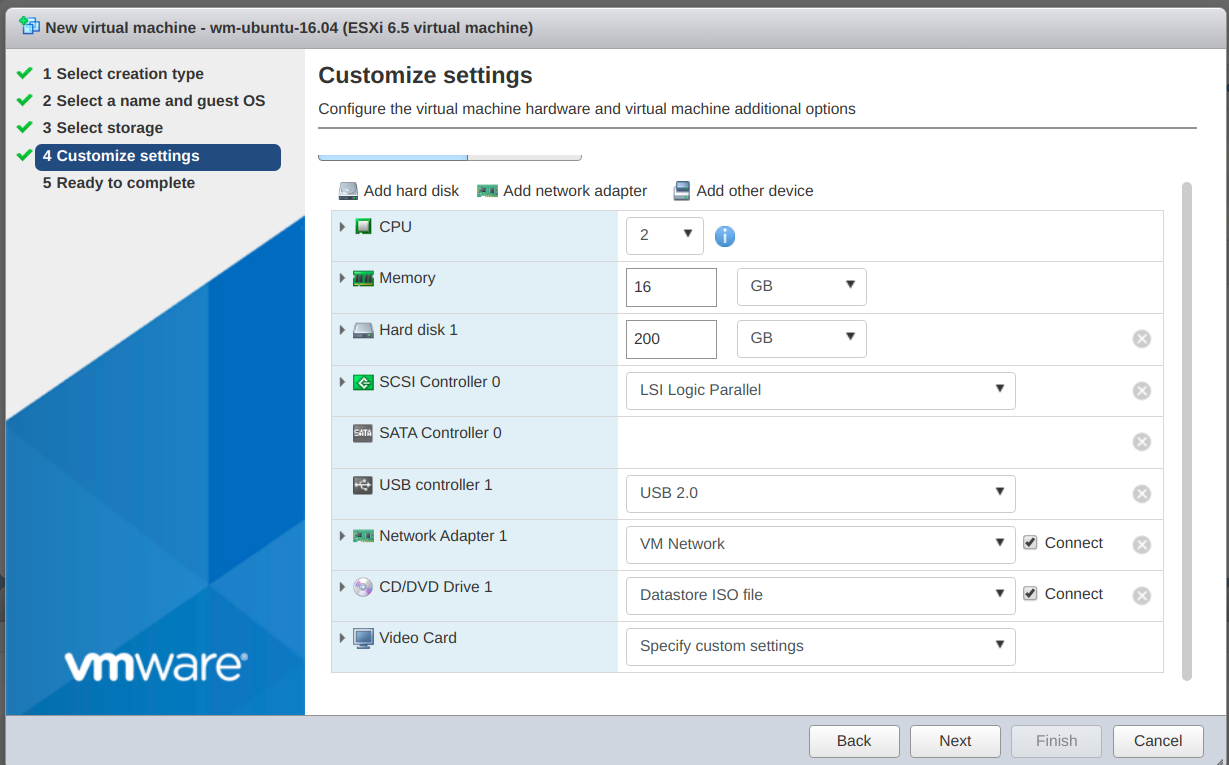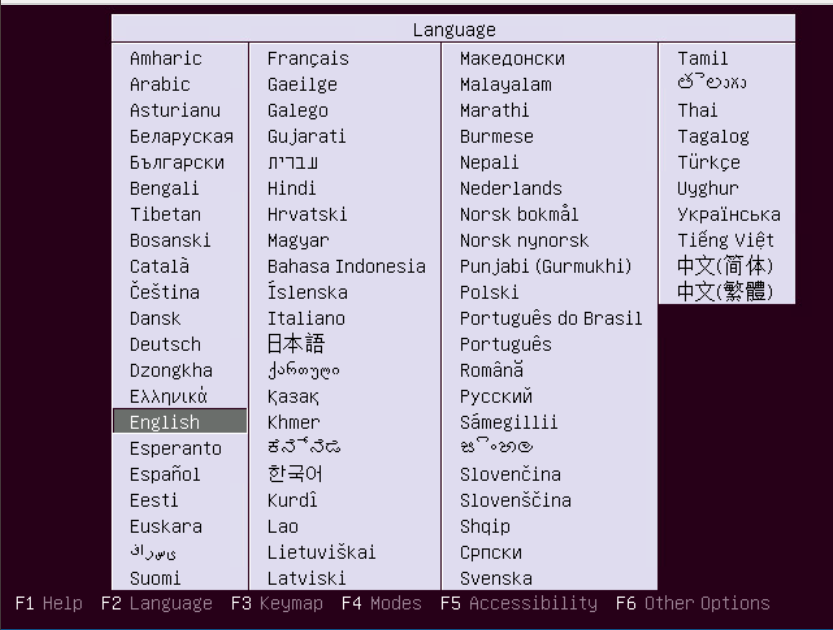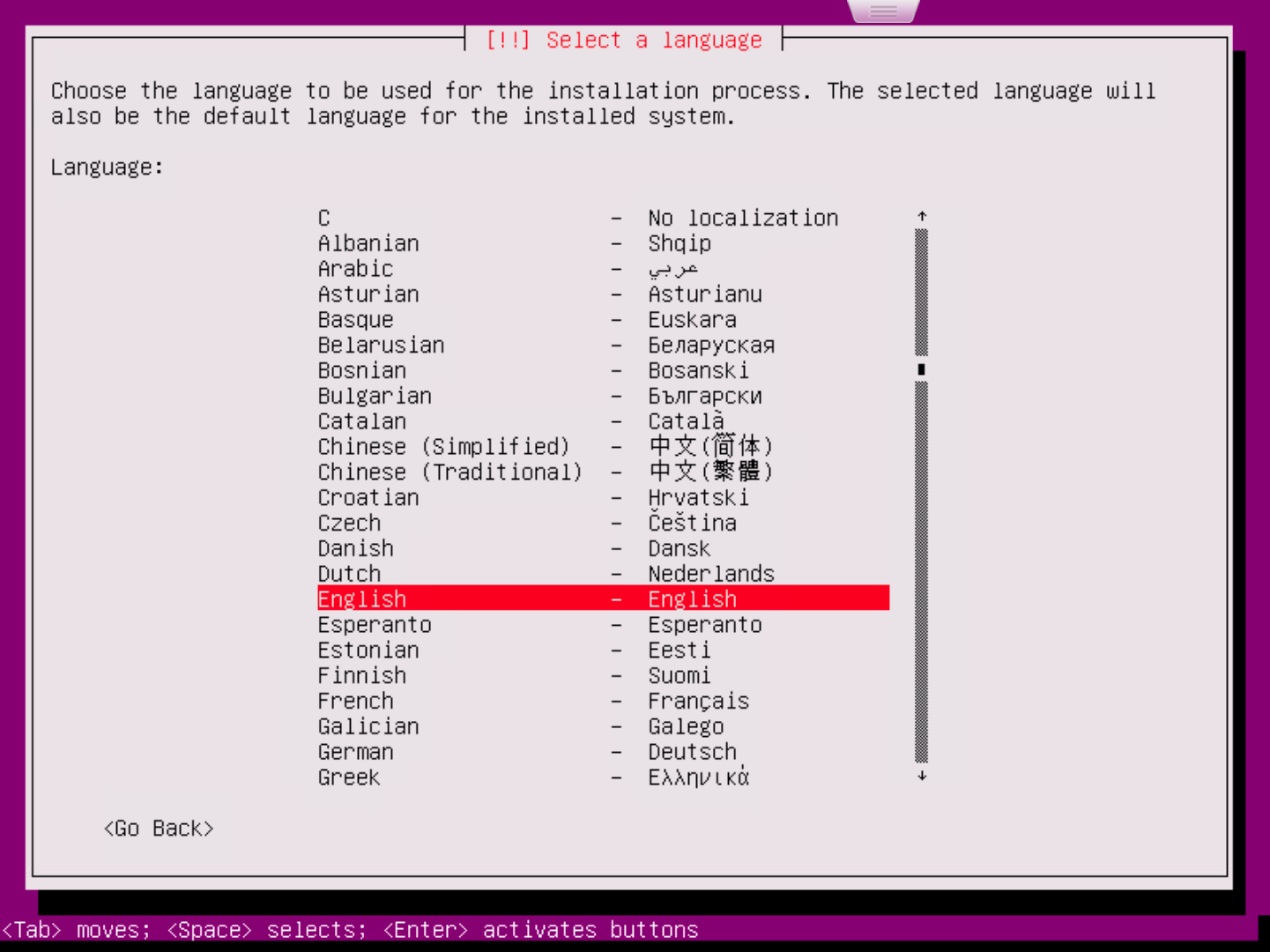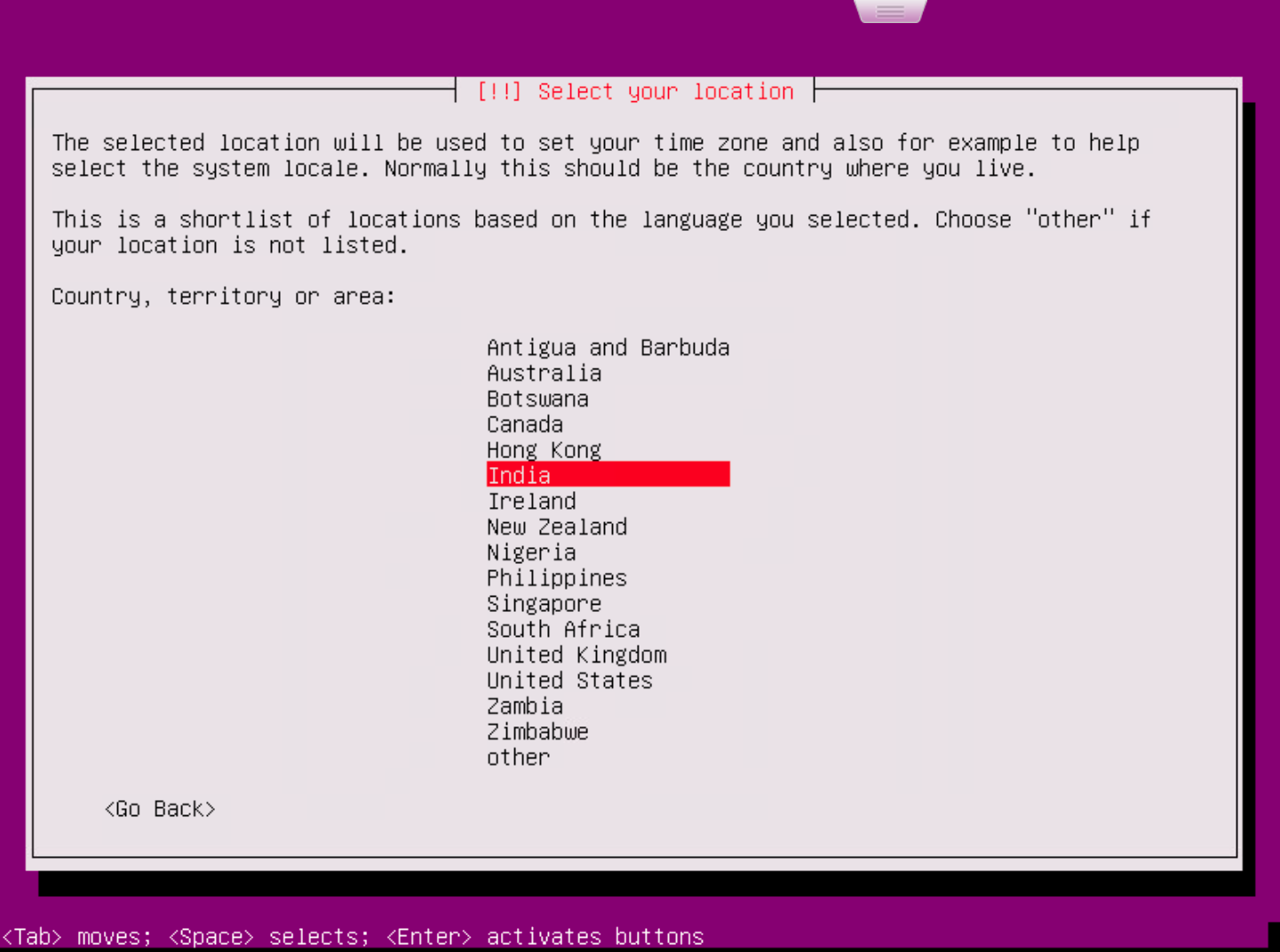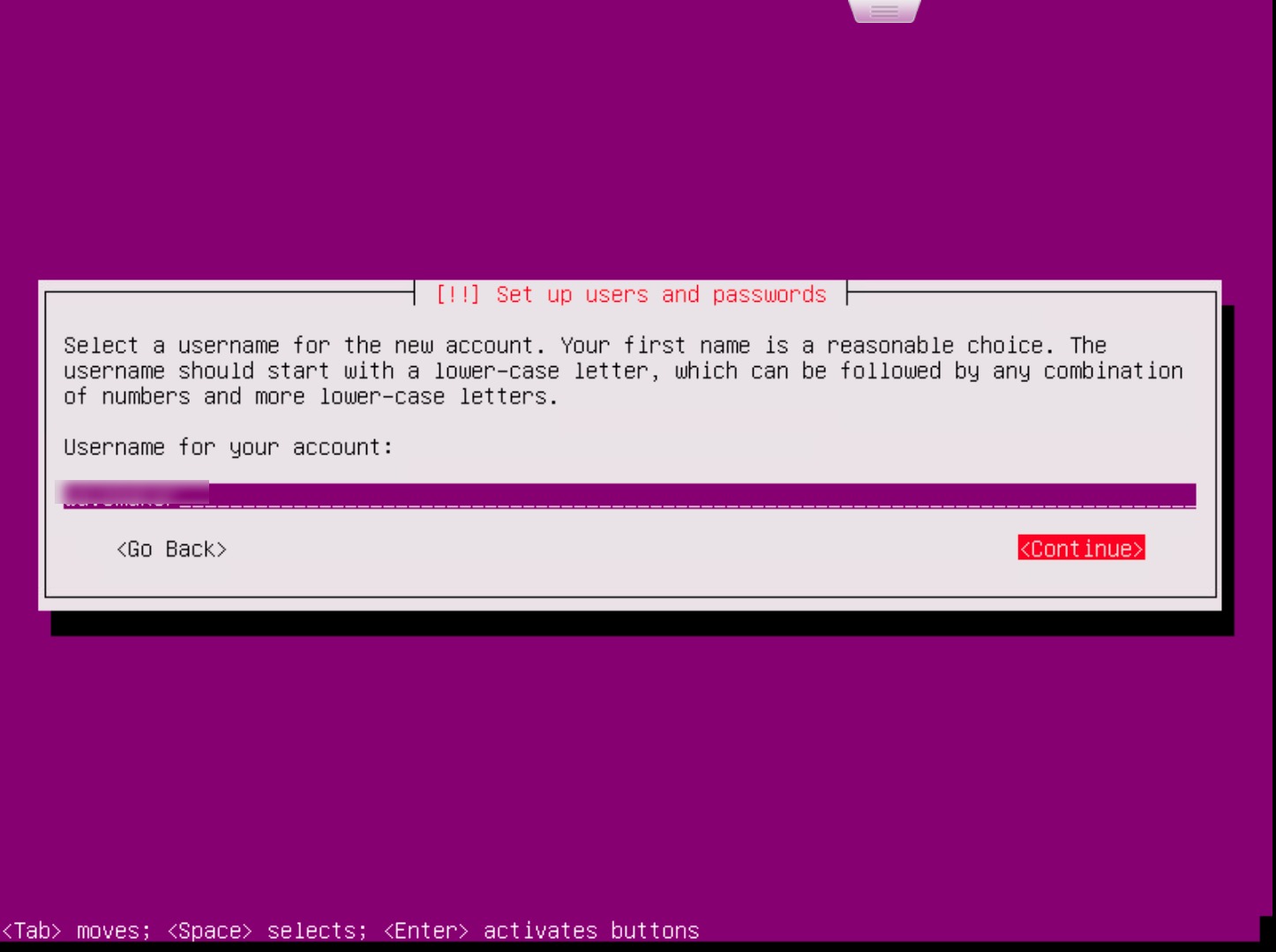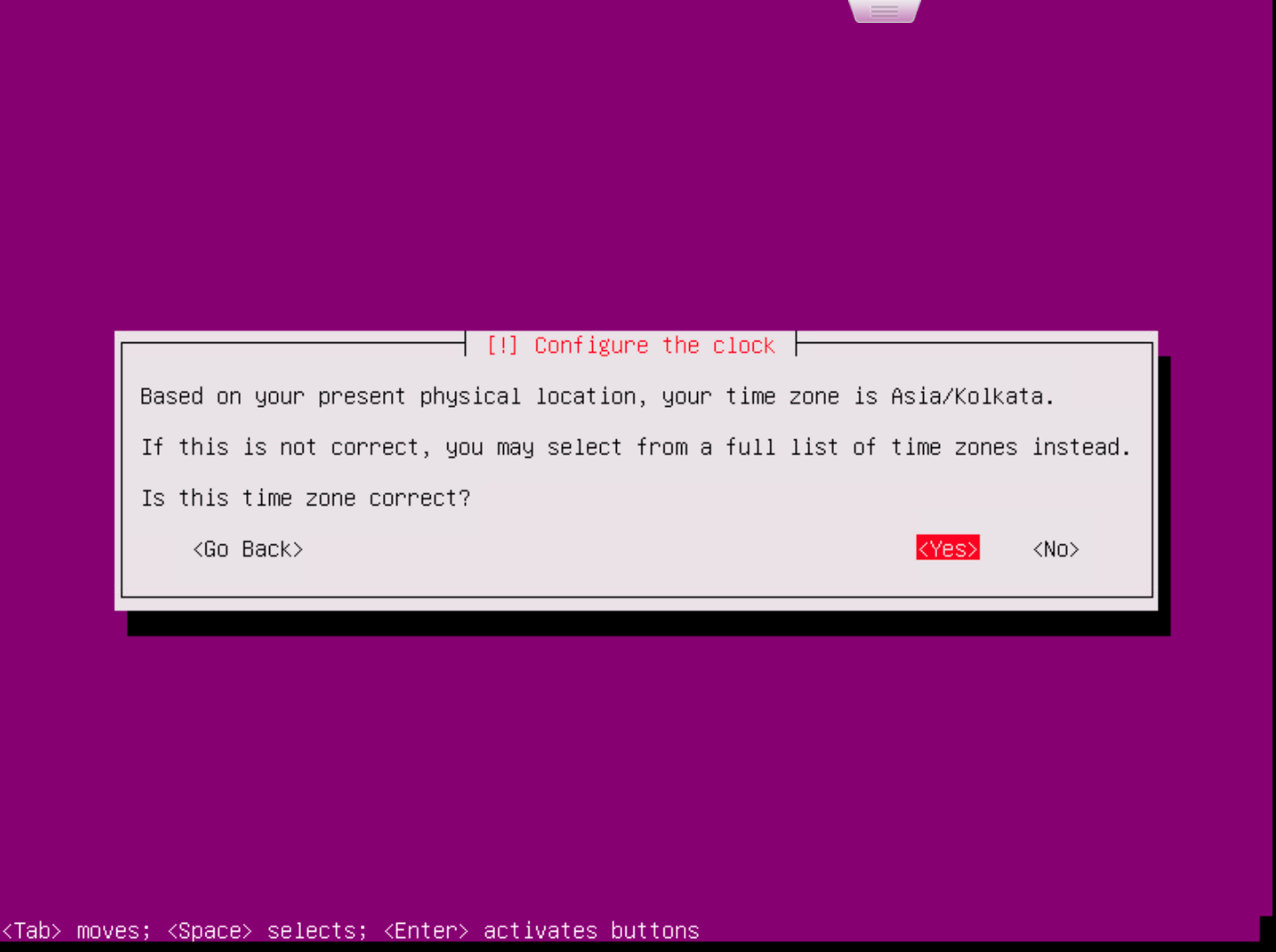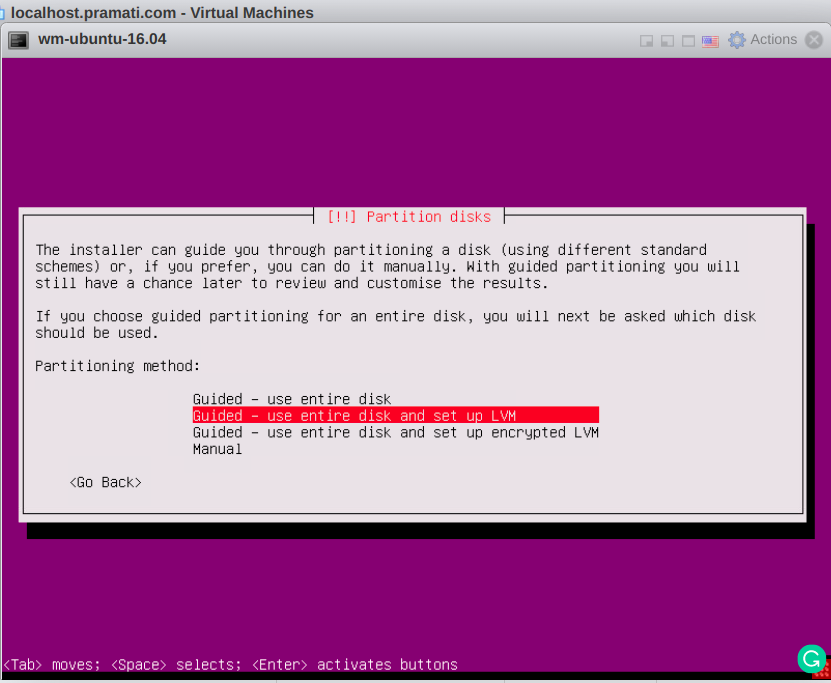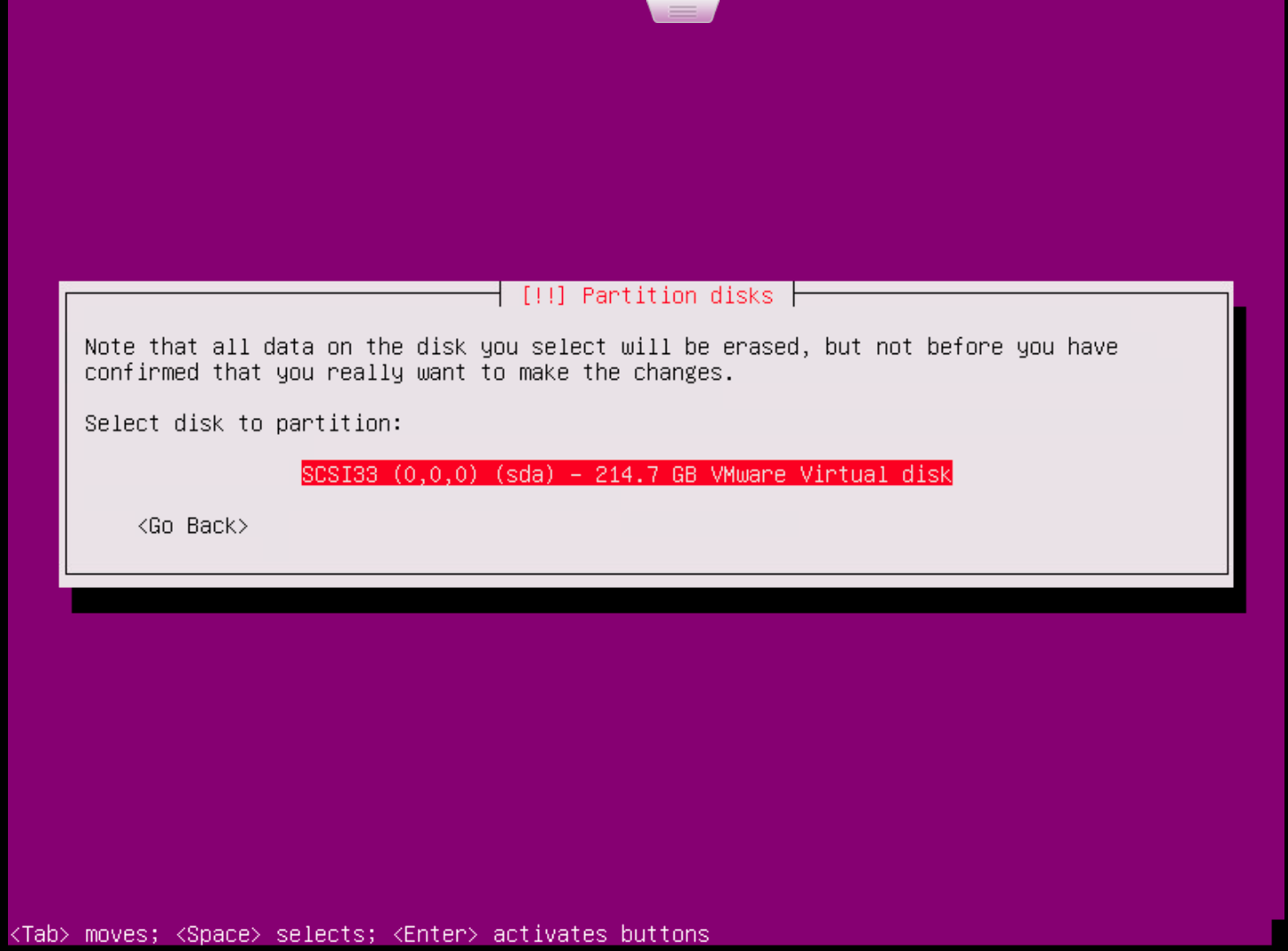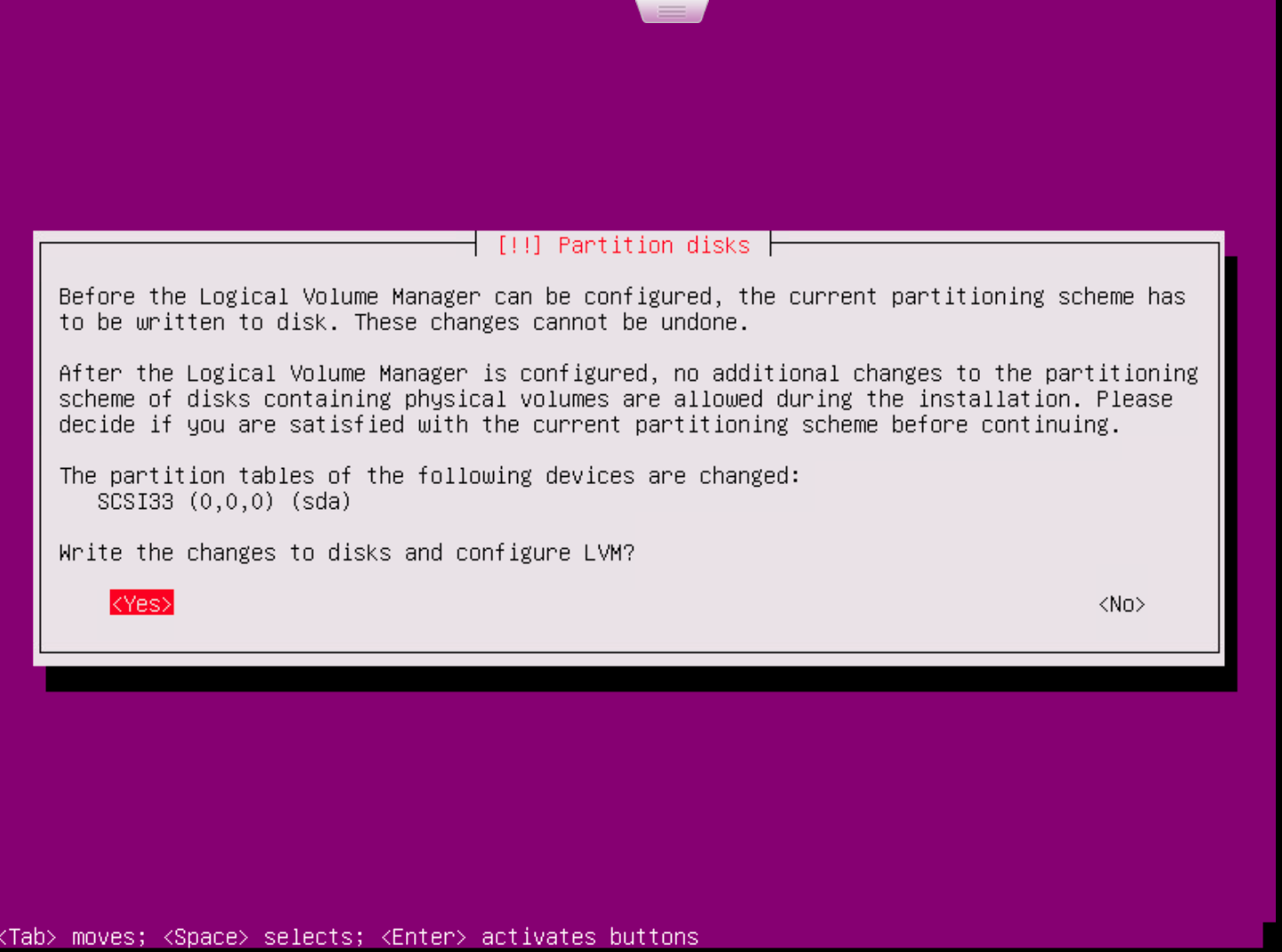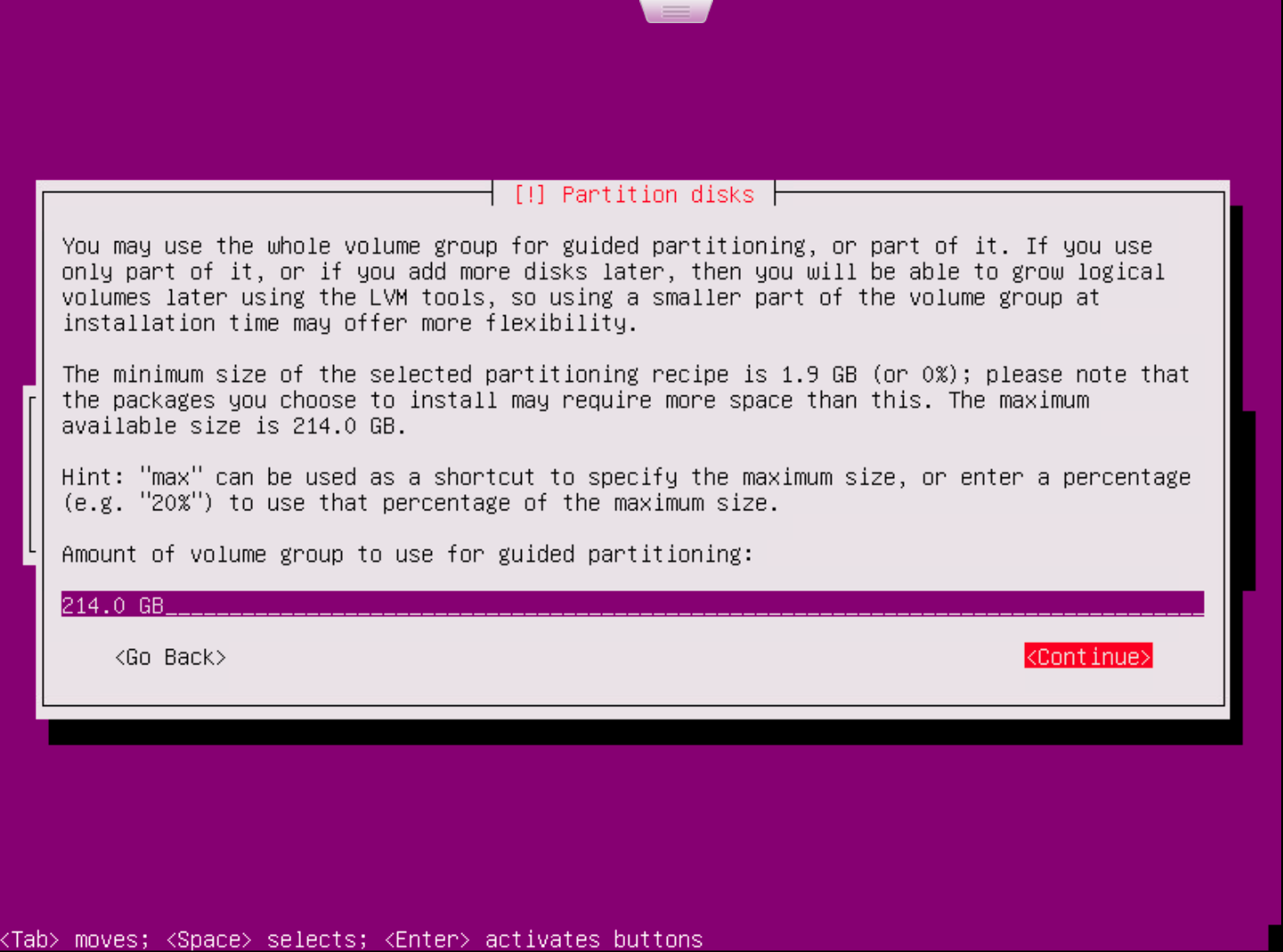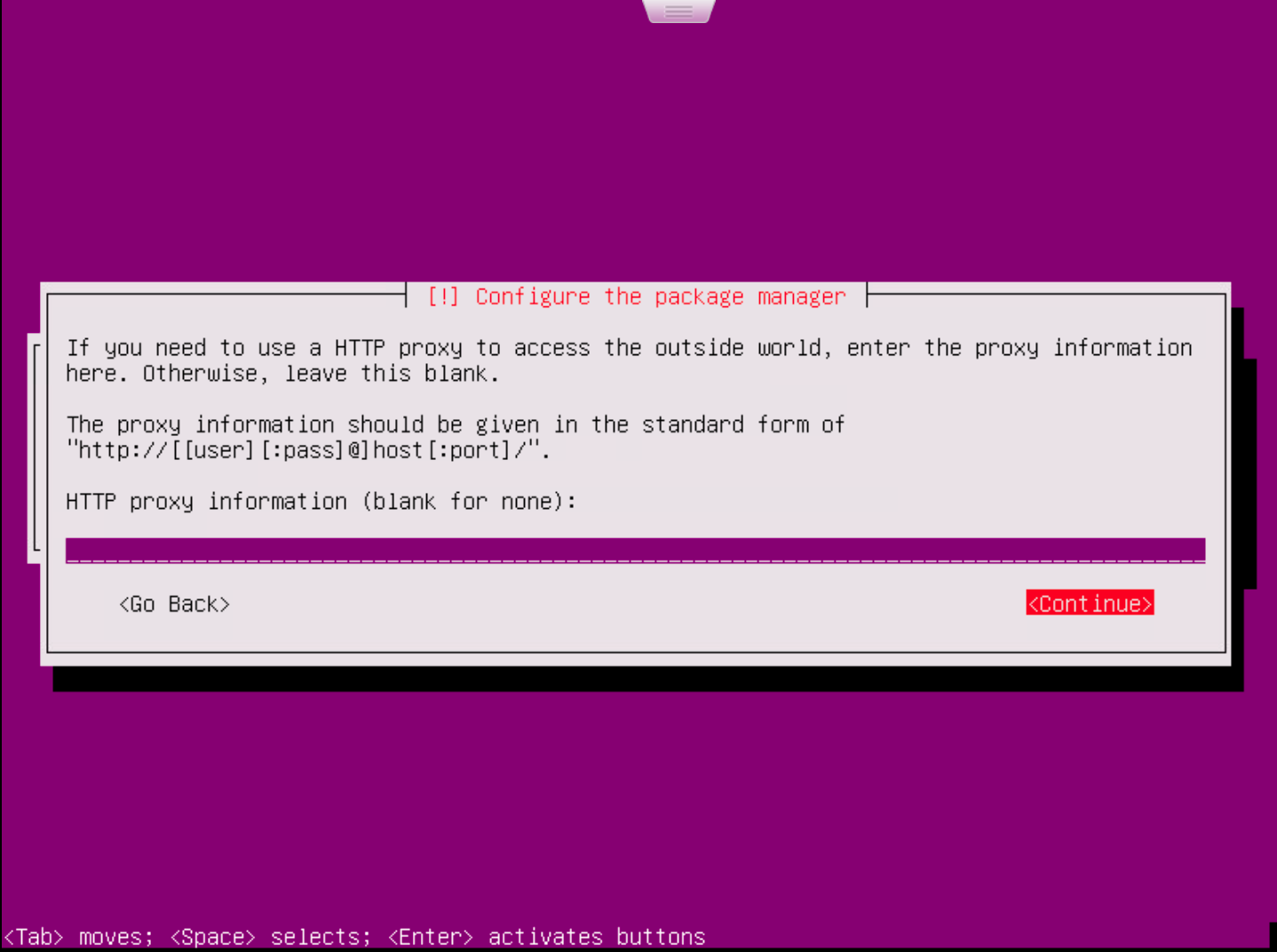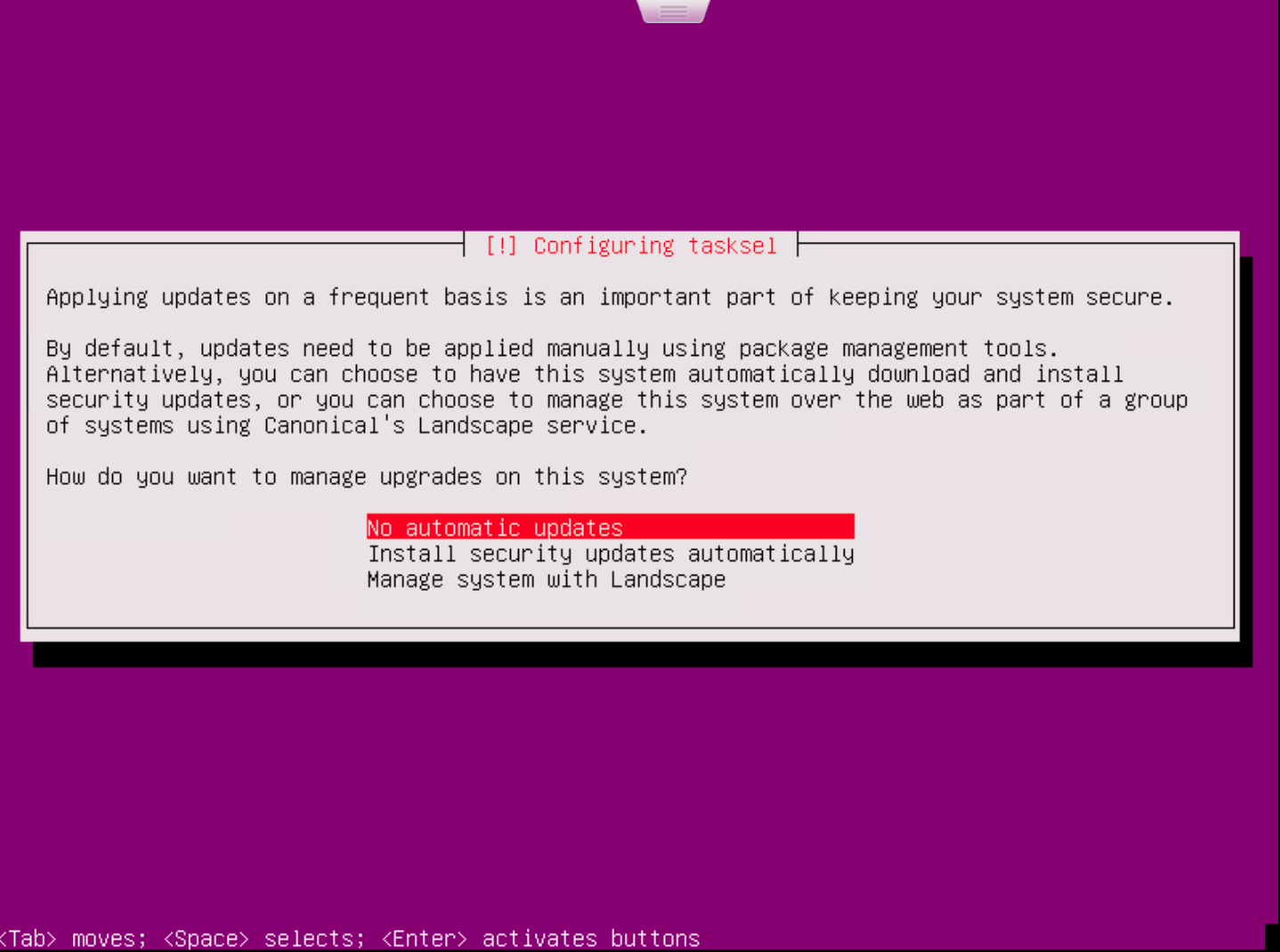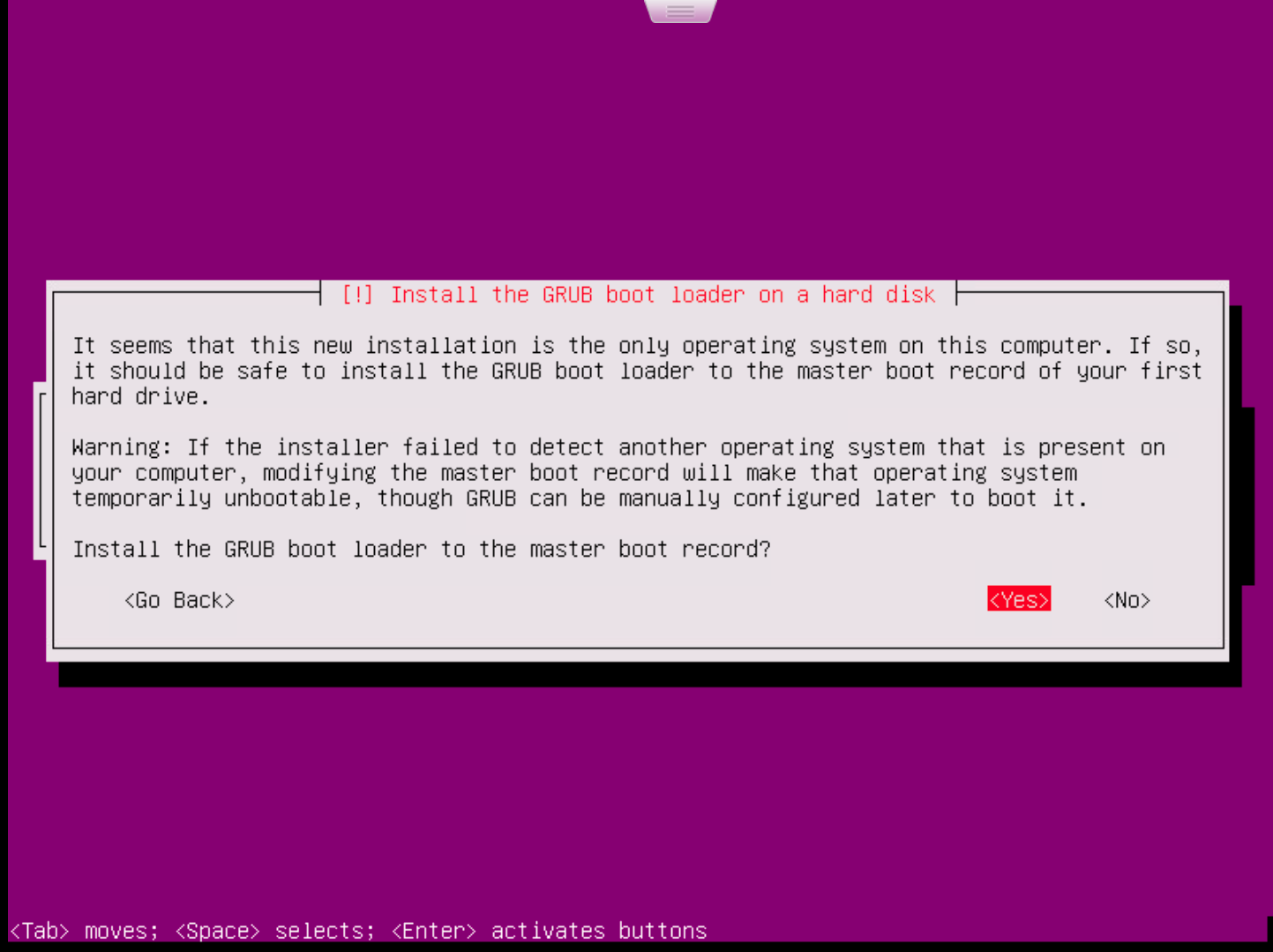WaveMaker Enterprise Setup on VMware ESXi using ISO
Prerequisite
- Ubuntu ISO file from internet.
- Link for download the image of ubuntu 16.04.6 iso image.
- VMWare ESXi version 6.5 or higher.
- Permission for launching machines in Esxi.
note
This guide has written based on Esxi version 6.5.
Launch Platform Instance
- Upload ubuntu server iso image to the database store.
- Select Create / Register VM.
- Select creation type as a new virtual machine.
- Select name and guest os, select os family as Linux and guest os version as ubuntu Linux 64bit.
- Select a database in which to store configuration and data store.
- Customize virtual machine hardware, additional options and upload file from datastore.after creating the VM power ON the VM and proceed to next operation.
- Select the language to perform the further operation.
- Select install ubuntu server to start installation process.
- Select the language for system.
- Select your location.
- Configure the keyboard by selecting a language.
- Provide hostname for the system to configure the system.
- Setup users and password details for server, provide the username as ubuntu.
- Configure the clock.
- Select the disk partition method.
- Select the disk to partition.
- Choose the option to write changes to disk and configure.
- Select amount of volume to do the partition.
- If you have any proxy provide proxy details.
- Select option to manage upgrades on your system.
- Choose an option to install or not grub boot loader to the master boot record.
- Wait for few moments to complete the installation process, then login into system by providing username and password.
- For connecting from terminals via ssh, install openssh-server and check the status. Below are the commands.
Launch StudioWorkspace Instance / AppDeployment Instance
- Use same procedure for StudioWorkspace Instance / AppDeployment Instance.
Security and Networking
- Do one of the two things below.
- All traffic opened between Platform Instance and StudioWorkspace Instance / AppDeployment Instance.
- Configure security rules as per Prerequisites.