Variable for Security Service
Security Services can be accessed from within your app using Variables. By default, a loggedInUser Model Variable is created for all applications. In case you need access to more details, you can create a Variable using the appropriate API.
A comprehensive list of these APIs can be found from the API Designer after the import of the service. These include APIs to:
- get Access Token, Logged In User details, logged in Time, logged in User Id, Role etc.,
- check security and authentication etc..
Variable Creation
The data source for these Variables comes from a Security Service APIs.
- Select the Variable option from Variable Workspace Toolbar.

- Click New Variable from the Variable Dialog
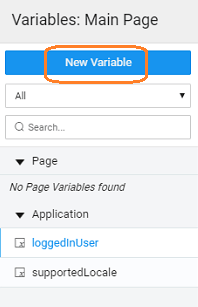
- This will initiate Create Variable wizard with the following steps:
- Since we are creating a variable to access Security Service, select Security **Service **as the target action
- Select:
- Service - security service (already set),
- Method - the security operation that you want to invoke,
- Name - is set by default but can be modified
- Owner - the scope of the Variable being created. By default it is set to Page, you can change it to Application if you want this variable to be available across the app
- Click Done to complete the variable creation process
- You will be directed to the Variables page, with the new variable listed. As you can see:
- a Security Service Variable is created,
- with the selected operation as target
- the properties tab contains all the properties like behavior and spinner behavior. Know more about properties.
- the events tab will contain the events that can be configured to trigger any action. Know more about events.
Properties
| Property | Description |
|---|---|
| Behavior | |
| Request data on page load | If checked, 'Page' variable will be triggered on page load while 'Application' variable will be triggered on application load. |
| In Flight Behavior | This property determines the behavior when a call is fired through the variable with the previous call still pending. Variable queues all these calls, waits for the previous call completion and then based on the value of the inFlightBehavior property, decides what to do with all the queued calls: - doNotExecute - all the queued calls will be discarded, - executeAll - all the calls will be triggered one by one, or - executeLast - only the last call is triggered and the rest are discarded, this is the default behavior |
| Spinner | |
| Spinner Context | This property specifies on which UI widget the spinner should show. Leave empty if no spinner required. |
| Spinner Message | The message to be displayed below the spinner. Leave empty if no message is required below the spinner. Note: If multiple variables are fired then the spinner messages will be displayed as a list below a single spinner. |
Events
During the life cycle of a Variable, a set of events are emitted by the Variable, thus giving you the option to control the behavior of the Variable such as input data validations, data processing, success/error handling, etc. Know More.
Methods
Few Methods are exposed for Variables which can be used for achieving more control and accessing extra functionality. Listed here are the same.
| invoke | cancel | |
| getData | clearData | setInput |
invoke()
This method updates the Variable’s dataSet with new data by making a call to the target service.
Parameters:
- options(object) - It can have fields as:
- inputFields(key-value pair of inputData)
- page(pagination for Query Service Variable)
- size(pagination for Query Service Variable)
- orderBy(pagination for Query Service Variable)
- success(callback)
- error(callback)
Return Value: none
Example:
cancel()
This method aborts the current inflight variable request.
Parameters: none Return Value: none
Example:
getData()
This method returns the variable’s dataSet, i.e., the current data stored in the variable through the listrecords method.
Parameters: none
Return Value: Array of record objects
Example:
clearData()
This method clears the variable dataSet.
Parameters: none
Return Value: Updated(empty) dataSet of the variable
Example:
setInput(key, value)
This method sets the input field value against the specified field(key).
Parameters:
- key(string): name of the input field
- value(*): value for the input field
Return Value: Updated inputFields object
Example:
setInput(object)
This method can also be used to set all the specified key-value pairs as input fields in the variable.
Parameters: inputData(object) object or key-value pairs {“key”: “value”,…}
Return Value: Updated inputFields object
Example: