With constantly changing business needs, WaveMaker puts forward a seamless integration with the SAP HANA database. Develop personalized, intelligent solutions and customer experiences end to end by enabling CRUD (Create, Read, Update and Delete) operations across WaveMaker applications.
SAP HANA Database
SAP HANA Cloud is a fully managed in-memory and column-based cloud Database as a Service (DBaaS) offered by SAP that helps in managing your data storage and integration while running powerful applications.
In SAP HANA, the data is completely stored in the main memory. When the main memory limit is reached, the whole database objects, including table, view, etc., that are not used will be unloaded from the main memory and saved into the disk. For example, in a column store table, data is stored vertically. So, similar data types come together, which provides faster memory read and write operations with the help of the In-Memory Computing Engine.
SAP HANA in WaveMaker
Earlier, you could import and integrate the SAP HANA database with WaveMaker applications. However, when importing a SAP HANA database using the Other option, you could get read-only mode.
With release 10.7.0, WaveMaker supports read and editable modes with a dedicated section for SAP HANA. Hence, with this upgrade, you can create variables with CRUD functionality to develop List, Data Table, and develop an application using more such widgets within a few clicks.
Connecting to Database
Using the Connect to DB option allows you to import the SAP HANA database from the Databases menu. WaveMaker takes care of adding the driver dependency in pom.xml.
For instance, in the following image, consider an employee table was imported into the project.
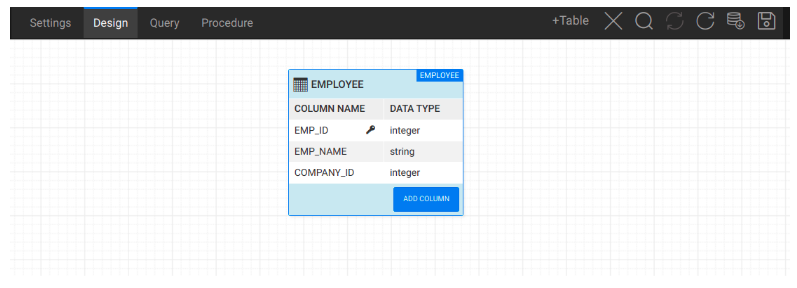
Using the above table, you can create List, Data Table widgets, etc., and perform CRUD operations.
Using SAP HANA DB for Creating a List Widget
Drag and drop the List widget and configure the List widget by selecting the same employee table discussed in the earlier points.
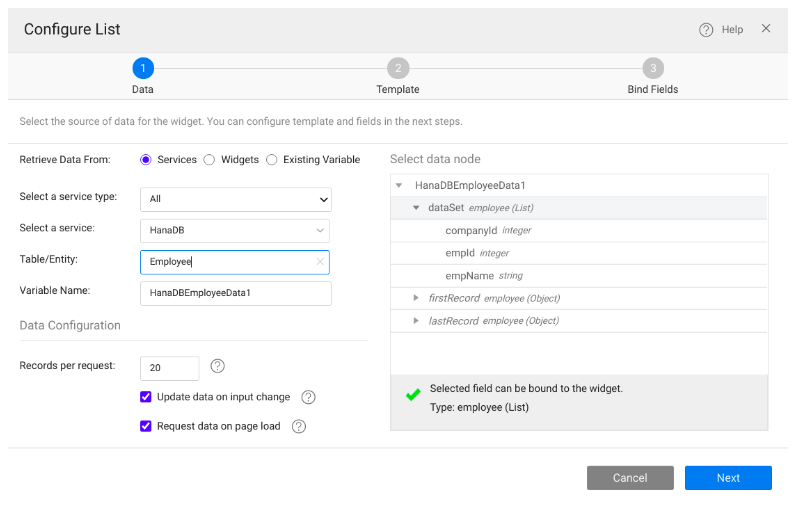
After configuring the widget, you can preview the application and view the table data as a list.
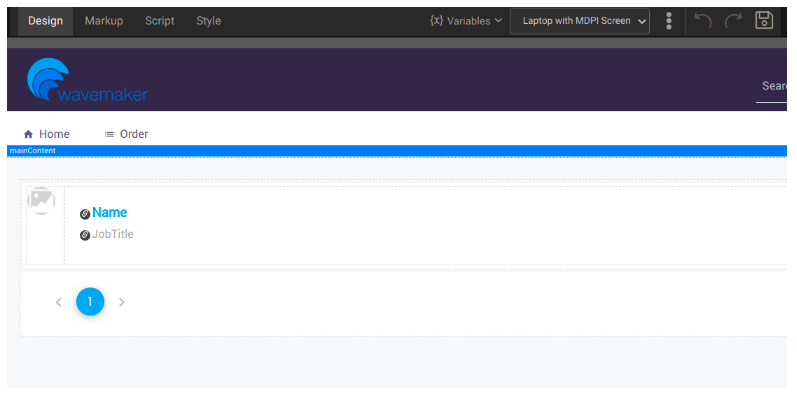
Editing Tables
When you import SAP HANA tables in editable mode, you can create new tables and modify existing tables from the database designer in WaveMaker instead of using the SAP HANA console.
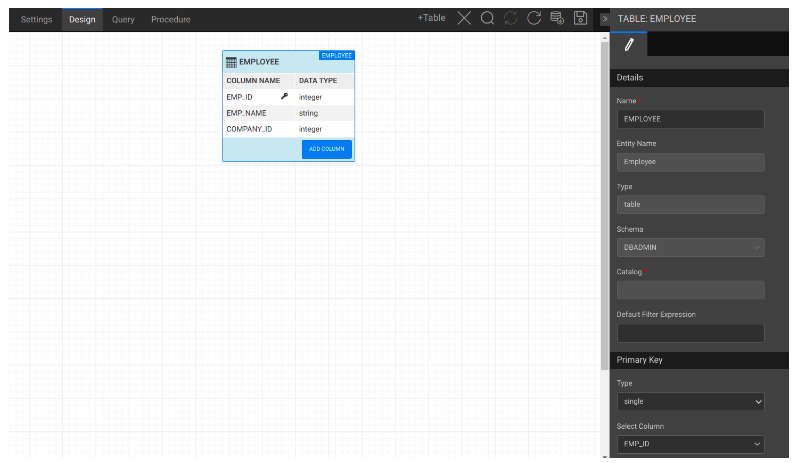
Already have a SAP HANA Database?
Import the SAP HANA database by following the how-to’s doc Connect To SAP HANA Database.
In case you don't
The following steps help you to launch the SAP HANA instance:
- Sign in to SAP HANA cloud central console.
- Launch an SAP HANA instance with the required memory and other database configurations.
- After the instance creation, you can get the hostname, port from the SAP HANA database explorer.