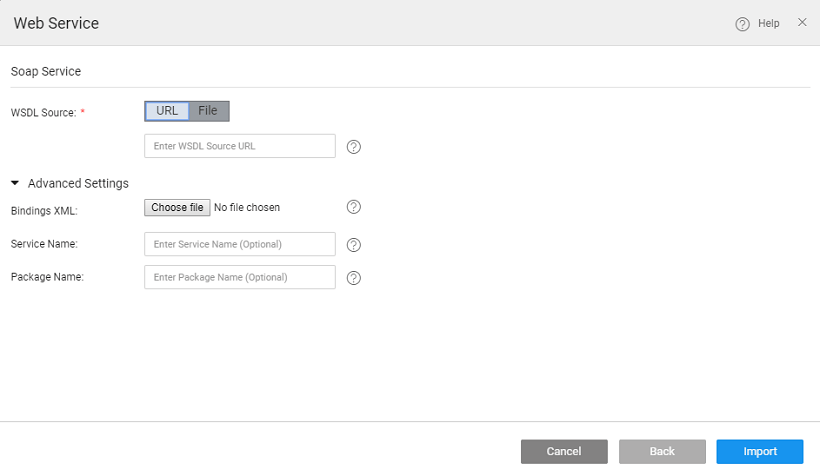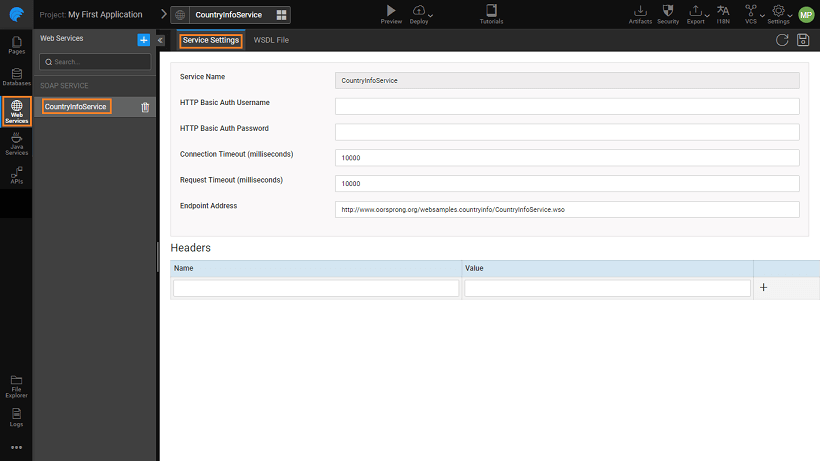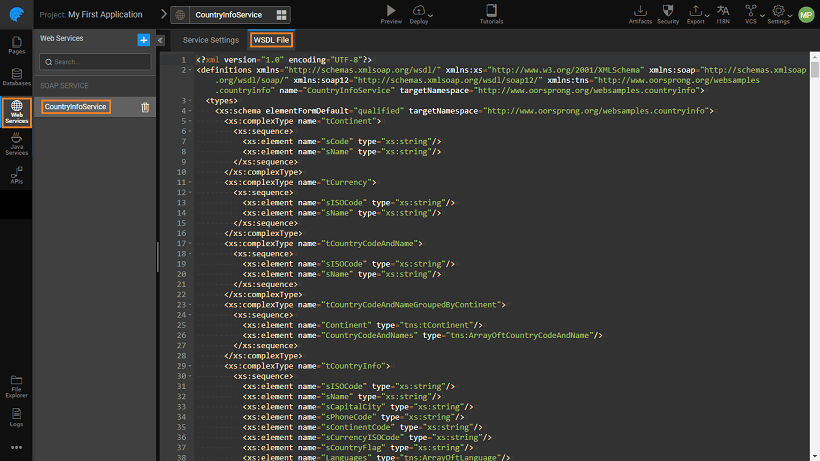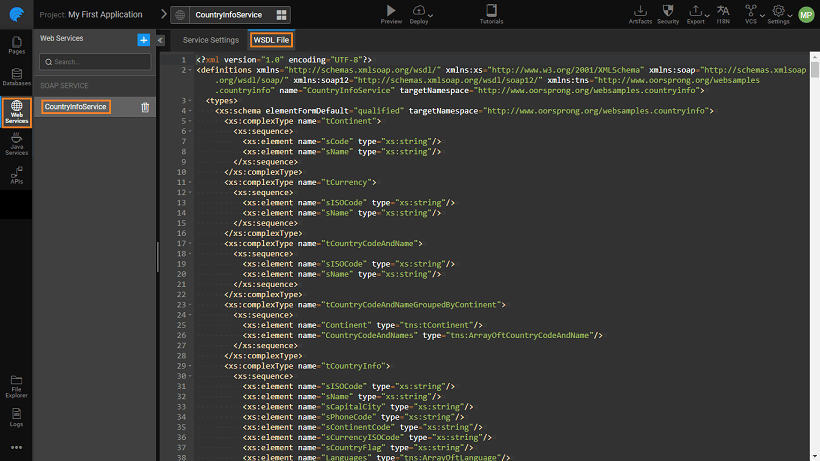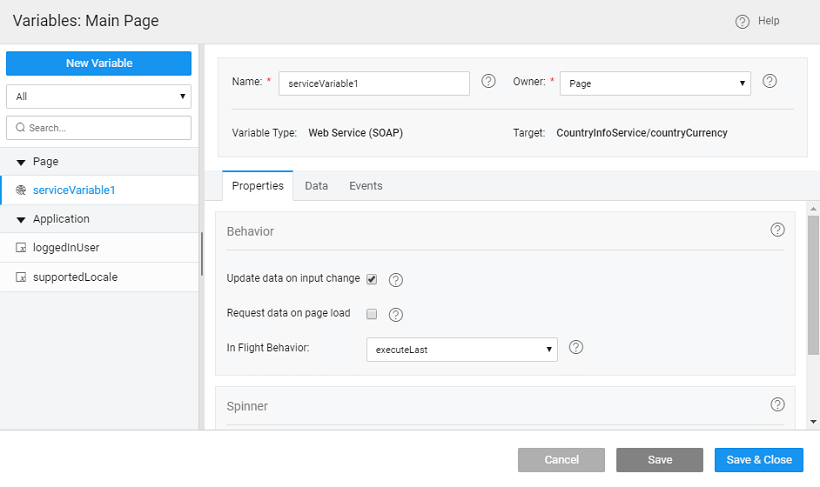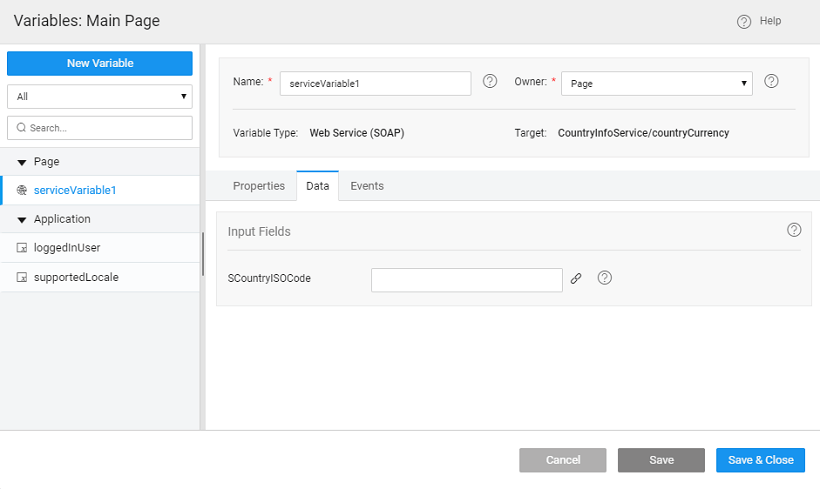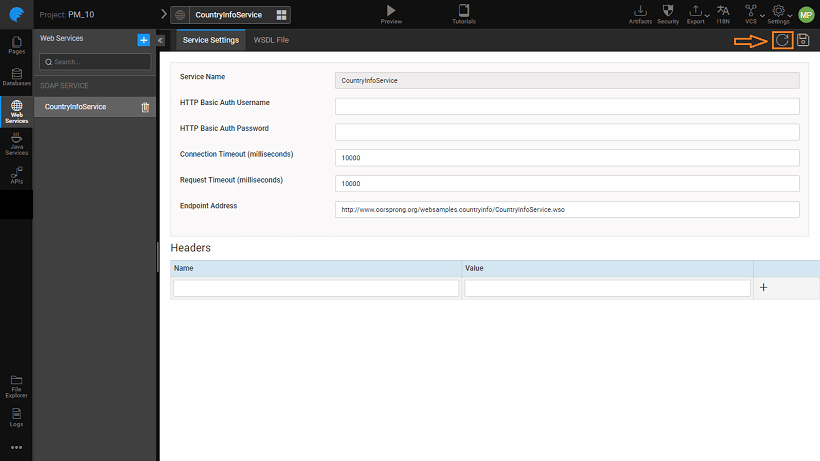Working with SOAP Services
SOAP (Simple Object Access Protocol) is a standard XML protocol for exposing and calling web services. A SOAP service is described by a Web Services Definition Language (WSDL) document, often available through a URL from the service itself.
In order to import a SOAP service into your WaveMaker application, you need the .wsdl file that describes the service. You can see here for some free web services.
Once you have located the WSDL file, follow these steps to import the same:
SOAP Service Setup
- From Resources, choose Web Service and click +
- From the Web Service dialog, click the SOAP icon
- Give the Soap Service details.
- Provide the WSDL source in one of the following ways:
- URL: Toggle
WSDL SourcetoURLand enter the URL of the WSDL, for example:http://www.oorsprong.org/websamples.countryinfo/CountryInfoService.wso?WSDL - File: Toggle
WSDL SourcetoFileand clickChoose Fileto upload the.wsdlfile from your local machine. The file can be an individual file or a group of files packaged into a zip file.
- URL: Toggle
- Advanced Settings include the optional items:
- option to import bindings
.xjbfile to map Java classes to XML representations. - service name, if not entered it will be generated by the platform
- package name, if not entered it will be set to the project package
- option to import bindings
See here for more on the Import Settings.
Only Doc - Literal and DOC-Encoded communication style models are supported within WaveMaker.
SOAP Service Settings
- Clicking Import will create a new service which is displayed under Web Services.
- Select the service name listed under the SOAP Service section and you can access the WSDL File and Service Settings.
- You can choose to edit, save or delete the service.
- The HTTP Basic Auth settings for the service can be configured by providing the
UsernameandPassword. - Connection Timeout is a value specified in milliseconds used when opening a connection to a resource. If the timeout expires before the connection is established, then
java.net.SocketTimeoutExceptionis thrown. The default value is 10000. Zero indicates infinite timeout value. - Request Timeout in milliseconds specifies the timeout when reading from an input stream after the connection is established to a resource. If the timeout expires before data is read, then
java.net.SocketTimeoutExceptionis thrown. The default value is 10000. Zero indicates infinite timeout value. - You can view the WSDL code from the
WSDL Filetab.
Generated REST APIs
For each method defined by the SOAP service, a REST API is generated. You can view the API definition, request and response formats and even test the same before using it within the app. You can achieve all this from the API Designer.
SOAP Service Usage
To use the Service data within the app, you need to create Variable.
We have seen how SOAP service can be imported and used within a WaveMaker app. Learn more about Variables for the Web Services from here.
Reimport of SOAP Service
There might be a need when the SOAP Service you have been using has undergone some changes which you need to incorporate in your app. To cater for such situations, Re-import of SOAP Service has been introduced.
Using this option, you can achieve the following:
- Change the WSDL Source
- Remove the Bindings File, if provided
- Upload a new Bindings File, if provided
- Modify the Package Name
- Download a previously uploaded WSDL File and Bindings File
SOAP Import Settings
Zip File import
While importing the SOAP service you can upload the zip file that contains the WSDL file along with all its dependent schema files. The contents of the zip file should be:
- One WSDL at the root level folder.
- Optional external dependent schema files at the same level or in child folders which are relatively referred in WSDL file.
- Optionally xjb bindings file which helps in avoiding the model class collisions in code generating by separating the packages/altering the class names. Explained more in below sections.
Package Name Customization
By default package name is set to the project base package name by the platform as <project-base-package-name>.services.<service-id-of-soap-being-imported>. You can provide an optional package name so that the generated sources will be created in that package.
Avoiding Name Collisions
Name collisions happen while code generation when there is more than one schema definition with the same name that can be from two different external schema files.
Following example depicts the collision of element “root”, because this element is defined twice in two different namespaces:
These collisions can be avoided either by implicit handling by the platform or manual handling using an xjb file.
Implicit handling of name collisions
In implicit handling, the system automatically resolves the bindings by providing the unique package name for each namespace, this package name is prefixed with service package name. However, there is a limitation in implicit handling that is it cannot handle the collisions that happen with definitions within (inline) the WSDL file.
Manual handling of name collisions
In manual handling, you have to write an xjb file which defines the customization of packages/class names while code generation. This xjb file can be included while importing the soap service using the following options (in the order of their priority):
- Upload through the Bindings XML option from UI
- As a part of the uploaded zip file
Writing XJB files
XJB bindings can be customized by defining separate <jaxws:bindings> element for each namespace, which selects the node with given targetNamespace within the WSDL document.
Inside the <jaxws:bindings> element should define which describes customization of package names/class names in code generation for selected node:
- Suffixing all the classes generated from the schema
- Changing the package name for generated classes from the schema
Example
Custom xjb file