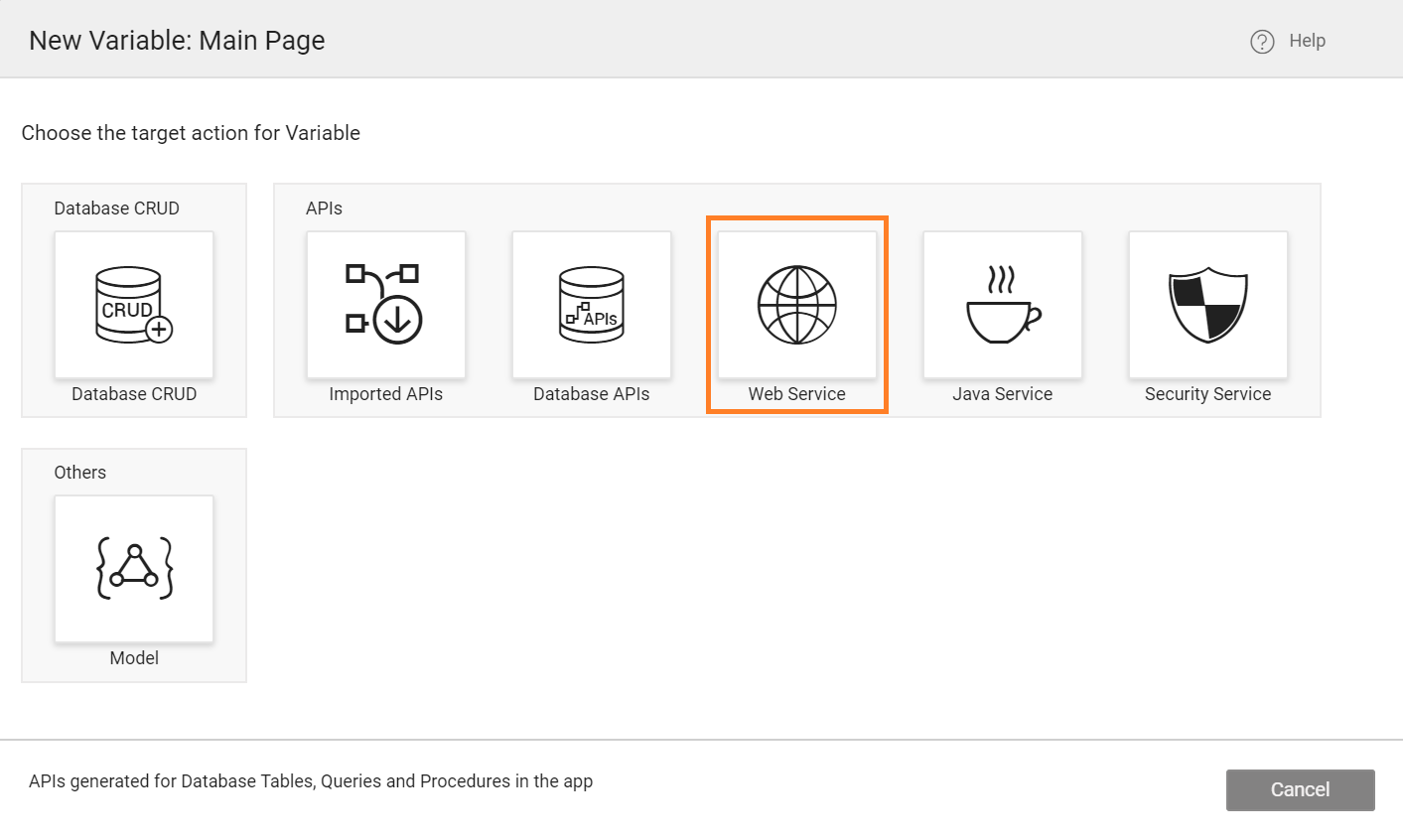Service Variable
For every service imported into the app, the APIs exposed by the service can be accessed to perform many operations with it. A variable needs to be created to invoke the service and store the results of that invocation. The Variable operations are restricted by the offerings of the underlying service.
A comprehensive list of these APIs can be found from the API Designer after the import of the service.
Since the service needs to be invoked to fetch the data, the widgets bound to these variables will display values only at run-time, not in Studio mode.
How to Create a Service Variable
The data source for these Variables comes from imported REST and SOAP services. You can create a Service variable by using the following two approaches depending on the source of the data.
- Service Variable for Web Service (REST APIs, SOAP, WebSocket)
- Service Variable for Imported APIs (Swagger/Open API)
The process for creating a variable for WebSocket Service is the same as below, however, the properties and methods are different. For more information, see WebSocket Variable.
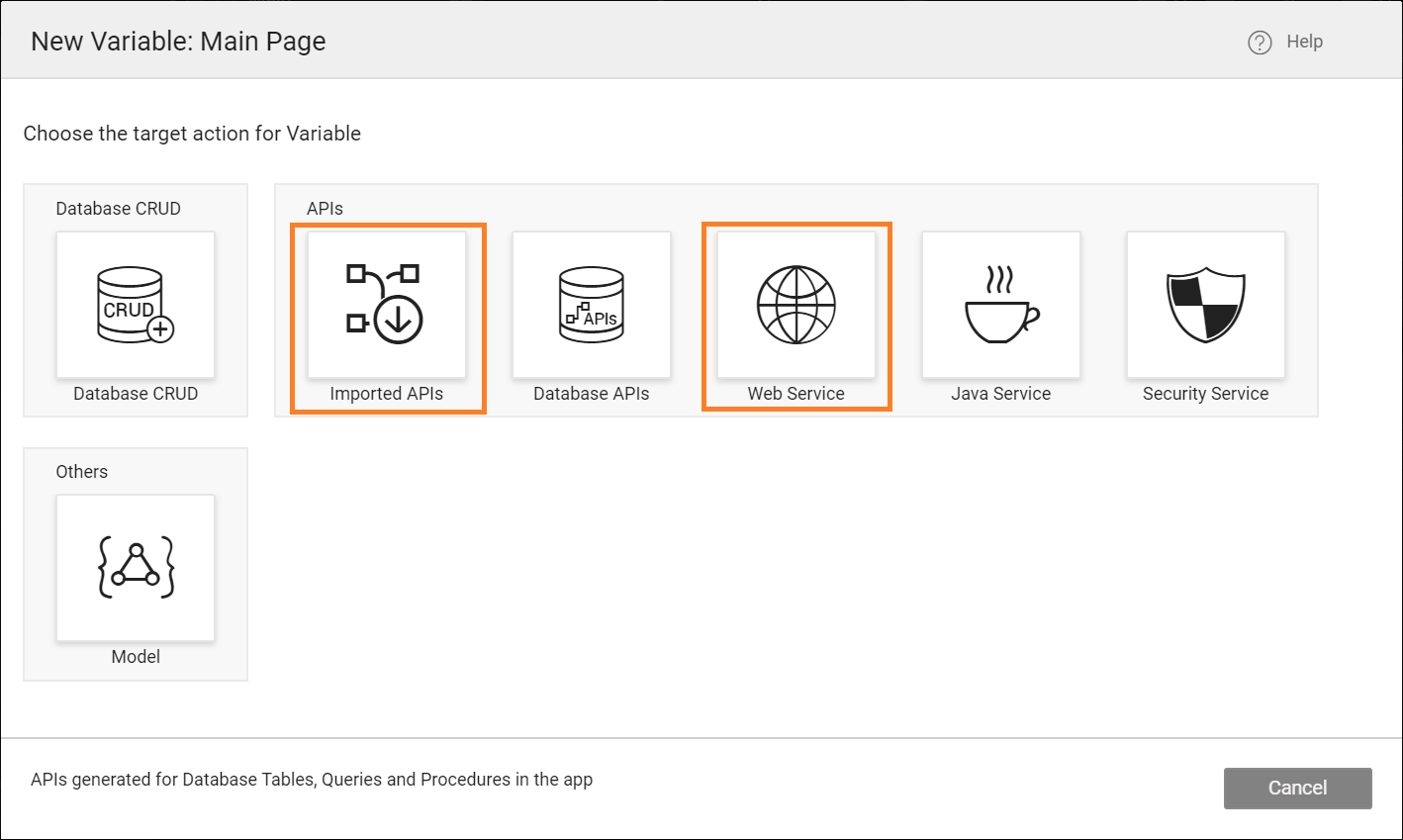
Service Variable for Web Services
- Select Variable from the workspace toolbar.

- Click New Variable from the Variable Dialog.
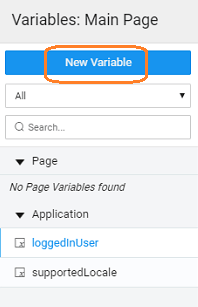
- Select Web Services as a target action for Variable.
- In the new Variable dialog, configure the properties for the variable.
The data source for the Variable comes from the imported Services.
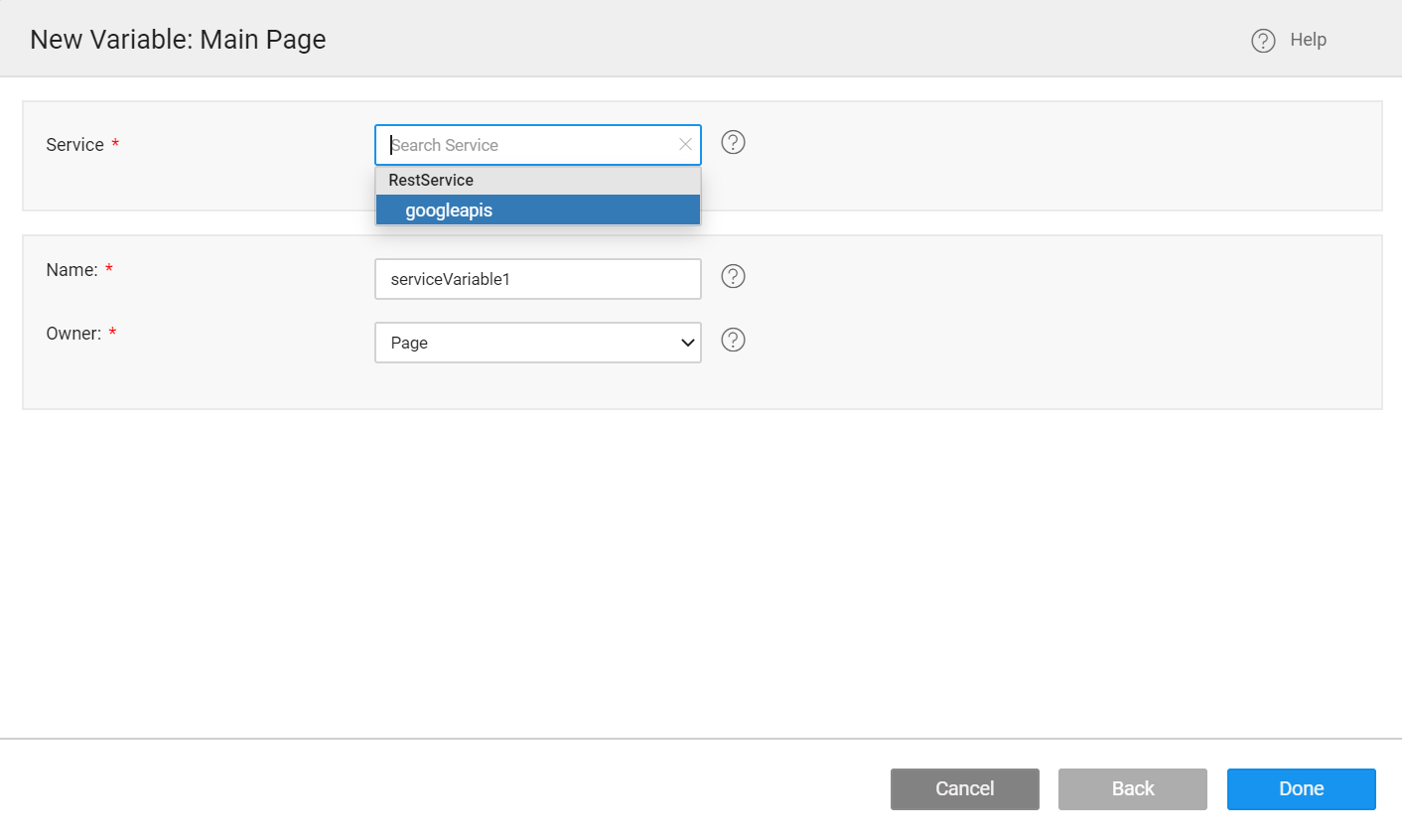
- Service: Select the service name from imported services.
- Name: Set by default, but you can modify it.
- Owner: The scope of the Variable. Page is the default option. You can choose Application to make it available across the app.
- Click Done to complete the variable creation process.
Service Variable for Imported APIs
- Select Variable from the workspace toolbar.

- Click New Variable from the Variable Dialog.
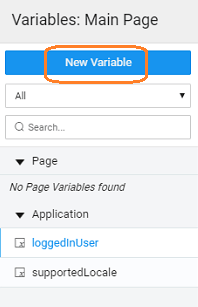
- Select Imported APIs as a target action for Variable.
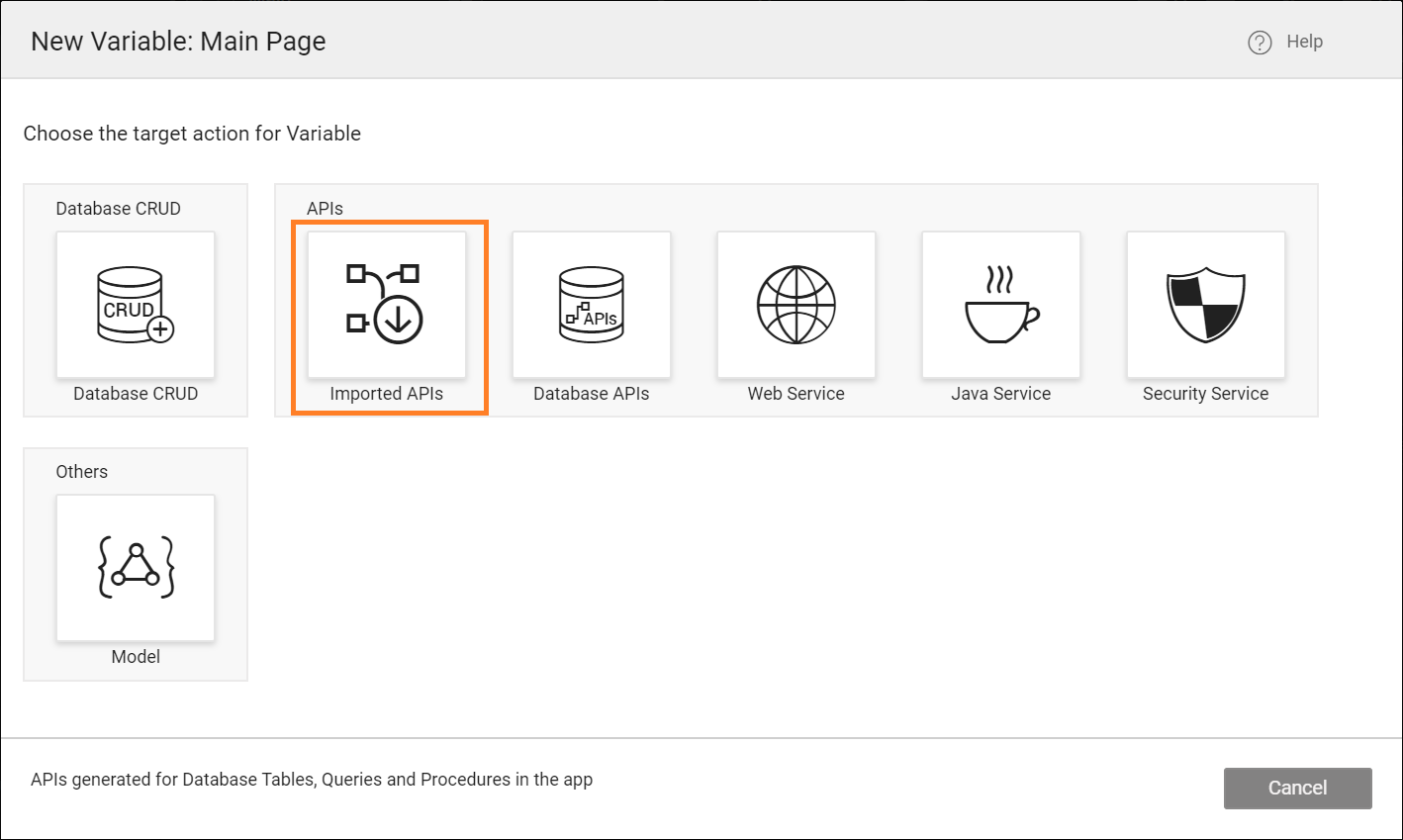
- In the new Variable dialog, configure the properties for the variable.
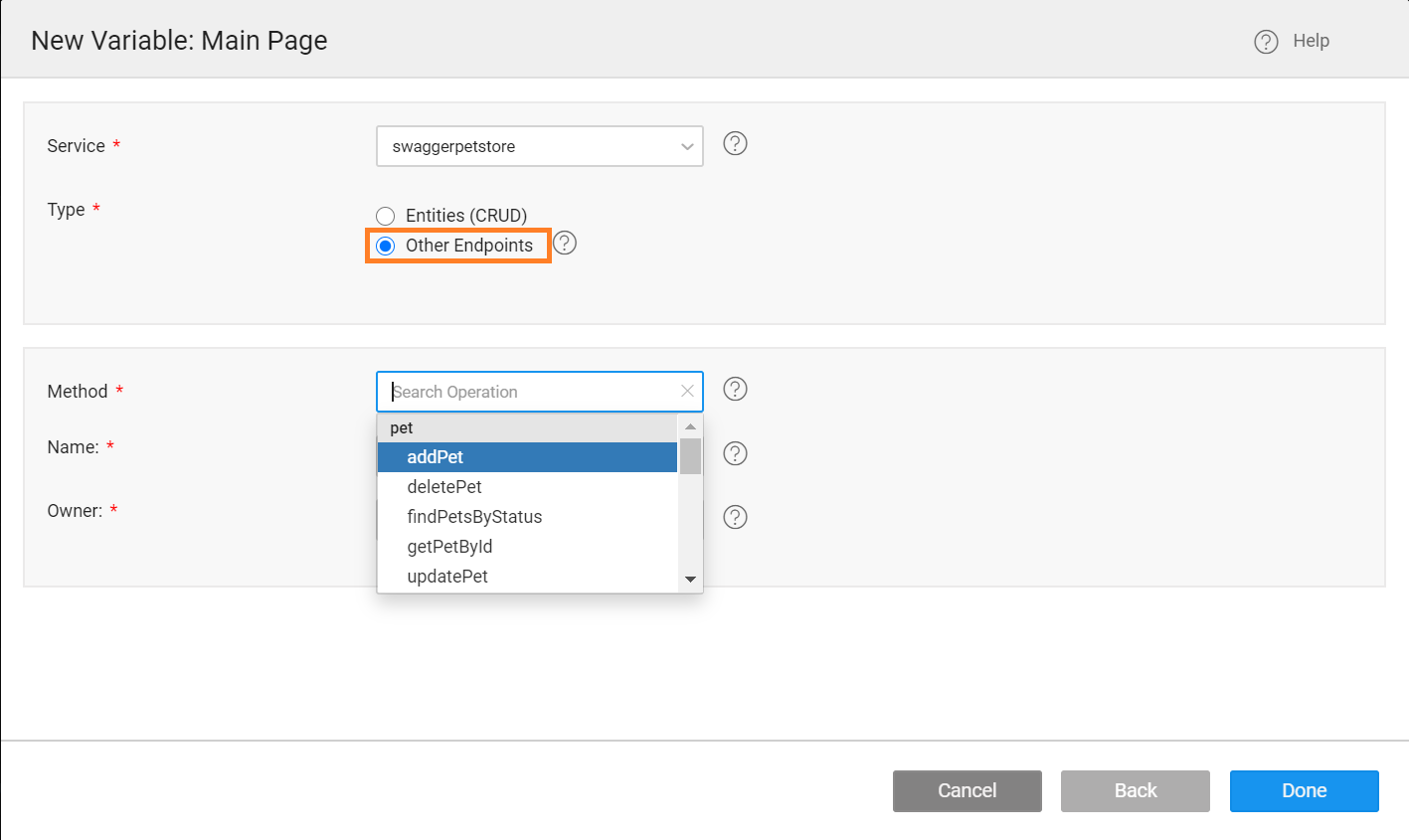
You can create a CRUD variable to perform create, read, update, delete operations using the Entities (CRUD) option. For more information, see Service Variable.
- Service: Select the Imported Service.
- Type: Select the Type as
Other Endpoints. - Method: If the API exposes multiple services, you can choose from the list.
- Name: Set by default, but you can modify it.
- Owner: The scope of the Variable. Page is the default option. You can choose Application to make it available across the app.
- Click Done to complete the variable creation process.
Variable Properties and Events

You will be directed to the Variables page, with the new variable listed. You can see the following options.
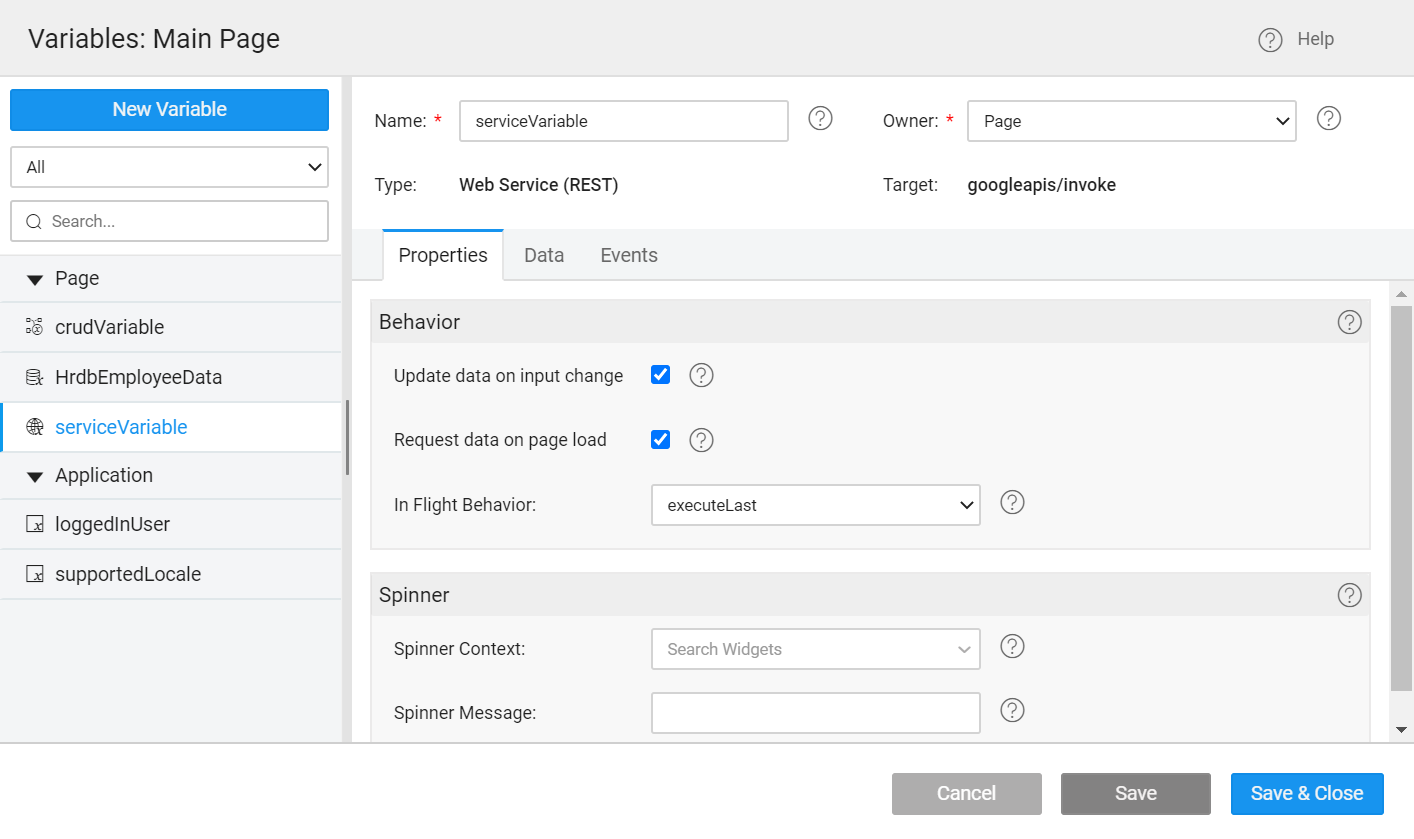
- Name: You can modify the variable name.
- Owner: The scope of the Variable. Page is the default option. You can choose Application to make it available across the app.
- A new Web Service variable created with the default exposed method/selected method as a target.
- The Properties tab contains all the properties like behavior and spinner behavior. Learn more.
- The Data tab contains the fields serving as Input Fields for the API.
- The Events tab contains the events that can be configured to trigger any action. Learn more.
Properties
| Property | Description |
|---|---|
| Behavior | |
| Update data on input change | If checked, the component will be triggered automatically on the change of input data (as mentioned in the data tab) for the variable. |
| Request data on page load | If checked, 'Page' variable will be triggered on page load while 'Application' variable will be triggered on application load. |
| In Flight Behavior | This property determines the behavior when a call is fired through the variable with the previous call still pending. Variable queues all these calls, waits for the previous call completion and then based on the value of the inFlightBehavior property, decides what to do with all the queued calls: - doNotExecute - all the queued calls will be discarded, - executeAll - all the calls will be triggered one by one, or - executeLast - only the last call is triggered and the rest are discarded, this is the default behavior |
| Spinner | |
| Spinner Context | This property specifies on which UI widget the spinner should show. Leave empty if no spinner required. |
| Spinner Message | The message to be displayed below the spinner. Leave empty if no message is required below the spinner. Note: If multiple variables are fired then the spinner messages will be displayed as a list below a single spinner. |
Events
During the life cycle of a Variable, a set of events are emitted by the Variable, thus giving you the option to control the behavior of the Variable such as input data validations, data processing, success/error handling, and more.
- OnBeforeUpdate
- OnResult
- OnError
- OnBeforeDatasetReady
- OnCanUpdate
- OnSuccess
To learn how to implement Events, see Events Documentation.
Methods
Few Methods are exposed for Variables which can be used for achieving more control and accessing extra functionality. Listed here are the same.
| invoke | cancel | |
| getData | clearData | setInput |
invoke()
This method updates the Variable’s dataSet with new data by making a call to the target service.
Parameters
options (object) - It can have fields as
inputFields(key-value pair of inputData)page(pagination for Query Service Variable)size(pagination for Query Service Variable)orderBy(pagination for Query Service Variable)
success (callback)
error (callback)
Return Value
none
Example
cancel()
This method aborts the current inflight variable request.
Parameters
none
Return Value
none
Example
getData()
This method returns the variable’s dataSet, i.e., the current data stored in the variable through the listrecords method.
Parameters
none
Return Value
Array of record objects
Example
clearData()
This method clears the variable dataSet.
Parameters
none
Return Value
Updated(empty) dataSet of the variable
Example
setInput(key, value)
This method sets the input field value against the specified field(key).
Parameters
- key(string): name of the input field
- value(*): value for the input field
Return Value
Updated inputFields object
Example
setInput(object)
This method can also be used to set all the specified key-value pairs as input fields in the variable.
Parameters
Return Value
Updated inputFields object