Search - Basic Usage
WaveMaker allows you to add search capability via the search widget. Following are the steps in using the same. We will use the search widget to search the Department database from the sample HRDB imported earlier and display the department id and name.
- Drag and drop a search, and four label widgets on a page. We have used the grid layout here.
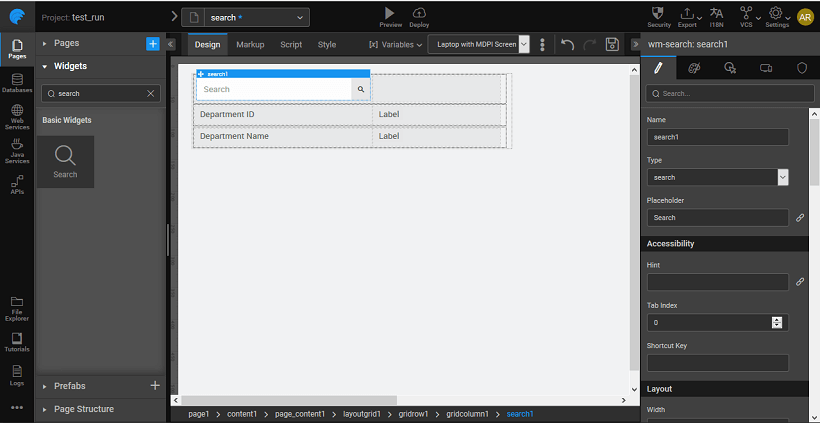
- Import the sample database. Create a Variable based on the database CRUD APIs auto-generated when the database is imported.
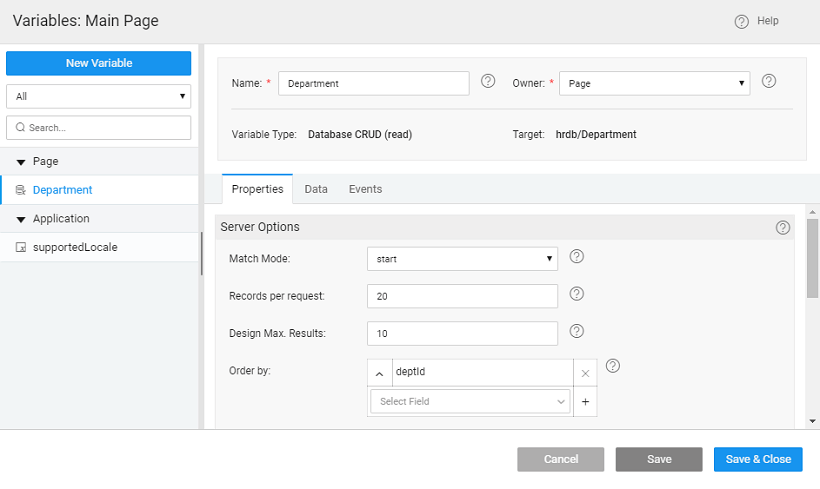
- Bind the Value dataset property of the search widget to the department variable created in the previuos step.
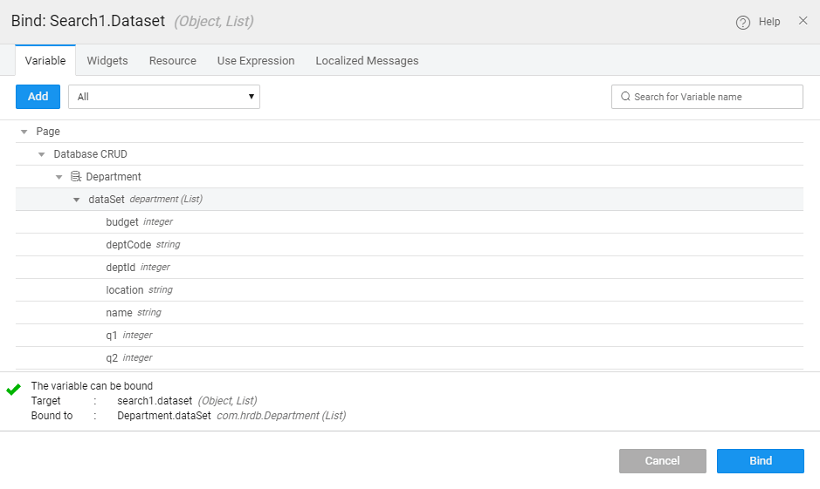
- Set the Search key and Label Value properties to the column name you want to search by, in this case, name. Note: The Search Key, Label Value, and Image Source are bindable. For example, the Label Value can be bound in this case to 'deptcode+name', using the expression option from the binding dialog.
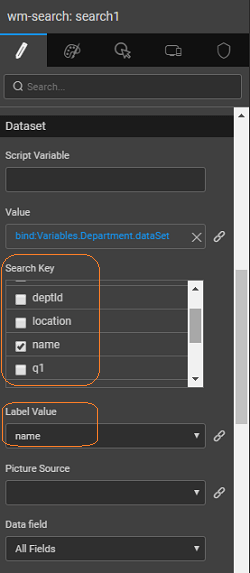
You can capture the result of the Search widget in two ways:
Using the outbound properties of data value - which contains the dataset returned by the search to be bound to the list or Data Table, query - search text entered by the user and show.
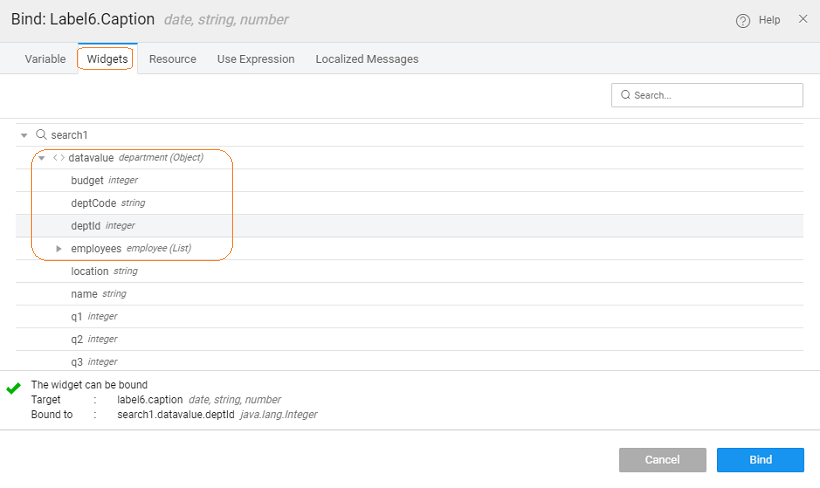
Using JavaScript - From the event tab, set the onSubmit event to JavaScript.
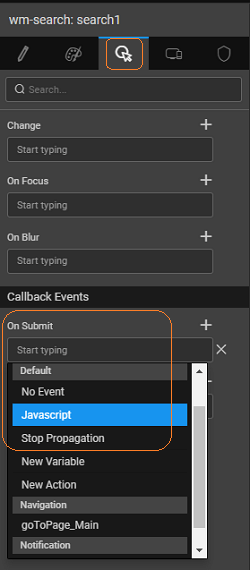 In the Script the following function will be created The selected item can be accessed by '$event.data.item' property as follows: Here we have set the labels to the department name and id returned by the search widget. NOTE: The label names might vary in your project.
In the Script the following function will be created The selected item can be accessed by '$event.data.item' property as follows: Here we have set the labels to the department name and id returned by the search widget. NOTE: The label names might vary in your project.Page.search1Submit = function($event, widget) { Page.Widgets.label3.caption = $event.data.item.deptid; Page.Widgets.label4.caption = $event.data.item.name; };
Save and run the application.
The page will display the search widget along with the labels.