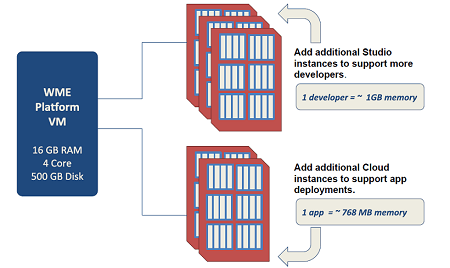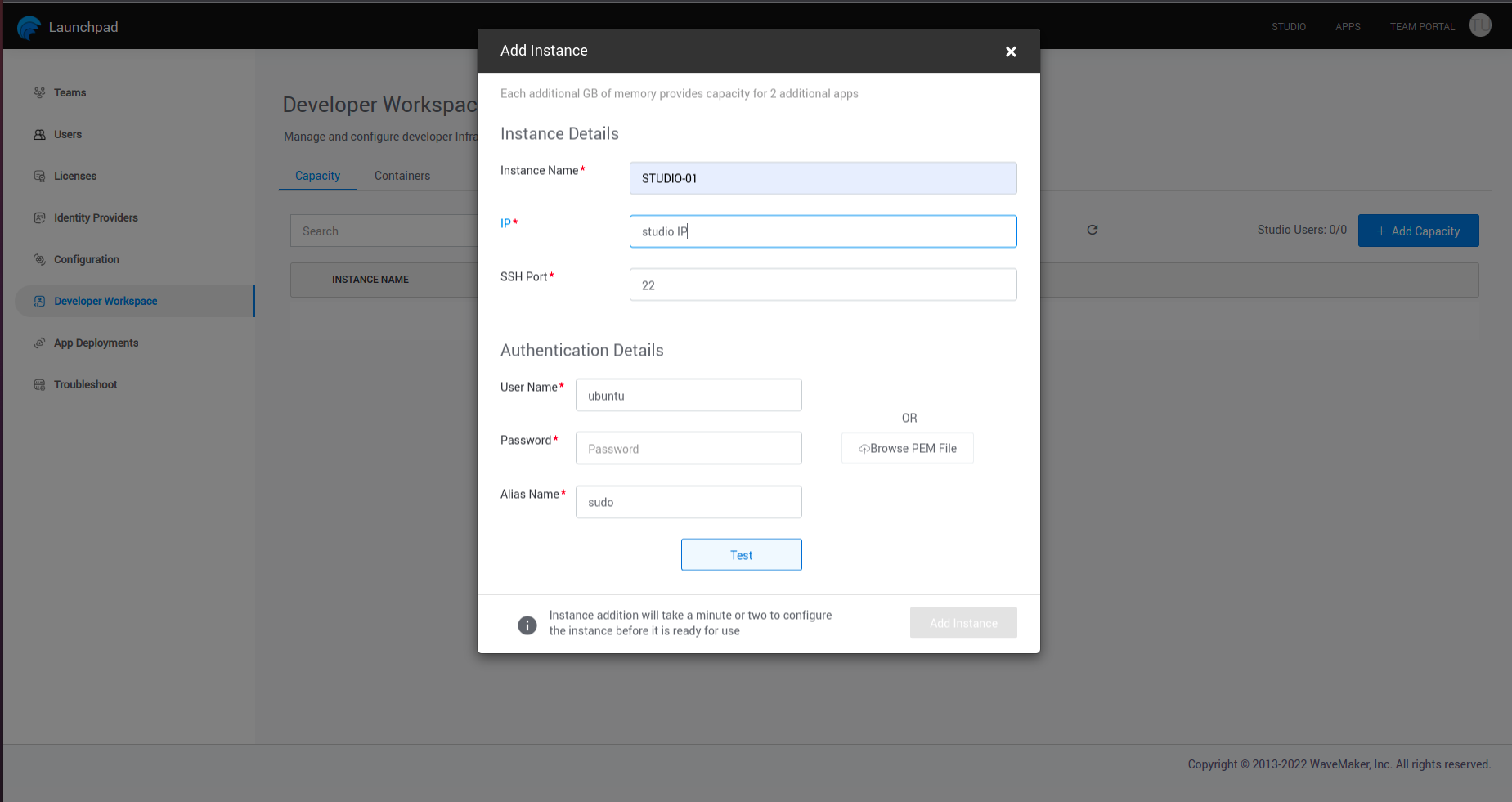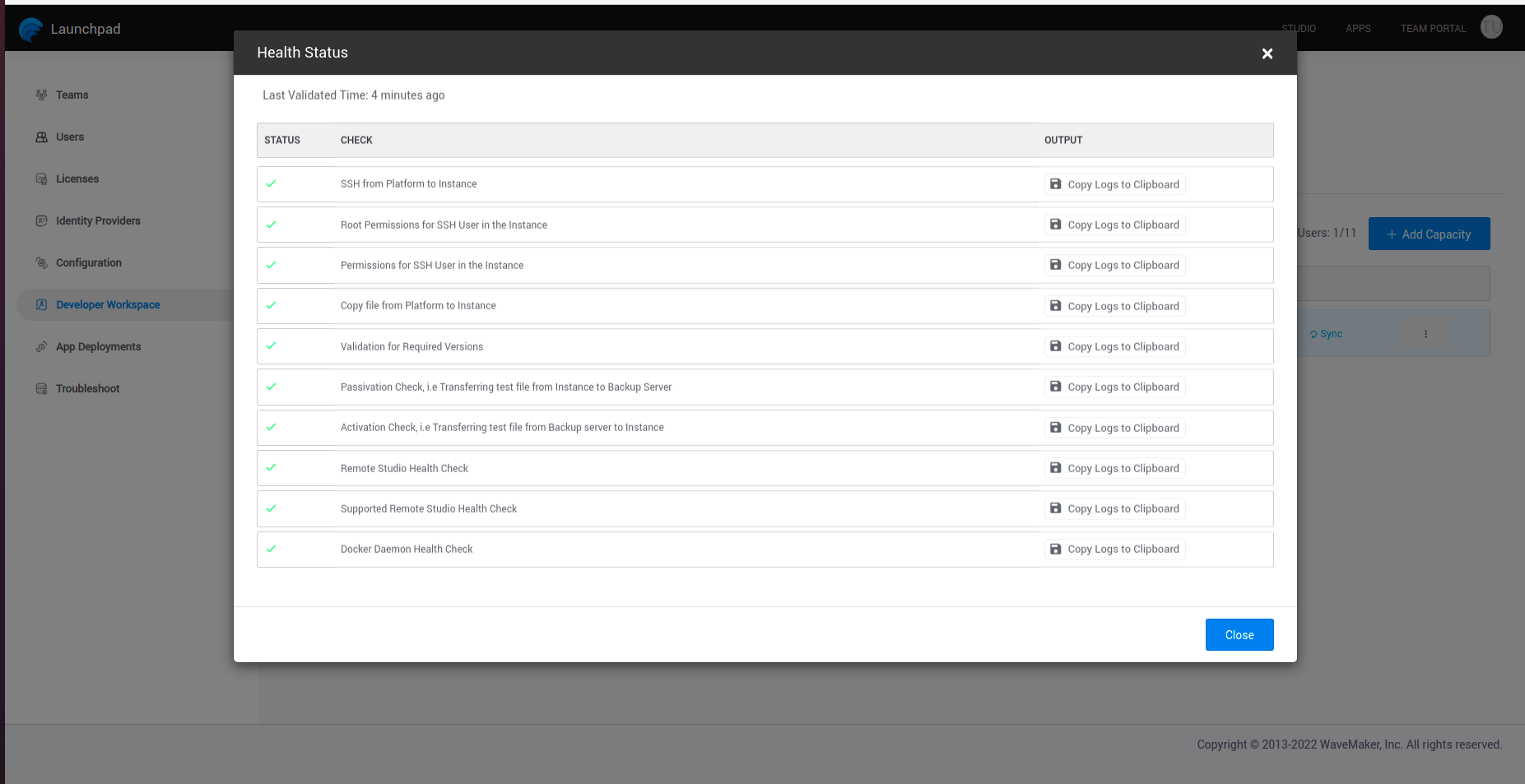WME Add Developer Capacity
Once you have Launched Instances, Initialized, Set up and configured the WME, it is time for the developers to log in and build apps. For this, you need to add developer and deployment infrastructure capacity by adding instances. If not setup StudioWorkspace Instance / AppDeployment Instance ,launch Instance with the required prerequisites
Every User is allocated with one container. The infrastructure adding here will be used for this allocation.
To add instances to Platform, you need to provide ssh credentials. Ssh credentials of the Instance either should have root privliges or provide required permissions as below.
Extra configurations on StudioWorkspace Instance / AppDeployment Instance
The ssh user has privileges(root/sudo)
- No need to do any configurations. Platform will do it automatically.
The ssh user don't have privileges(non sudo users)
If the user given to the Platform don't have privileged access, then provide below permission for the user given on StudioWorkspace Instance / AppDeployment Instance.
Have to execute these commands from privileged user.
Add user to docker group.
Make the user as owner for docker systemd process.
data directory should be owned by the user.
Give permission to manage docker.service, systemctl daemon reload, iptable.
usermod -aG <user> docker
chown -R <user>:<user> /usr/lib/systemd/system (for RHEL)
chown -R <user>:<user> /etc/systemd/system/docker.service.d (for ubuntu)
chown -R <user>:<user> /data
echo "%$<user> ALL=NOPASSWD: /bin/systemctl restart docker,/bin/systemctl daemon-reload,/usr/sbin/iptables" >> /etc/sudoers.d/<sudoers-file-name> (for RHEL)
echo "%<user> ALL=NOPASSWD: /bin/systemctl restart docker,/bin/systemctl daemon-reload,/sbin/iptables" >> /etc/sudoers.d/<sudoers-file-name> (for ubuntu)
```
Add Capacity to Developer Workspace
- Select Developer Workspace section and select Add Capacity option to add Instance to capacity.
- Provide Instance details and authentication details to connect to the Instance,if you want you can test the connection and details of Instance by selecting the test option.
During workspace instances configuration process WaveMaker running commands with sudo , if user using any another name or command for sudo, user need to add that as alias in ~/.bash_aliases file and also need to provide that alias name during studio workspace/app deploy capicity adding at launchpad.
Example ~/.bash_aliases file
shopt -s expand_aliases
alias dzdo='sudo'Wait for a few moments to configure and get started. You can check the Health status by clicking on the check mark(shown in the below picture).
- It will gives you the Health status.
- You can verify them by copying them to clipboard and pasting on a Notepad.