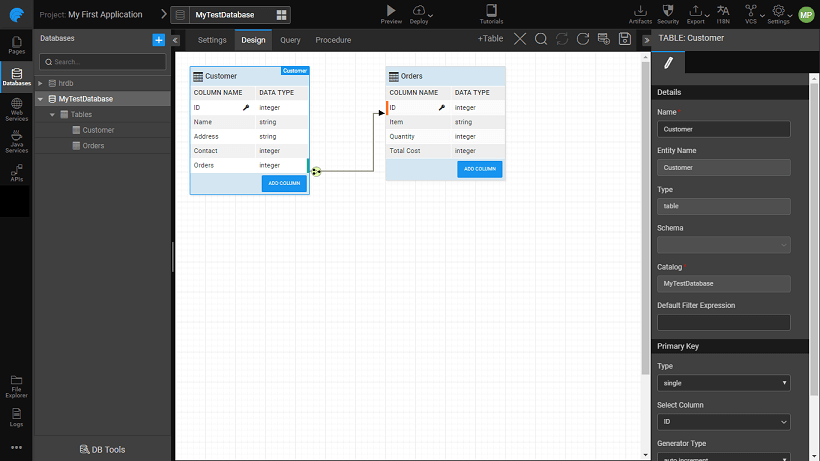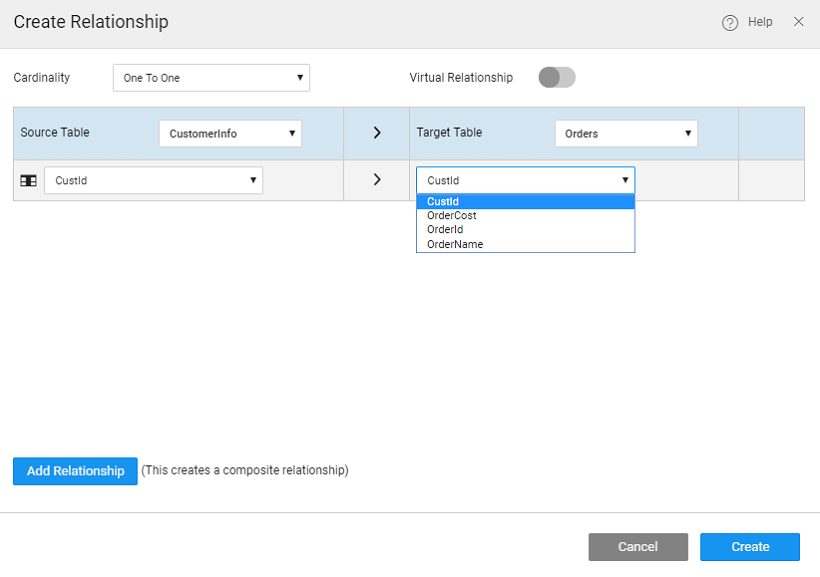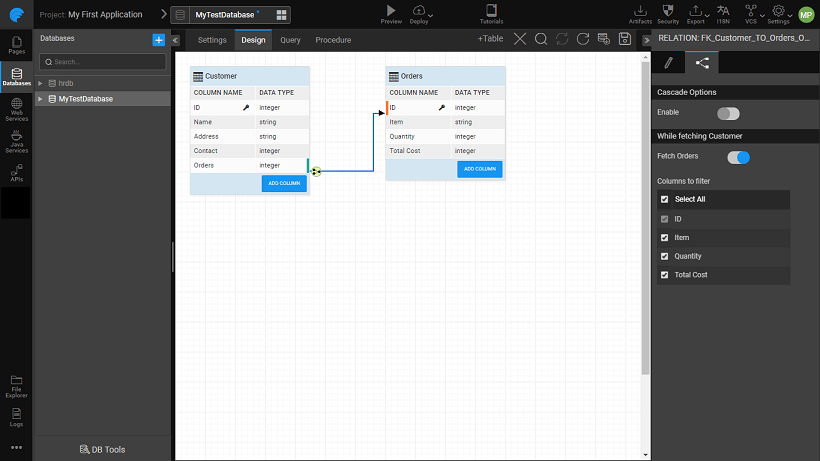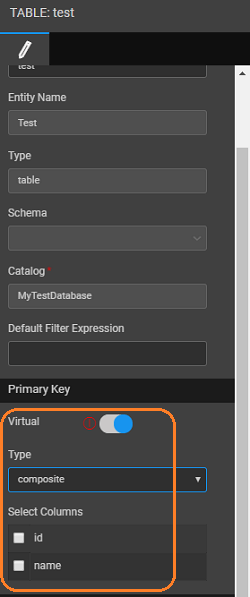Working with Database Schema
The Database Designer workspace allows you to create tables, columns, and relationships.
Click to enlarge
Adding Tables and Columns
These actions are restricted to Schemas in Editable mode.
Adding Table
Click the +Table button to add a new table to the database. You can set the name of the table from the Properties.
- WaveMaker requires tables to have primary key value, hence a default column as a primary key is provided. You can change the name or assign another column as primary key, but primary key is a must for all the tables.
- For tables created, you have the option of assigning it to any Schema which has been imported into the app. This feature is not available for MySQL databases.
Adding Column
Click Add Column to add columns to the table. For each column, you can specify the following:
Name - The name of the column.
SQL and Java Types – It is advisable to make changes to Java Types rather than SQL Types unless you want the changes to be reflected in the database, in which case you need to export the database. You can review the type conversion from Java to SQL type from this document: Java Types vs SQL Data Types.
Length - Precision and scale for number type; length for string type;
Hidden - You can also choose to hide the column using Hidden option. These columns will not be available for user manipulation. You can set the values of these hidden columns during insert/update operations:
- by setting the Value from the Data Value tab, or
- by passing the value during the insert operation from a widget.
Value Type - From the Data tab, set the Value Type as (click here for more):
- User Defined which can take a Default Value;
- Server Defined in which case the column can be further set to Server Properties and when the Value needs to be set - at Insert, Update or both;
- Database Defined which uses database trigger or the default values
Column level constraints like
- Null
- Primary key
- Unique key
- Foreign key
Primary Key - In case of primary key column, the value can be set to (see here for more)
- Assigned lets user enter the primary key values,
- Auto-generated will assign the primary key values or
- Sequence will assign the values based on the generator name given.
WaveMaker supports Composite Keys that is multiple columns can be specified as Primary Keys.
Database Relationships
Relations are a way to establish a connection between tables within a given database. It takes care of the consistency while linking two tables. In WaveMaker, there are two ways of creating relationships:
- Select and hover over the column to build a relationship on. Select from
One to OneorOne to Many. Click the second column of the relationship. - For each column, on select and hover, a Create Relation icon displays. By clicking it, a dialog opens.
- In the dialog the source table and column are already selected and not editable.
- Select the cardinality of the relation:
- One-to-One Composite relation is possible between the tables which have the same number of composite keys.
- One-to-Many Composite relation is possible when Table 1 has the composite keys and Table 2 has at least one non-Composite key column selected.
- Many-to-One Composite relation is possible when Table 1 has at least one non-Composite key column selected and Table 2 has the composite keys.
- It is possible to add Virtual Relations. This feature can be used to establish relations without changing the DB Schema. This will enable one to enforce DB level constraints without having to write any scripts or queries. Clicking on CREATE will create the virtual relation. This will be indicated by a dotted line and the virtual flag is set in the relationship property.
- It is possible to add Relations involving Composite Keys. You can add columns to the relation by using the Add Relationship button. Clicking on CREATE will create the composite relation. This will be indicated by a double-pronged line between the tables in the DB Designer.
Relationship Fetch Options
Fetching data from a database table involves retrieving data for all the related tables. This could lead to performance issues, especially when your app does not need all the columns from the related tables. For example, your database contains Employee-Department schema but your app uses just the department name and not the other fields from the Department table. In such cases, you can restrict the data from the related table, Department, while fetching rows from Employee table.
From the relations tab, for the particular relation (one-one, many-one), you can:
- choose not to fetch the related data, or
- select the columns from the related table that need to be fetched.
- Primary Key column from the related table will be fetched.
- By default, all columns from the related table will be fetched.
Identity Generators for Primary Keys
An identity generator defines the value of the primary key column in database table while inserting new records into it. Identity generators can be defined only for primary key columns. Every database has its own way of defining identity generators that should be mapped while creating a new database table in WaveMaker DB Designer.
WaveMaker presently supports following generator types. These can be accessed from the DB designer from the Properties panel for a Table.
- Auto Increment
- Sequence (only for SQL Server, Oracle, PostgreSQL databases)
- Unique ID (only for SQL Server)
- Assigned
Auto Increment
An identity generator of type “Auto Increment” automatically sets the value for the column while the record is being inserted, and increments its counter for next insertion. This type is used only for “integer” types. Auto-increment implementation is left to the database. Usually, database implicitly uses sequences for automatically inserting values for such columns. The auto-increment column in WaveMaker is mapped to the database column as follows:
Sequence
Sequences are created in database explicitly. Unlike auto-increment, the sequence will have its own configuration such as starts with, increment by value, and recycle etc. DBA/Developer creates sequences in DB and provides the name of the sequence in the DB Designer for the column. Sequences will be mapped only to integer type columns. When choosing Sequence, an additional option is provided to accept the sequence name. This is currently supported only for MS SQL server, Oracle, and PostgreSQL databases. Sequence information is never directly mapped with a column in the database schema and while reading the database schema, WaveMaker does not associate the table with the sequence name. Hence the application developer has to explicitly map the sequences with the table columns after the DB is imported and perform Update DB.
Unique ID
Generates a unique identifier based on the MS SQL Server’s NEWID() approach. It generates 128-bit string unique string value. This is currently supported only for MS SQL server.
Assigned
An identity generator of type “Assigned” will not be managed by the database. The user has to set a value for such column while performing insert operation. This type can be used by columns with any database type.
Column Metadata Configuration
Data Value Types define the value of column while performing insert/update operations in Database. This is particularly useful for adding auditing of information about the creation and modification of records.
There are three types of Data Values:
- User Defined
- Server Defined
- Database Defined
- App Environment Defined
How it works
These properties are available in the DB designer, at column level under the group Data Value. The Value Type field enables you to select one of the types mentioned above. The definition & configuration of each type is defined in below sections. After choosing the data value types, the developer has to invoke Update DB to get the changes reflected.
Changes to Data Value types will not alter the underlying schema, however, the Java code will get regenerated on Update DB.
User Defined
This is the default behavior. In this case, the value provided by the end-user will be persisted while performing insert/update operations. The Default value when set will be used if you do not provide a value for that column. Validations can be enforced by setting Validators for the User defined columns. More on validators.
Server Defined
In this mode, the value provided by the end-user will not be honored. It will be replaced with the server defined property that is configured. This column will not be shown in Live Form or in the Live Variables Data tab. Based upon the column data type, the following are the server defined properties available:
- For string data type:
- Logged-in User Id (also for integer data type)
- Logged-in User Name
- for date data type:
- Current Date
- Current Time
- Current Date & Time
Database Defined
In Database Defined mode, the application will never send any value for this column while performing insert/update operations. It is left to the database to set a value post insert/update operations. Developers can write database trigger or use database default values to set the column values. If there is no database default and the column does not accept null values, then the insert/update operation might fail. This column will not be shown in Live Form or in the Live Variables Data tab.
App environment Defined
App environment properties are custom server side properties defined by the app developer to externalize certain properties into configuration profiles, so that those property values can differ for different environment. The app environment properties can be defined from the config profile dialog (know more).
MetaData Value Settings
The Data Value specified for each column can be set either at the time of row creation and/or updating. For every database operation such as create/update of a record for a table, the insert/update statements include each and every column of the table in the respective query. There might be cases where the insert/update may not pass values for some columns to the database and thus leaving the decision to the database for insert or update value for the respective columns.
Example
Consider a table with columns for date of creation and date of modification. The date of creation needs to be entered only once at the time of record creation, subsequent updates to that row should not change its value. Whereas, the date of modification will be set to null at the time of row creation but updated everytime the row values are updated.
To support such cases where you want to control whether to include a particular column value in the insert/update statement, WaveMaker has Insertable and Updatable options for table columns in the Database Designer. In the above example, the insertable option will be set to true for the date of creation column and the updatable option will be set for the date of modification column.
Insertable
If the insertable option is selected, then the values will be passed at the time of new record creation. If only the insertable option is selected (updatable option unchecked) the value will be passed to the database during insert. The value will not be changed for that column during the update. If the insertable option is not selected, then the value of the column during the creation of a new record will be based on the following scenarios:
- If a default value is configured in the database then the default value is inserted.
- If a default value is not configured in the database and the column is nullable, then the value will be set to null.
- If there are any triggers written for that column, those values are considered while inserting data into that column.
Example:
Considering hrdb sample database. Let's say you want to assign default ROLE or NULL while creating new USER. To achieve this un-select the insertable option for ROLE column in the USER table. Generated Code: In User.java that column’s insertable property marked as false
Insert SQL: ROLE column was ignored in the insert script so that the value will be assigned with configured default value or NULL.
Updatable
If the updatable option is selected, then the values will be passed at the time of updating the record in the database. If updatable option alone is selected (insertable option unchecked) the value will be passed to the database during an update. The value will not be passed for that column during insert. If the updatable option is not selected, then the value of the column during the update of the record, will be based on the following rules:
- The value passed to the column during insert doesn’t change
- If there are any triggers written for that column, those values are considered while inserting data into that column
Example
Considering hrdb sample database. Let's say you don’t want to change the USERNAME column while updating USER table. So to do that we have to un-select the updatable option for USERNAME column in the USER table. Generated Code: In User.java that column’s updatable property marked as false
Update SQL: USERNAME column was ignored in update script.
Data Validators
There may be situations where you might want to set validations for user-defined columns. This can be achieved by an option to select the validation from the list of default validators list for the column based on the data type. This option is available on the properties panel for the selected column.
| Validator | Column Data Type | Description | Values |
|---|---|---|---|
| Length | String | It defines the number (minimum and maximum) of input characters that are allowed for the column. | It expects two integer values: - Min - Max >br> |
| String | If email validator is given, the value given to that column tested for default email pattern. You can enhance the validation by specifying a regular expression, for example, allow emails for a specific domain. | RegExp: optional | |
| Credit Cart Number | String | This column expects 16 digits numeric number. Basic mod 10 checksum validation is performed. | |
| Pattern | String | It checks for the particular pattern present in that column value else throws a validation error. | RegExp |
| AssertTrue | Boolean | The value of that column must be provided as true. | |
| AssertFalse | Boolean | The value of that column must be provided as false. | |
| Min | Byte, Integer, Long, Short, BigInteger | The minimum value allowed. | |
| Max | Byte, Integer, Long, Short, BigInteger | The maximum value allowed. | |
| Range | Byte, Integer, Long, Short, BigInteger | The value of the column should be between a minimum and maximum values. | It expects two integer values: - Min - Max |
| DecimalMin | Double, BigDecimal | The minimum value allowed. | |
| DecimalMax | Double, BigDecimal | The maximum value allowed. | |
| DecimalRange | Double, BigDecimal | The value of the column should be between a minimum and maximum values. | It expects two integer values: - Min - Max |
| Future | Date, Time, Timestamp | The value in this column should be ahead of current (runtime) date/time/timestamp | |
| Past | Date, Time, Timestamp | The value in this column should be behind current (runtime) date/time/timestamp |
Implementation in WaveMaker
The Insertable and Updatable options can be configured for User Defined and Server Defined value types for Database columns. For Database Defined value type these are implicitly set to false. Insertable and Updatable options are provided under Data Value group for the columns in the Database Designer.
- If the Value Type is selected as User Defined or Server Defined, both Insertable and Updatable options are selected by default. You can edit the options, but at least one option has to be selected.
- If you select Insertable option alone, the column value will be inserted only at the time of creating a new record. The inserted value will not be updated at any point of time if the Updatable option is unchecked.
- If you select the Updatable option alone, the column value will be set to the default value if provided or null at the time of creation and will be updated subsequently.
- If the Value Type is selected as Database Defined, by default both the options are deselected and disabled. That is, the column acts as a read-only column.
Virtual Primary Keys and Relationships
Virtual Primary Keys
In case you are using a database table which has no primary keys and either you do not have the access to change the DB design or do not want to change the original database design, you can still use it in your WaveMaker apps despite Hibernate constraints.
You can designate one or more columns as a Virtual Primary Key. This will be used within the WaveMaker to enforce integrity constraints without having to change the database. The original database schema remains untouched, even after Update DB. This will ensure that the APIs are clear and you can perform CRUD operations on your existing database views as well.
Designation of Virtual Primary Key can be done at the time of Database Import or later from the Table Properties.
Limitations of using virtual primary key
- Since the external database is not updated with the virtual key, the data in the table may have duplicates if any external app is also using the same table for CRUD operations.
- Though CRUD operations are possible in views having virtual primary keys, the database may have its own limitations to support the same. (esp when the view is joined with multiple tables)
Recommendations
This feature should be used with existing databases only, we would not recommend creating a table with no or virtual primary key.
Virtual Relationships
Similar to Primary Keys, there might arise a situation where you want to enforce referential integrity in your app where none exist in the database. In such cases, Virtual Relations are of help. This feature can be used to establish relations without changing the DB Schema. This will enable you to enforce database level constraints without having to write any scripts or queries.