Linking Live Form with another Widget for Input
To use form for updating the table, it needs to be bound to a Data Table or a List widget's Selected row property. Here we will see linking Data Table to a Live Form, the same can be replicated for a List. Another easy way to achieve this would be to use the Editable Data Table with Live Form layout.
- Drag and drop a Data Table for the Employee Variable.
- Choose the Data Table (grid) selected item as the datasource for the Live Form. This will set the initial values that will be displayed in the form.
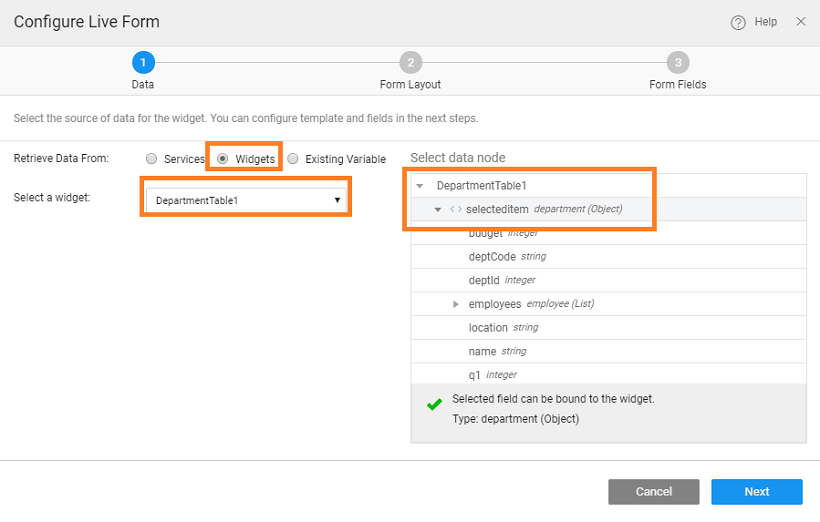
- At runtime, the row selected from the table will be displayed in the form. Make changes and click on save to commit the changes to the database.
- 1. Live Form Basic Usage
- 2. How to split live form
- 3. How to link live form to another widget
- 4. How to configure related fields in a Live Form
- 5. How to use cascading select and automplete widgets for fields in a Live Form
- 6. How to configure cascading select for fields in a Live Form
- 7. How to add master-detail records from the same Live Form
- 8. How to use cascaded Live Filter to populate Live Form
- 9. How to add master-detail records from Live Form using Wizard
- 10. How to progressively add fields to a record using Wizard
- 11. How to accumulate data over multiple steps in a Wizard and save at the last step