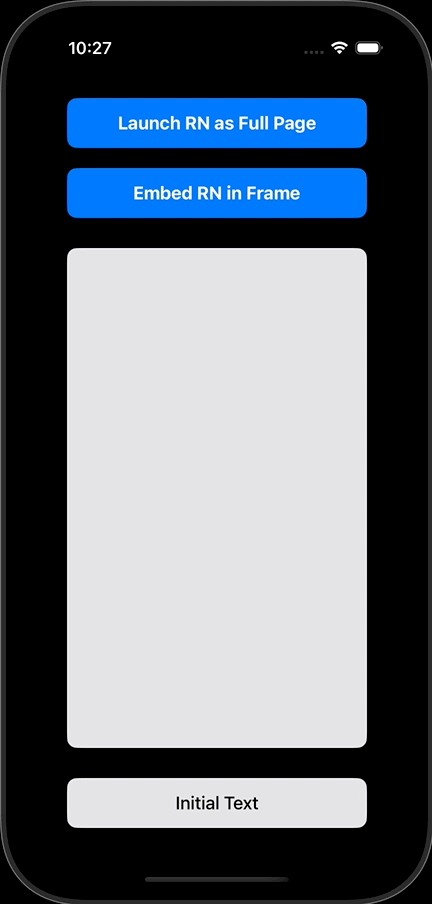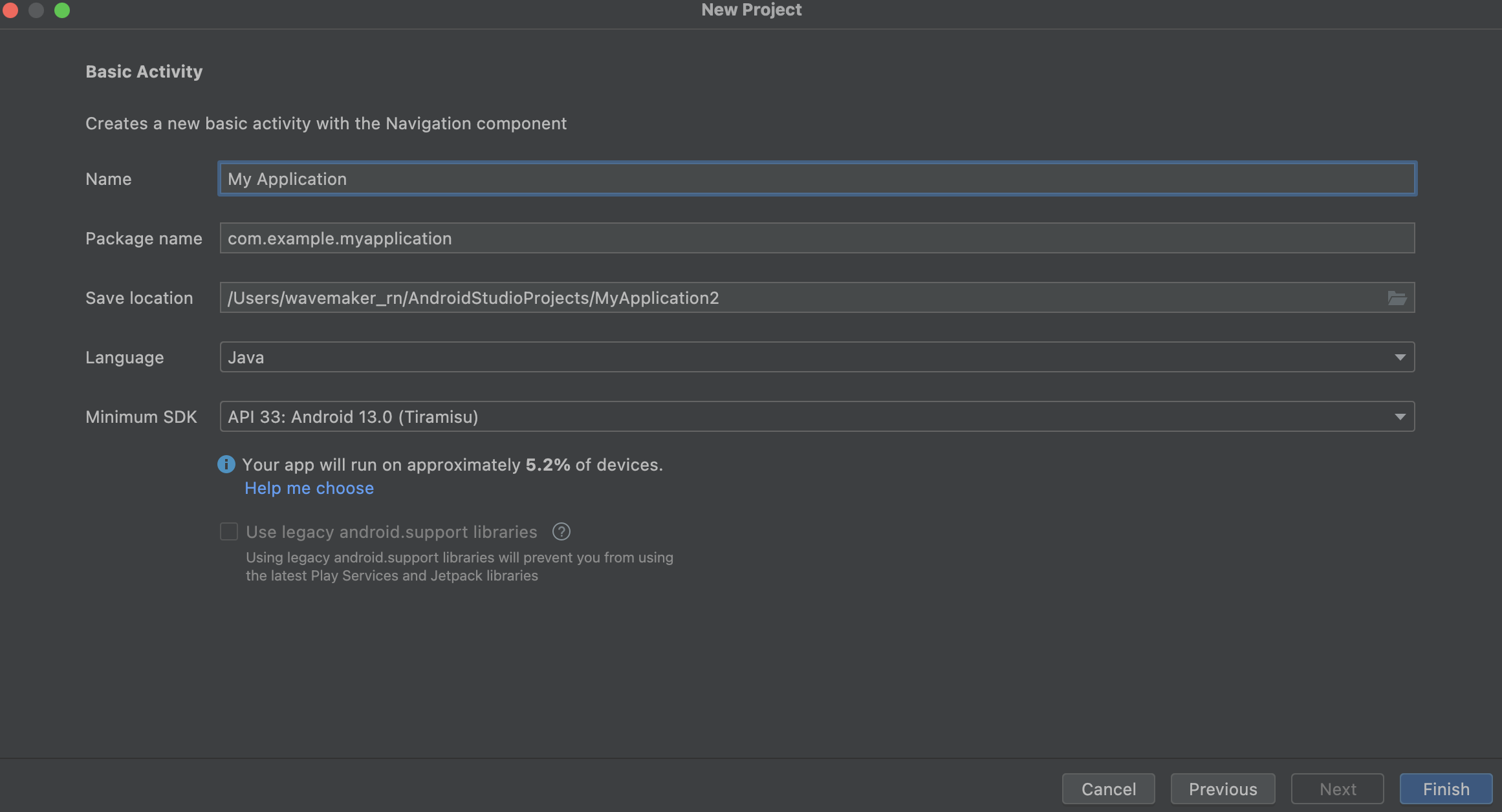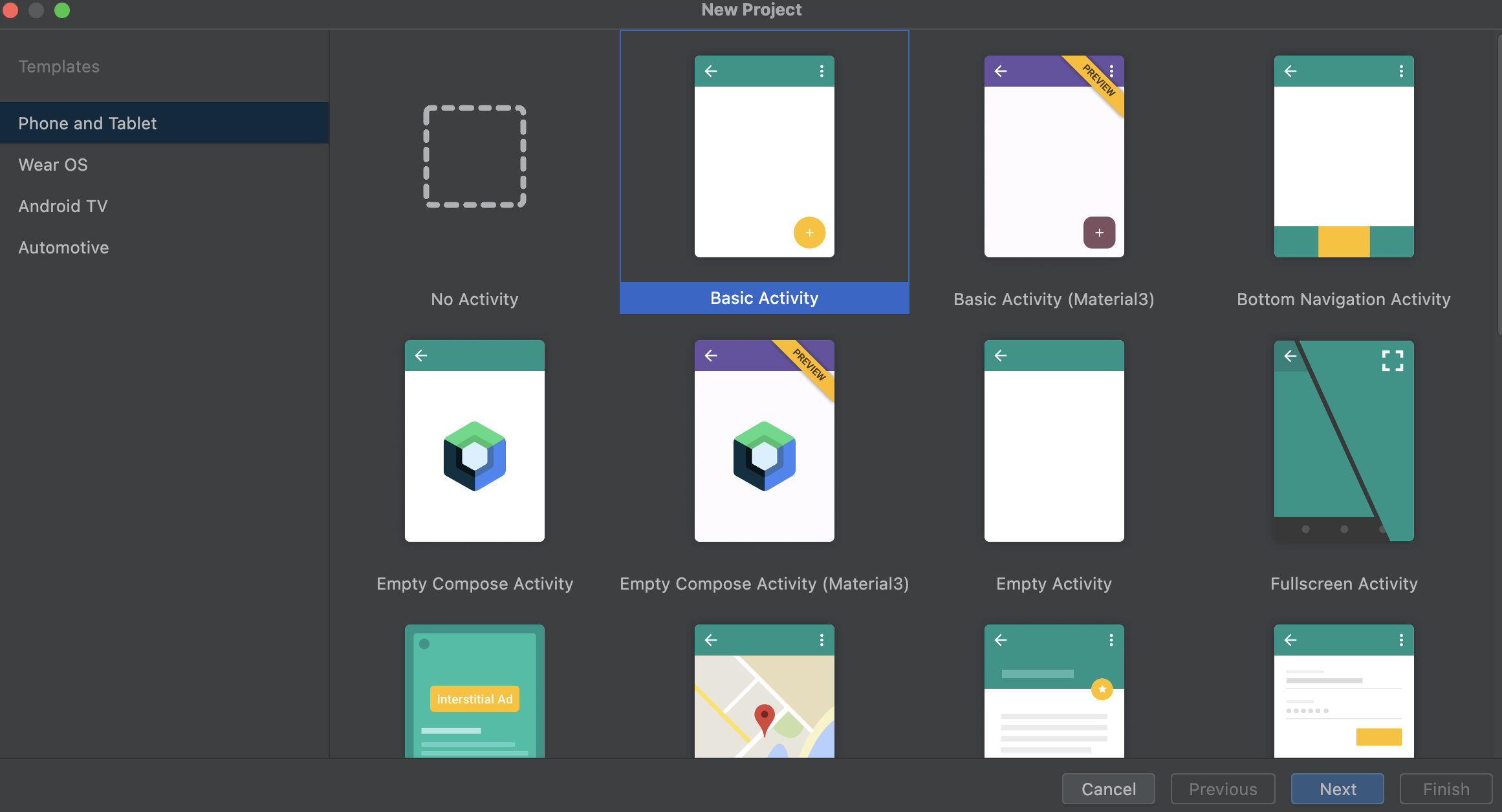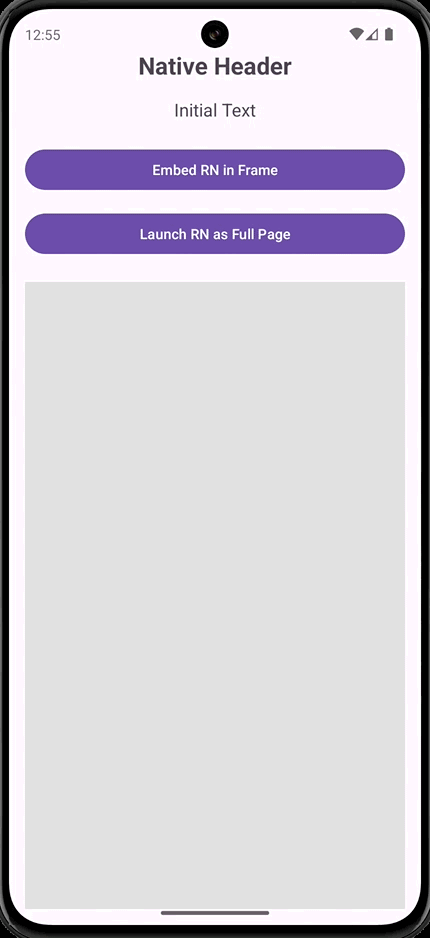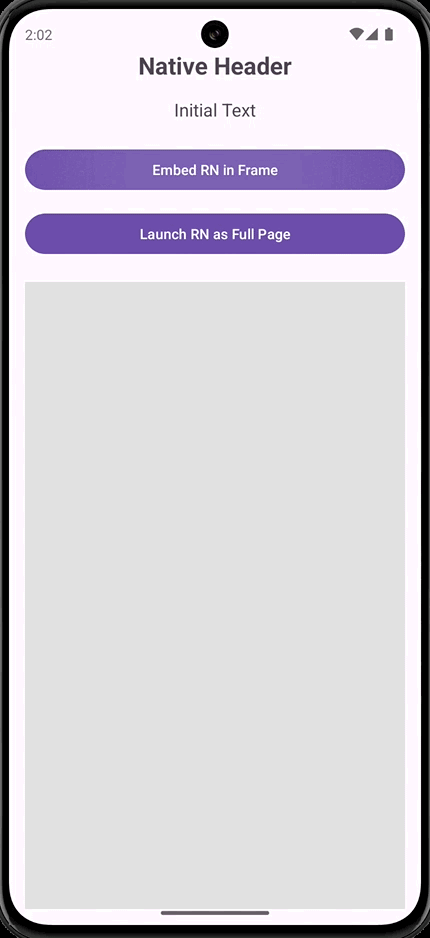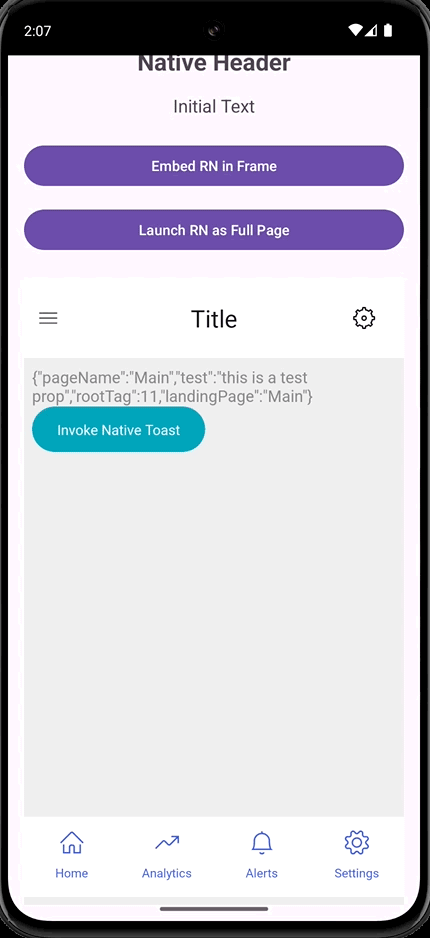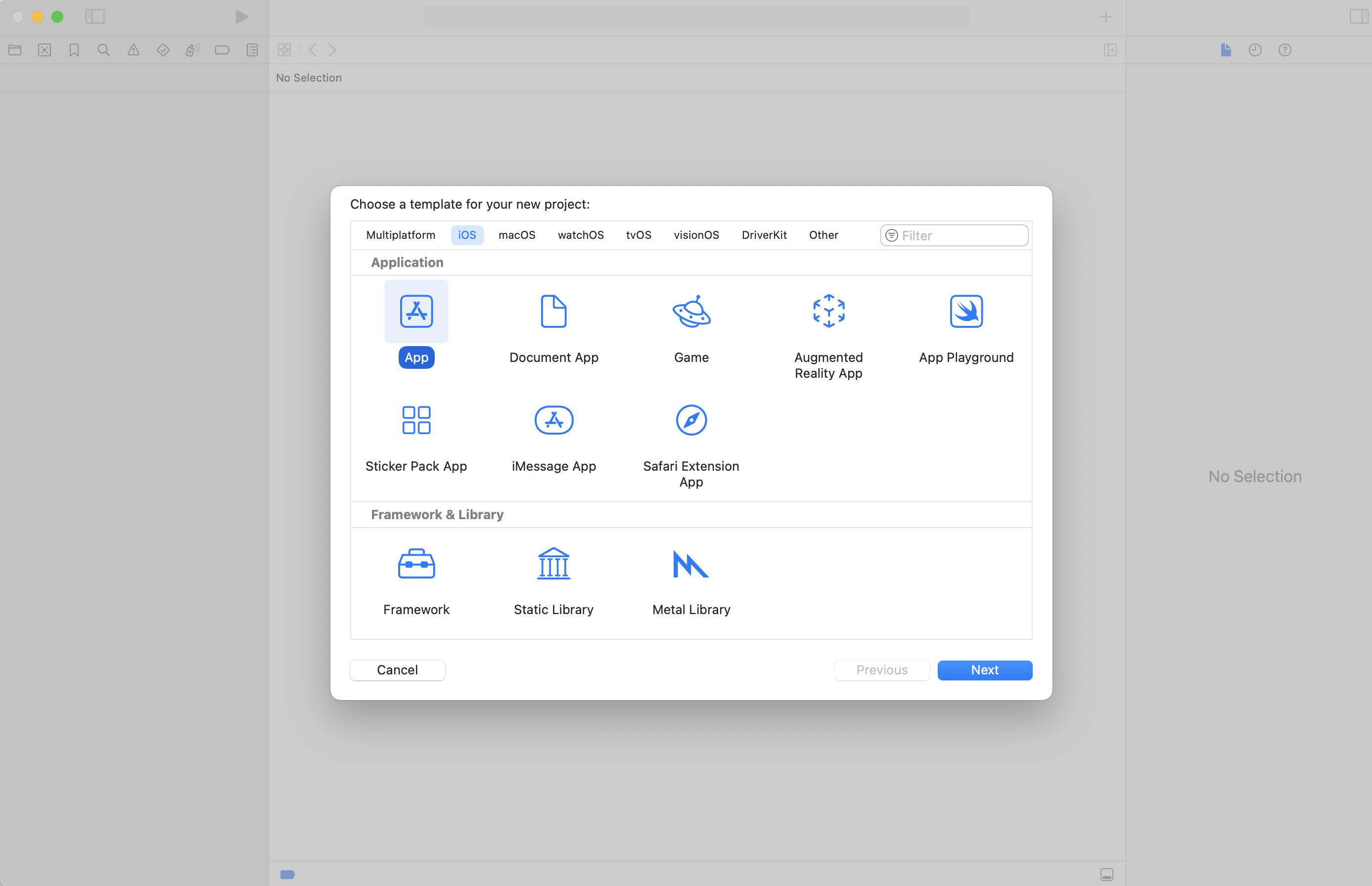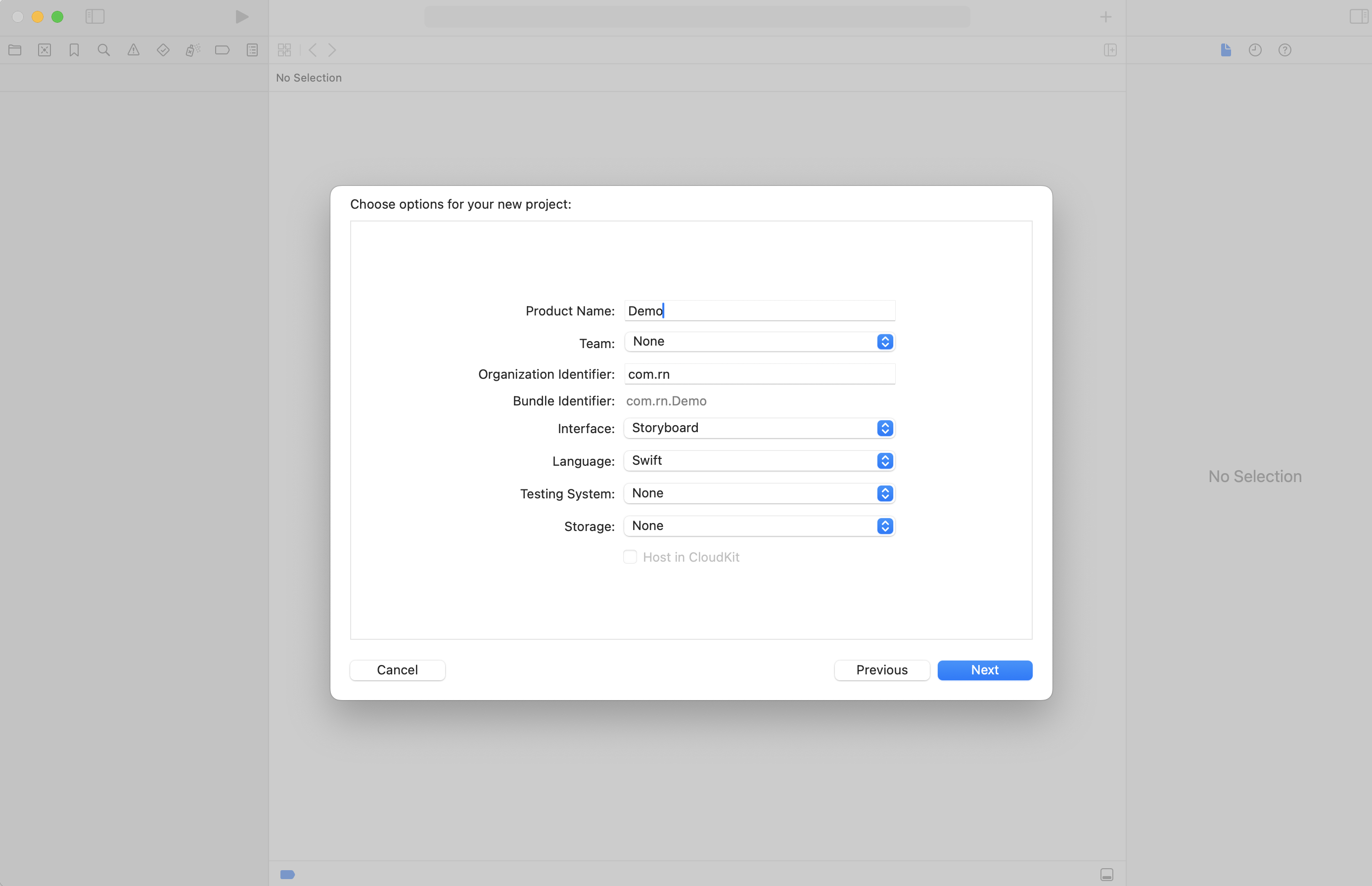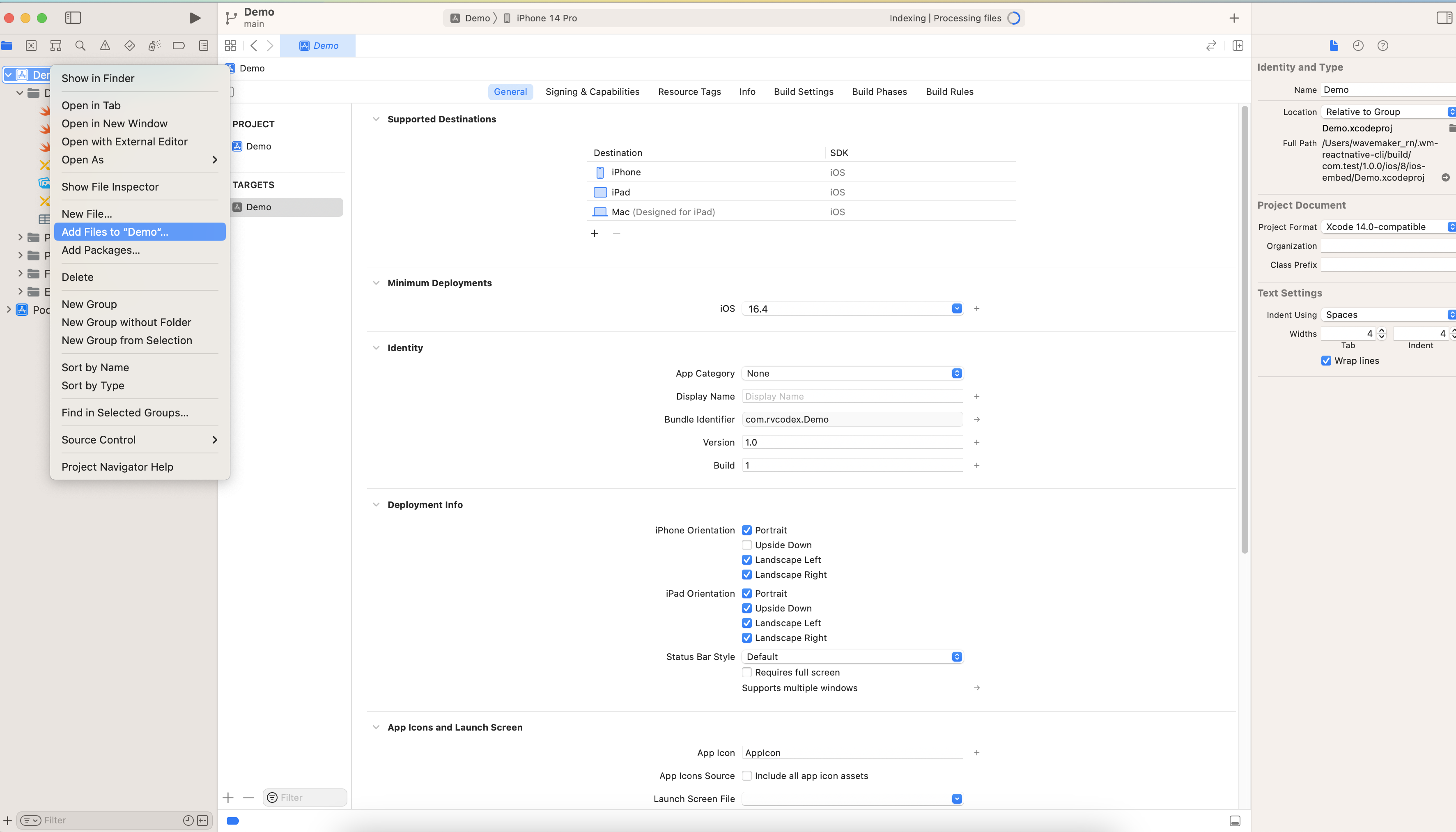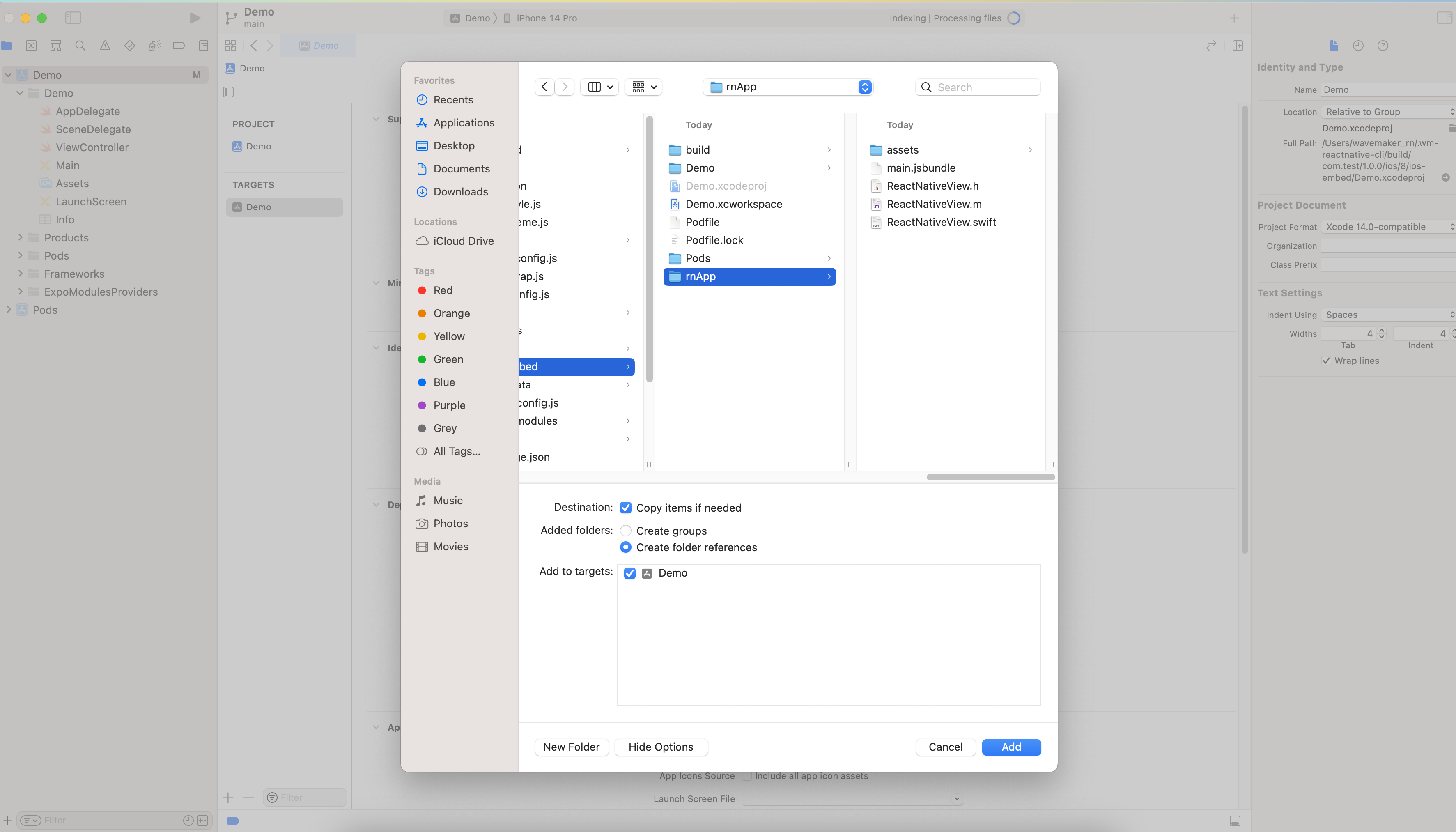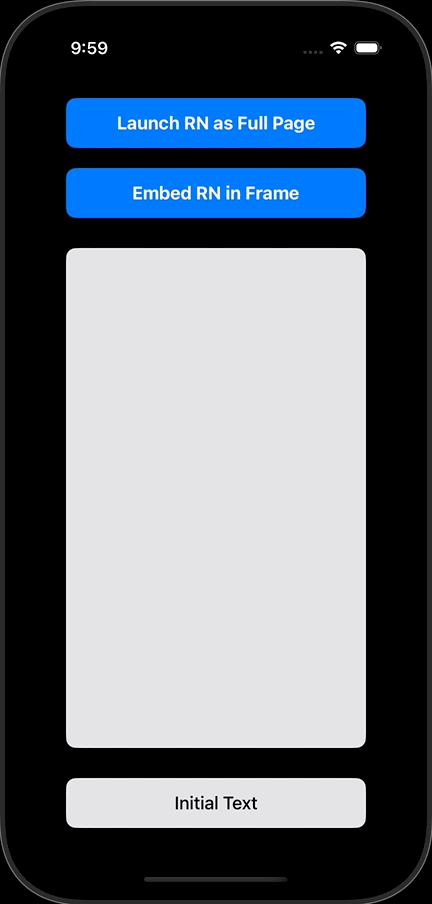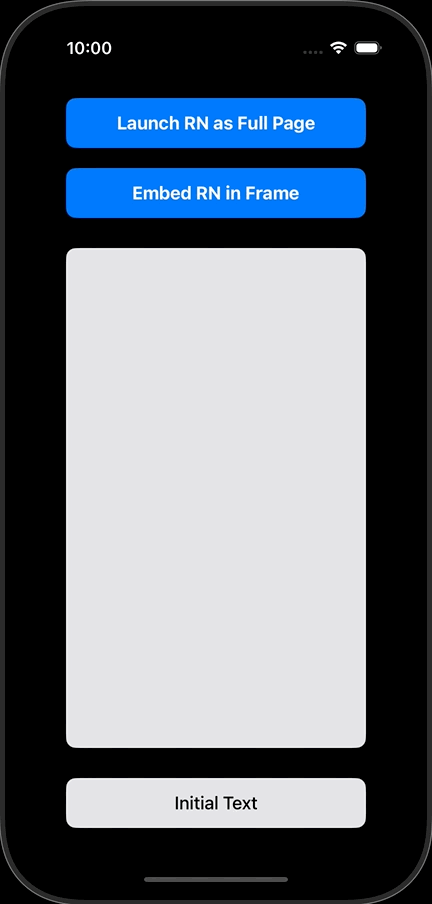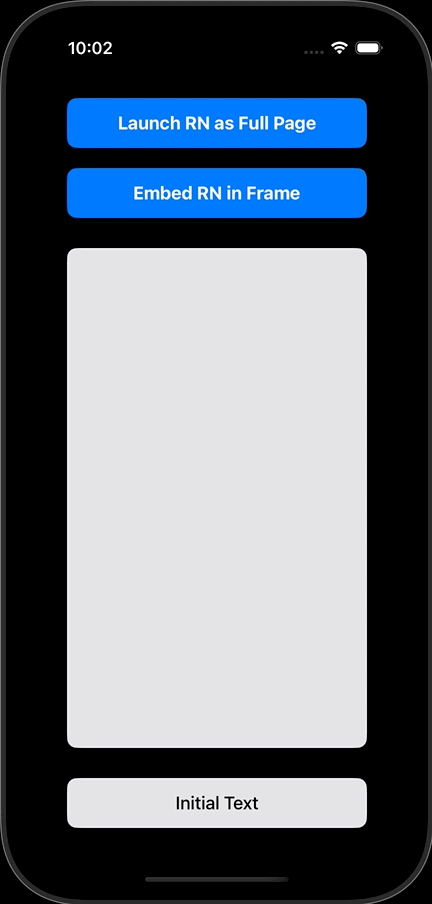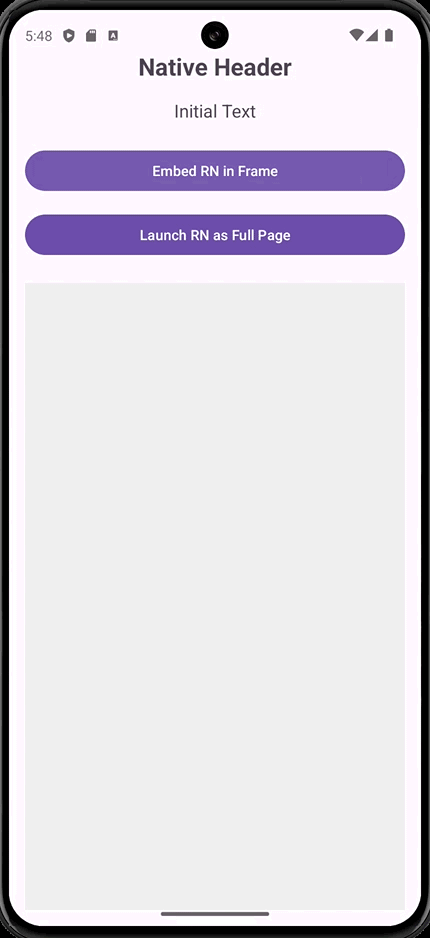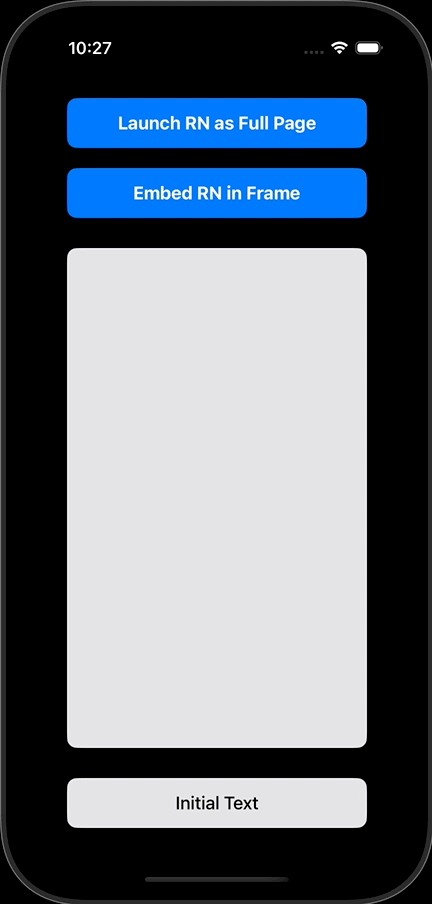Embed WaveMaker React Native apps into Native Apps
React Native apps can be embedded into existing native applications. Using the CLI command, developers can integrate React Native code with native code, enabling them to leverage React Native's benefits—like cross-platform development and faster iteration—while preserving or enhancing the existing native codebase.
Embed WaveMaker React Native apps into Native App starting from WaveMaker 11.8.
How it helps
Extending Existing Native Apps with WaveMaker
WaveMaker enables seamless integration of new features into existing native applications, showcasing its powerful and flexible embedding capabilities:
- Embed Full Applications: Entire apps built in WaveMaker can be embedded into your existing native app, streamlining development and extending functionality effortlessly.
- Add New Features: Develop new features or modules in WaveMaker and integrate them into your app as data, libraries, or even via an iframe, without disrupting the existing architecture.
- Flexible Embedding:
- Page-Level: Introduce complete pages into your app for modular feature additions.
- Section-Level: Integrate specific sections or components for incremental enhancements.
Integrate New Feature into an Existing App
Integrate new features developed in WaveMaker into an existing native app. This approach enables seamless feature extension by treating WaveMaker components as reusable data or libraries within the existing app.
- Existing App: Start with your native app (non-WaveMaker).
- Feature Development in WaveMaker: Build the new feature as a modular component in WaveMaker.
- Embed in Native App: Incorporate the WaveMaker feature into the existing app, treating it as data or a library for easy integration.
Step 1: Prepare the Existing App
- Ensure the existing app is stable and can support external integrations.
- Identify the feature gaps or extensions required in the app.
Step 2: Develop the New Feature in WaveMaker
- Log in to the WaveMaker Studio.
- Design the required feature in the WaveMaker React Native environment:
- Use WaveMaker’s widgets, prefabs, and APIs for rapid development.
- Test the feature to ensure it meets functional requirements.
- Package the feature as a modular component:
- Ensure the component has a well-defined API for data exchange.
- Add documentation or metadata for its usage.
Step 3: Export as a Library or Data Module
- Export Options:
- Export as a library (.aar for Android or .framework for iOS).
- Alternatively, expose the feature as a web view or API endpoint if dynamic updates are preferred.
- Ensure compatibility with the existing app’s tech stack.
Step 4: Integrate with the Native App
Step 5: Test and Deploy
- Debugging: Use tools like WavePulse for debugging the integration without exposing source code.
- End-to-End Testing: Validate the new feature’s functionality and its interactions within the app.
- Deployment: Roll out the updated app through appropriate app stores or distribution channels.###
Embedding React Native
When using this feature, you can add WaveMaker React Native application to an existing native application, such as a small component or an SPA, or even a micro application. Once the code is converted to a native app, by running the CLI commands, React Native code inside the Embedded Application can be updated. However, for the first time, you must implement the following setup.
Requirements
Ensure that the following tools are installed:
- JDK 17
- Apache Maven 3.8.2
- Node 18.16.1
- npm 9.5.1
- wm-reactnative-cli and its dependencies
This feature supports embedding a WaveMaker app—whether it's a component, single-page app (SPA), or micro-application—into an existing native app.
WaveMaker Commands to Embed
To embed React Native apps into native apps, changes are required in both React Native project and the Native project. @wavemaker/wm-reactnative-cli will handle the React Native project requirements. Steps to make changes in the Native project depends on the type of environment and below you can find the examples to embed React Native code in Android and iOS platforms.
WaveMaker CLI Command
The @wavemaker/wm-reactnative-cli tool helps modify the React Native project.
CLI Installation
Before you initiate embedding React Native into Native application using CLI commands, install wm-reactnative-cli in your local environment using the below command
npm install github:rraajvamsy/wm-reactnative-cli
Embed Command
To embed a React Native app in an Native Project, run:
wm-reactnative embed <platform:android|ios> –mp="${NATIVE_ANDROID_PROJECT_PATH}" "${REACT_NATIVE_ZIP_PATH}"
Android
Setup
Step 1: Export React Native Project
Download the React Native project zip from the Export as ReactNative Zip dialog in WaveMaker, then use the wm-reactnative embed command to integrate it into your Android project.
Step 2: Create a New Android Project or use Existing Project
New Project
Create a new Android project using Basic Activity.
Run the wm-reactnative-cli command to embed the React Native project. The embedded code will be located at dest_path/android-embed.
Step 3: Modify Gradle Files
settings.gradle: Comment out dependencyResolutionManagement:
// dependencyResolutionManagement {
// repositoriesMode.set(RepositoriesMode.FAIL_ON_PROJECT_REPOS)
// repositories {
// google()
// mavenCentral()
// }
// }
Move the buildScript from rnApp/root.build.gradle to the project-level build.gradle.
Remove the following from rnApp/root.build.gradle:
apply plugin: "com.facebook.react.rootproject"
Update the distributionUrl in gradle/wrapper/gradle-wrapper.properties:
distributionUrl=https\://services.gradle.org/distributions/gradle-8.4-all.zip
Update android.defaultConfig in rnApp/build.gradle:
defaultConfig {
buildConfigField "boolean", "IS_NEW_ARCHITECTURE_ENABLED", "false"
buildConfigField "boolean", "IS_HERMES_ENABLED", "true"
buildConfigField("boolean", "REACT_NATIVE_UNSTABLE_USE_RUNTIME_SCHEDULER_ALWAYS",
(findProperty("reactNative.unstable_useRuntimeSchedulerAlways") ?: true).toString())
}
Loading WaveMaker App
Loading WaveMaker App as a Page
You can load the embedded WaveMaker app through an Intent. Add a button in activity_main.xml:
<Button
android:id="@+id/launchRNPageButton"
android:layout_width="0dp"
android:layout_height="wrap_content"
android:text="Launch RN as Full Page"
android:layout_marginTop="16dp"
app:layout_constraintTop_toBottomOf="@id/embedRNButton"
app:layout_constraintStart_toStartOf="parent"
app:layout_constraintEnd_toEndOf="parent" />
In MainActivity.java, include the necessary imports and code:
import android.content.Intent;
import android.widget.Button;
Button launchRNPageButton = findViewById(R.id.launchRNPageButton);
launchRNPageButton.setOnClickListener(v -> {
Intent intent = new Intent(MainActivity.this, com.embed.MainActivity.class);
startActivity(intent);
});
Preview
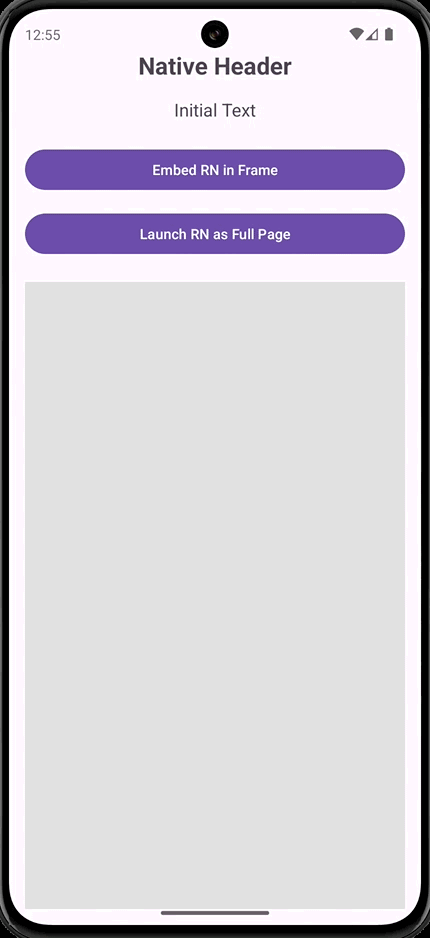
Loading WaveMaker App as an iFrame
You can also embed the app as a Fragment. Modify activity_main.xml:
<FrameLayout
android:id="@+id/fragmentContainer"
android:layout_width="0dp"
android:layout_height="0dp"
android:background="#E0E0E0"
app:layout_constraintTop_toBottomOf="@id/launchRNPageButton"
app:layout_constraintStart_toStartOf="parent"
app:layout_constraintEnd_toEndOf="parent"
app:layout_constraintBottom_toBottomOf="parent" />
<Button
android:id="@+id/embedRNButton"
android:layout_width="0dp"
android:layout_height="wrap_content"
android:text="Embed RN in Frame"
app:layout_constraintTop_toBottomOf="@id/textView"
app:layout_constraintStart_toStartOf="parent"
app:layout_constraintEnd_toEndOf="parent" />
In MainActivity.java:
import com.wavemaker.reactnative.ReactNativeAppFragment;
import android.widget.Button;
import androidx.fragment.app.FragmentTransaction;
Button embedRNButton = findViewById(R.id.embedRNButton);
embedRNButton.setOnClickListener(v -> loadReactNativeFragment());
private void loadReactNativeFragment() {
ReactNativeAppFragment reactNativeFragment = ReactNativeAppFragment.newInstance("Main");
FragmentTransaction transaction = getSupportFragmentManager().beginTransaction();
transaction.replace(R.id.fragmentContainer, reactNativeFragment);
transaction.addToBackStack(null);
transaction.commit();
}
To pass launchOptions to the WaveMaker app, update the getLaunchOptions() method inside ReactNativeAppFragment.java:
private Bundle getLaunchOptions(String pageName) {
Bundle initialProperties = new Bundle();
initialProperties.putString("pageName", pageName);
initialProperties.putString("test", "this is a test prop");
return initialProperties;
}
We can pass initialProperties to the WaveMaker app as shown above by updating the getLaunchOptions() method inside ReactNativeAppFragment.java, and these initialProperties can be accessed, by using App.props in WaveMaker App - Script.
App.getLaunchOptions = function () {
return JSON.stringify(App.props);
};
Preview
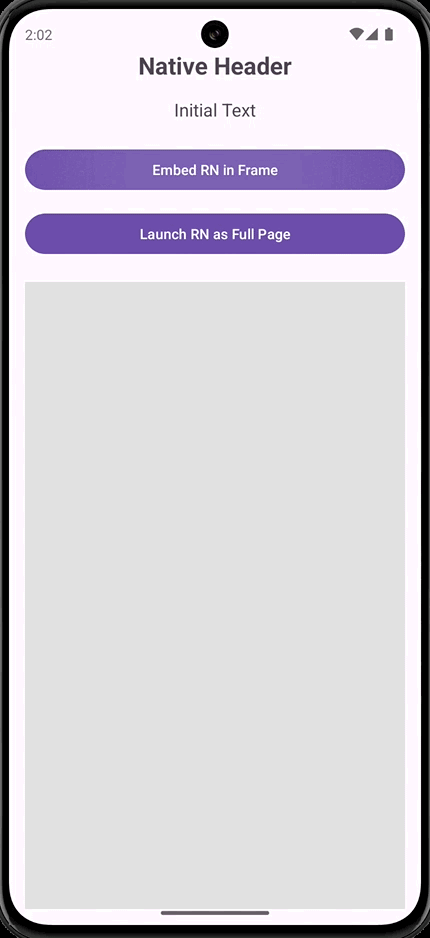
WaveMaker-Native Communication
To enable communication between the native app and the WaveMaker app, add the following dependencies in android-embed/app/build.gradle:
implementation project(':wavemaker-expo-native-module')
implementation project(':expo-modules-core')
In the native app, update the TextView in activity_main.xml:
<TextView
android:id="@+id/textView"
android:layout_width="wrap_content"
android:layout_height="wrap_content"
android:text="Initial Text"
android:textSize="18sp"
android:layout_marginTop="16dp"
app:layout_constraintTop_toBottomOf="@id/nativeTextView"
app:layout_constraintStart_toStartOf="parent"
app:layout_constraintEnd_toEndOf="parent" />
In MainActivity.java, update the TextView when receiving data from the WaveMaker app:
import com.wavemaker.reactnative.embed.CommunicationService;
import expo.modules.kotlin.Promise;
CommunicationService.Companion.getINSTANCE().process("updateTextView", (message, promise) -> {
if (message.hasKey("newText")) {
String newText = message.getString("newText");
textView.setText(newText);
promise.resolve("TextView updated");
}
});
In the WaveMaker app,use EmbedCommModule to send data to the native app:
Page.button1Tap = async function () {
const { requireNativeModule } = require("expo-modules-core");
const EmbedCommModule = await requireNativeModule("EmbedCommModule");
EmbedCommModule.sendToNative("updateTextView", {
newText: "Hello from React Native!",
});
};
Preview
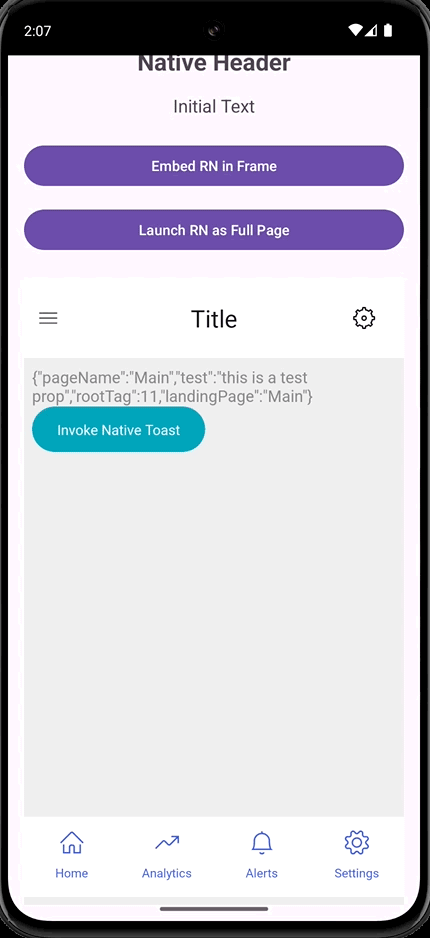
MainActivity.java
package com.rvcodex.myapplication;
import android.content.Intent;
import android.os.Bundle;
import android.util.Log;
import android.widget.Button;
import android.widget.TextView;
import android.widget.Toast;
import androidx.activity.EdgeToEdge;
import androidx.appcompat.app.AppCompatActivity;
import androidx.fragment.app.FragmentTransaction;
import com.facebook.react.bridge.Arguments;
import com.facebook.react.bridge.ReactApplicationContext;
import com.facebook.react.bridge.ReadableMap;
import com.facebook.react.modules.core.DefaultHardwareBackBtnHandler;
import com.wavemaker.reactnative.ReactNativeAppFragment;
import com.wavemaker.reactnative.embed.CommunicationService;
import com.wavemaker.reactnative.embed.MessageProcessor;
import expo.modules.kotlin.Promise;
public class MainActivity extends AppCompatActivity implements DefaultHardwareBackBtnHandler {
private static final String TAG = "MainActivity";
private ReactNativeAppFragment reactNativeFragment;
private TextView textView;
@Override
protected void onCreate(Bundle savedInstanceState) {
super.onCreate(savedInstanceState);
EdgeToEdge.enable(this);
setContentView(R.layout.activity_main);
textView = findViewById(R.id.textView);
Button launchRNPageButton = findViewById(R.id.launchRNPageButton);
launchRNPageButton.setOnClickListener(v -> {
Intent intent = new Intent(MainActivity.this, com.embed.MainActivity.class);
startActivity(intent);
});
Button embedRNButton = findViewById(R.id.embedRNButton);
embedRNButton.setOnClickListener(v -> loadReactNativeFragment());
// Register the message processor to receive updates from React Native
CommunicationService.Companion.getINSTANCE().process("updateTextView", new MessageProcessor() {
@Override
public void process(ReadableMap message, Promise promise) {
if (message.hasKey("newText")) {
String newText = message.getString("newText");
runOnUiThread(() -> updateTextView(newText)); // Update UI on main thread
promise.resolve("TextView updated successfully");
} else {
promise.reject("ERR_MISSING_TEXT", "Missing newText in the message", null);
}
}
});
}
private void updateTextView(String newText) {
if (textView != null) {
textView.setText(newText);
Log.d(TAG, "TextView updated: " + newText);
}
}
private void loadReactNativeFragment() {
Log.d(TAG, "Loading React Native Fragment");
reactNativeFragment = ReactNativeAppFragment.newInstance("Main");
FragmentTransaction transaction = getSupportFragmentManager().beginTransaction();
transaction.replace(R.id.fragmentContainer, reactNativeFragment);
transaction.addToBackStack(null);
transaction.commit();
Log.d(TAG, "React Native Fragment loaded");
}
}
iOS
Setup
Step 1: Export React Native Project
Download the React Native project zip from the Export as ReactNative Zip dialog in WaveMaker, then use the wm-reactnative embed command to integrate it into your IOS project.
Step 2: Create a New IOS Project or use Existing Project
New Project
Create a new Android project using Basic Activity.
Run the wm-reactnative-cli command to embed the React Native project. The embedded code will be located at dest_path/ios-embed.
Step 3: Modify, the following Files
For changes in the Native project, follow the steps below:
Extract rnApp.zip, provided by WaveMaker. Copy the rnApp folder to the iOS project.
Open the Native project in Xcode.
Add the rnApp folder to the project in a new group.
After Copying the Reference, please check if there are any duplicate files in assets and remove them.
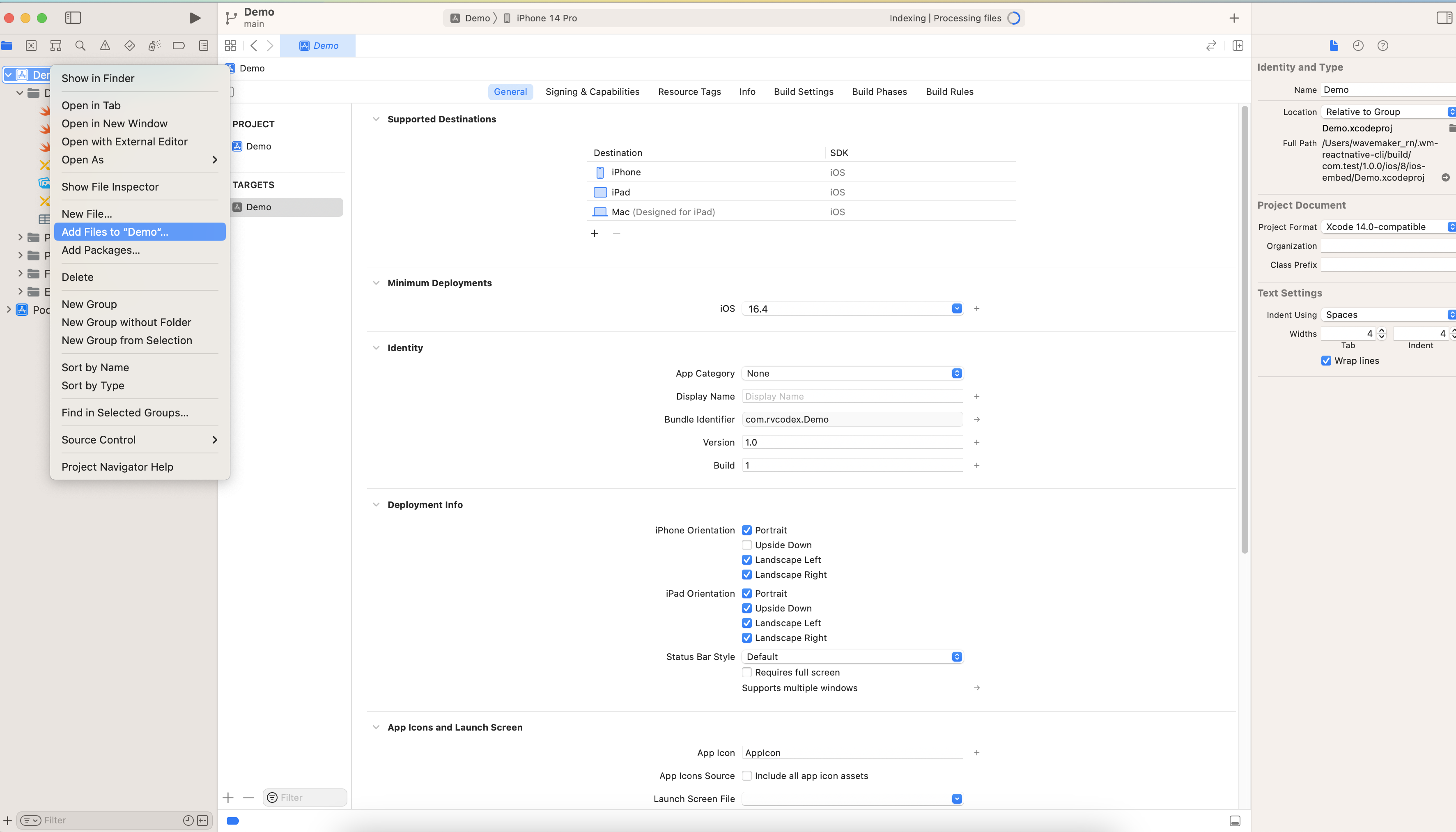
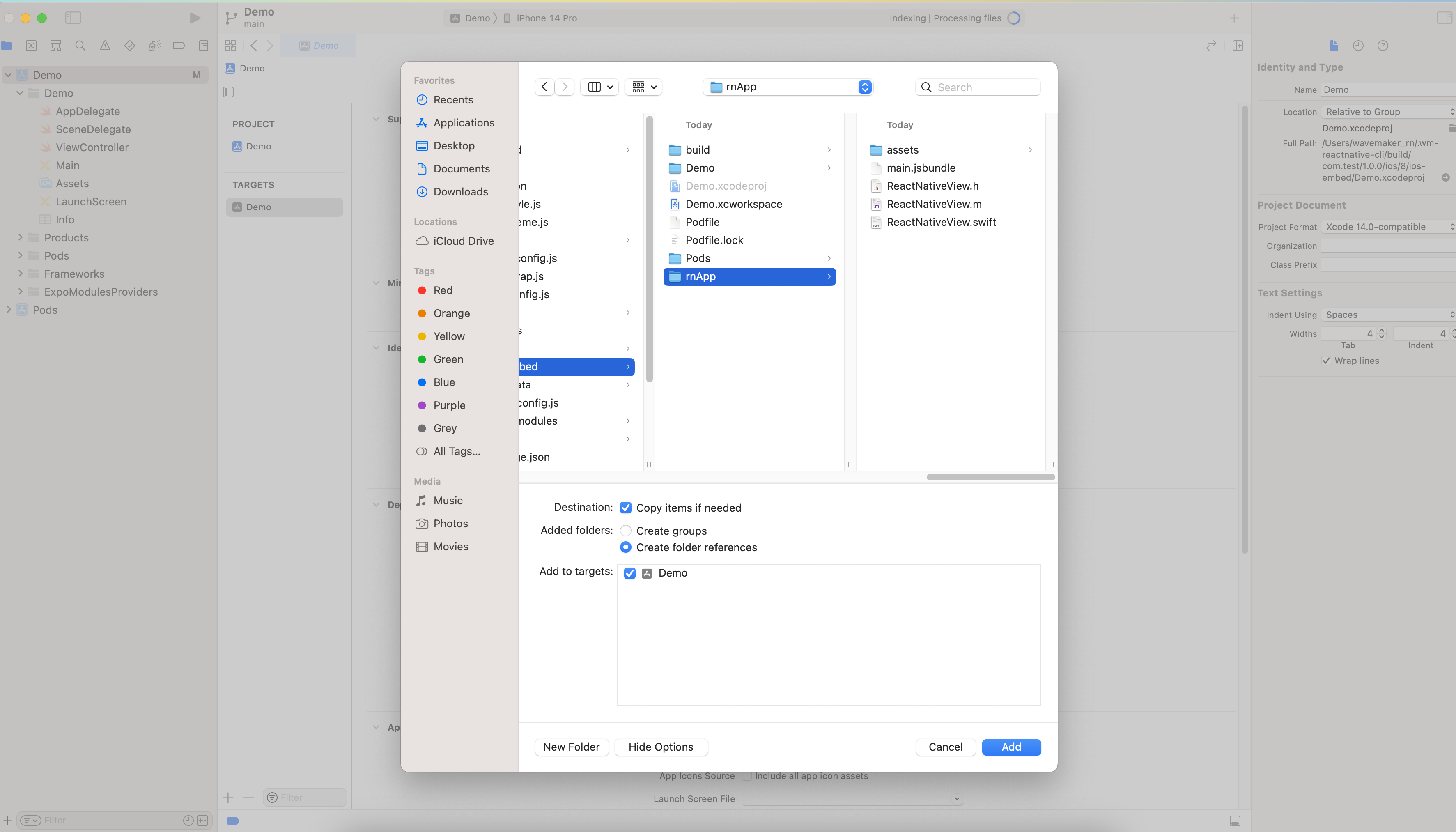
- Add main.jsbundle and assets folder files to the project folder.
The rnApp folder acts a placeholder and gets replaced with the actual content during the embed process.
In project info.list, set UIViewControllerBasedStatusBarAppearance as false.
Update the user script sandboxing to No in build settings
Resolve dependencies.
Podfile
For Podfile, the following steps will be done by wm-reactnative-cli.
- Run
pod init in project/ios-embed - Move Podfile from
project/ios/Podfile to project/ios-embed/Podfile
require File.join(File.dirname(`node --print "require.resolve('expo/package.json')"`), "scripts/autolinking")
require File.join(File.dirname(`node --print "require.resolve('react-native/package.json')"`), "scripts/react_native_pods")
require 'json'
podfile_properties = JSON.parse(File.read(File.join(__dir__, 'Podfile.properties.json'))) rescue {}
ENV['RCT_NEW_ARCH_ENABLED'] = podfile_properties['newArchEnabled'] == 'true' ? '1' : '0'
ENV['EX_DEV_CLIENT_NETWORK_INSPECTOR'] = podfile_properties['EX_DEV_CLIENT_NETWORK_INSPECTOR']
platform :ios, podfile_properties['ios.deploymentTarget'] || '13.4'
install! 'cocoapods',
:deterministic_uuids => false
prepare_react_native_project!
# If you are using a `react-native-flipper` your iOS build will fail when `NO_FLIPPER=1` is set.
# because `react-native-flipper` depends on (FlipperKit,...), which will be excluded. To fix this,
# you can also exclude `react-native-flipper` in `react-native.config.js`
#
# ```js
# module.exports = {
# dependencies: {
# ...(process.env.NO_FLIPPER ? { 'react-native-flipper': { platforms: { ios: null } } } : {}),
# }
# }
# ```
flipper_config = FlipperConfiguration.disabled
if ENV['NO_FLIPPER'] == '1' then
# Explicitly disabled through environment variables
flipper_config = FlipperConfiguration.disabled
elsif podfile_properties.key?('ios.flipper') then
# Configure Flipper in Podfile.properties.json
if podfile_properties['ios.flipper'] == 'true' then
flipper_config = FlipperConfiguration.enabled(["Debug", "Release"])
elsif podfile_properties['ios.flipper'] != 'false' then
flipper_config = FlipperConfiguration.enabled(["Debug", "Release"], { 'Flipper' => podfile_properties['ios.flipper'] })
end
end
target 'iosApp' do
use_expo_modules!
config = use_native_modules!
use_frameworks! :linkage => podfile_properties['ios.useFrameworks'].to_sym if podfile_properties['ios.useFrameworks']
use_frameworks! :linkage => ENV['USE_FRAMEWORKS'].to_sym if ENV['USE_FRAMEWORKS']
use_react_native!(
:path => config[:reactNativePath],
:hermes_enabled => podfile_properties['expo.jsEngine'] == nil || podfile_properties['expo.jsEngine'] == 'hermes',
# An absolute path to your application root.
:app_path => "#{Pod::Config.instance.installation_root}/..",
# Note that if you have use_frameworks! enabled, Flipper will not work if enabled
:flipper_configuration => flipper_config
)
post_install do |installer|
react_native_post_install(
installer,
config[:reactNativePath],
:mac_catalyst_enabled => false
)
# This is necessary for Xcode 14, because it signs resource bundles by default
# when building for devices.
installer.target_installation_results.pod_target_installation_results
.each do |pod_name, target_installation_result|
target_installation_result.resource_bundle_targets.each do |resource_bundle_target|
resource_bundle_target.build_configurations.each do |config|
config.build_settings['CODE_SIGNING_ALLOWED'] = 'NO'
end
end
end
end
post_integrate do |installer|
begin
expo_patch_react_imports!(installer)
rescue => e
Pod::UI.warn e
end
end
end
- If there are any change, modify the Podfile and run the following command to install Pods, from project directory
npx pod-install ios-embed
SceneDelegate
Add the following to SceneDelegate
Loading WaveMaker App
Loading WaveMaker App as a Page
ViewController
// setupUI()
// Button 1: Full-screen React Native
let launchRNPageButton = UIButton(type: .system)
launchRNPageButton.setTitle("Launch RN as Full Page", for: .normal)
styleButton(launchRNPageButton)
launchRNPageButton.addTarget(self, action: #selector(launchFullReactNativePage), for: .touchUpInside) // Add target-action for button tap
view.addSubview(launchRNPageButton)
// Method to launch full React Native page
@objc func launchFullReactNativePage() {
let jsCodeLocation = Bundle.main.url(forResource: "main", withExtension: "jsbundle")!
let rootView = RCTRootView(bundleURL: jsCodeLocation, moduleName: "main", initialProperties: nil, launchOptions: nil)
let rnViewController = UIViewController()
rnViewController.view = rootView
present(rnViewController, animated: true, completion: nil)
}
Preview
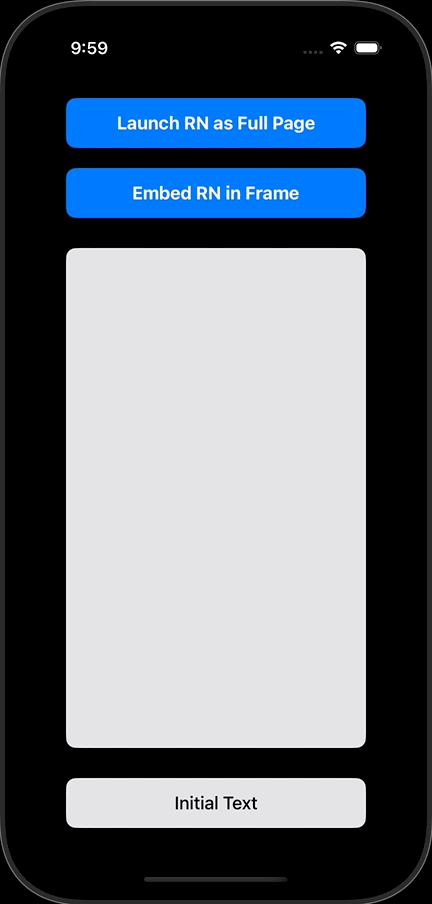
Loading WaveMaker App as an iFrame
ViewController
// setupUI()
// Button 2: Embed React Native View in Container
let embedRNButton = UIButton(type: .system)
embedRNButton.setTitle("Embed RN in Frame", for: .normal)
styleButton(embedRNButton)
embedRNButton.addTarget(self, action: #selector(embedReactNativeView), for: .touchUpInside) // Add target-action for button tap
view.addSubview(embedRNButton)
// Method to embed React Native view in container
@objc func embedReactNativeView() {
let initialProperties: [String: Any] = [
"propertyKey1": "value1",
"propertyKey2": 42 // You can pass various data types
]
let jsCodeLocation = Bundle.main.url(forResource: "main", withExtension: "jsbundle")!
let rootView = RCTRootView(bundleURL: jsCodeLocation, moduleName: "main", initialProperties: initialProperties, launchOptions: nil)
rootView.frame = containerView.bounds
containerView.addSubview(rootView)
}
we can pass initialProperties to the WaveMaker app as shown above, and these initialProperties can be accessed, by using App.props in WaveMaker App - Script.
App.getLaunchOptions = function () {
return JSON.stringify(App.props);
};
Preview
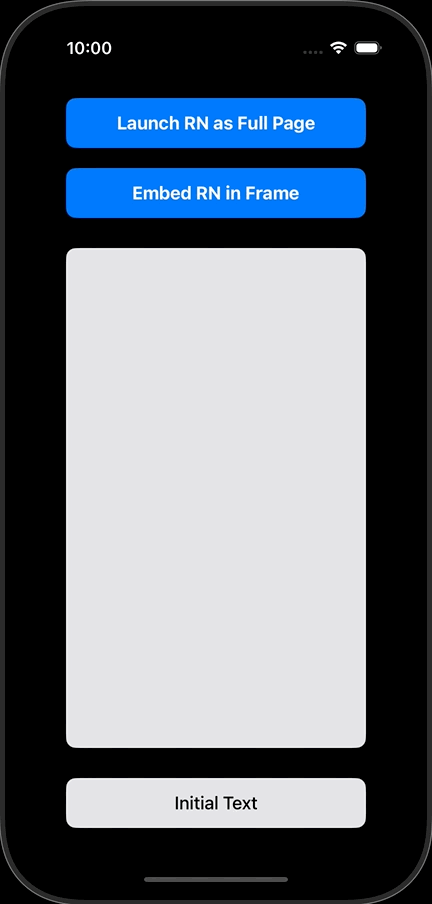
WaveMaker-Native Communication
ViewController
// setupUI()
// Native TextView to show updates from RN
textView = UILabel()
textView.text = "Initial Text"
textView.textAlignment = .center
textView.backgroundColor = UIColor.systemGray5
textView.layer.cornerRadius = 10
textView.clipsToBounds = true
textView.font = UIFont.systemFont(ofSize: 18, weight: .medium)
view.addSubview(textView)
// Communication setup between native and React Native
func setupCommunicationListener() {
// Using CommunicationService to listen for updates
CommunicationService.INSTANCE.process(messageType: "updateTextView") { message, promise in
// Safely cast the message to a dictionary
if let messageDict = message as? [String: Any],
let newText = messageDict["newText"] as? String { // Safely unwrap `newText`
DispatchQueue.main.async {
self.textView.text = newText
promise?.resolve("TextView updated")
}
} else {
promise?.reject("ERR_INVALID_MESSAGE", "No text provided or invalid message format")
}
}
}
// Handle text updates from React Native
@objc func updateNativeTextView(_ notification: Notification) {
if let newText = notification.userInfo?["newText"] as? String {
textView.text = newText
}
}
In the WaveMaker app,use EmbedCommModule to send data to the native app:
Page.button1Tap = async function () {
const { requireNativeModule } = require("expo-modules-core");
const EmbedCommModule = await requireNativeModule("EmbedCommModule");
EmbedCommModule.sendToNative("updateTextView", {
newText: "Hello from React Native!",
});
};
Preview
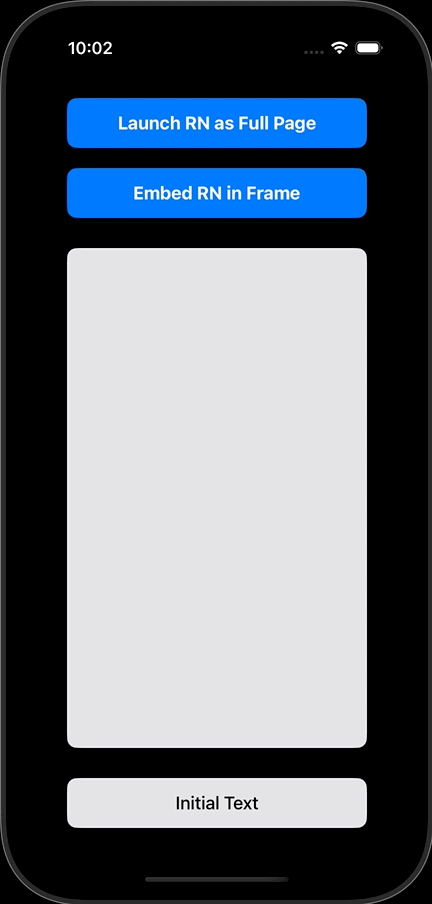
we can use both bundle file and bundle url while using the above code
for bundle url, run the following command
//Bundle URL
let jsCodeLocation = URL(string: "http://localhost:8081/index.bundle?platform=ios")!
//Bundle File
let jsCodeLocation = Bundle.main.url(forResource: "main", withExtension: "jsbundle")
ViewController
import UIKit
import React
import EmbedCommModule
class ViewController: UIViewController {
// Declare UI elements
var containerView: UIView!
var textView: UILabel!
override func viewDidLoad() {
super.viewDidLoad()
// Set up UI
setupUI()
// Handle communication (optional)
setupCommunicationListener()
}
func setupUI() {
// Set the background color
view.backgroundColor = UIColor.black
// Button 1: Full-screen React Native
let launchRNPageButton = UIButton(type: .system)
launchRNPageButton.setTitle("Launch RN as Full Page", for: .normal)
styleButton(launchRNPageButton)
launchRNPageButton.addTarget(self, action: #selector(launchFullReactNativePage), for: .touchUpInside) // Add target-action for button tap
view.addSubview(launchRNPageButton)
// Button 2: Embed React Native View in Container
let embedRNButton = UIButton(type: .system)
embedRNButton.setTitle("Embed RN in Frame", for: .normal)
styleButton(embedRNButton)
embedRNButton.addTarget(self, action: #selector(embedReactNativeView), for: .touchUpInside) // Add target-action for button tap
view.addSubview(embedRNButton)
// Container for embedding React Native
containerView = UIView()
containerView.backgroundColor = UIColor.systemGray5
containerView.layer.cornerRadius = 10
containerView.clipsToBounds = true
view.addSubview(containerView)
// Native TextView to show updates from RN
textView = UILabel()
textView.text = "Initial Text"
textView.textAlignment = .center
textView.backgroundColor = UIColor.systemGray5
textView.layer.cornerRadius = 10
textView.clipsToBounds = true
textView.font = UIFont.systemFont(ofSize: 18, weight: .medium)
view.addSubview(textView)
// Set up Auto Layout constraints
setupConstraints(launchRNPageButton: launchRNPageButton, embedRNButton: embedRNButton)
}
func styleButton(_ button: UIButton) {
button.backgroundColor = UIColor.systemBlue
button.setTitleColor(.white, for: .normal)
button.titleLabel?.font = UIFont.systemFont(ofSize: 18, weight: .bold)
button.layer.cornerRadius = 10
button.layer.shadowColor = UIColor.black.cgColor
button.layer.shadowOpacity = 0.3
button.layer.shadowOffset = CGSize(width: 2, height: 2)
button.layer.shadowRadius = 4
}
func setupConstraints(launchRNPageButton: UIButton, embedRNButton: UIButton) {
// Disable autoresizing masks for Auto Layout
launchRNPageButton.translatesAutoresizingMaskIntoConstraints = false
embedRNButton.translatesAutoresizingMaskIntoConstraints = false
containerView.translatesAutoresizingMaskIntoConstraints = false
textView.translatesAutoresizingMaskIntoConstraints = false
// Set up constraints for buttons
NSLayoutConstraint.activate([
// Button 1: Launch Full Page
launchRNPageButton.topAnchor.constraint(equalTo: view.safeAreaLayoutGuide.topAnchor, constant: 20),
launchRNPageButton.centerXAnchor.constraint(equalTo: view.centerXAnchor),
launchRNPageButton.widthAnchor.constraint(equalToConstant: 300),
launchRNPageButton.heightAnchor.constraint(equalToConstant: 50),
// Button 2: Embed RN View
embedRNButton.topAnchor.constraint(equalTo: launchRNPageButton.bottomAnchor, constant: 20),
embedRNButton.centerXAnchor.constraint(equalTo: view.centerXAnchor),
embedRNButton.widthAnchor.constraint(equalToConstant: 300),
embedRNButton.heightAnchor.constraint(equalToConstant: 50),
// Container View for embedding RN View
containerView.topAnchor.constraint(equalTo: embedRNButton.bottomAnchor, constant: 30),
containerView.centerXAnchor.constraint(equalTo: view.centerXAnchor),
containerView.widthAnchor.constraint(equalToConstant: 300),
containerView.heightAnchor.constraint(equalToConstant: 500),
// Native TextView to show updates from RN
textView.topAnchor.constraint(equalTo: containerView.bottomAnchor, constant: 30),
textView.centerXAnchor.constraint(equalTo: view.centerXAnchor),
textView.widthAnchor.constraint(equalToConstant: 300),
textView.heightAnchor.constraint(equalToConstant: 50)
])
}
// Method to launch full React Native page
@objc func launchFullReactNativePage() {
let jsCodeLocation = Bundle.main.url(forResource: "main", withExtension: "jsbundle")!
let rootView = RCTRootView(bundleURL: jsCodeLocation, moduleName: "main", initialProperties: nil, launchOptions: nil)
let rnViewController = UIViewController()
rnViewController.view = rootView
present(rnViewController, animated: true, completion: nil)
}
// Method to embed React Native view in container
@objc func embedReactNativeView() {
let initialProperties: [String: Any] = [
"propertyKey1": "value1",
"propertyKey2": 42 // You can pass various data types
]
let jsCodeLocation = Bundle.main.url(forResource: "main", withExtension: "jsbundle")!
let rootView = RCTRootView(bundleURL: jsCodeLocation, moduleName: "main", initialProperties: initialProperties, launchOptions: nil)
rootView.frame = containerView.bounds
containerView.addSubview(rootView)
}
// Communication setup between native and React Native
func setupCommunicationListener() {
// Using CommunicationService to listen for updates
CommunicationService.INSTANCE.process(messageType: "updateTextView") { message, promise in
// Safely cast the message to a dictionary
if let messageDict = message as? [String: Any],
let newText = messageDict["newText"] as? String { // Safely unwrap `newText`
DispatchQueue.main.async {
self.textView.text = newText
promise?.resolve("TextView updated")
}
} else {
promise?.reject("ERR_INVALID_MESSAGE", "No text provided or invalid message format")
}
}
}
// Handle text updates from React Native
@objc func updateNativeTextView(_ notification: Notification) {
if let newText = notification.userInfo?["newText"] as? String {
textView.text = newText
}
}
}
Preview
Android
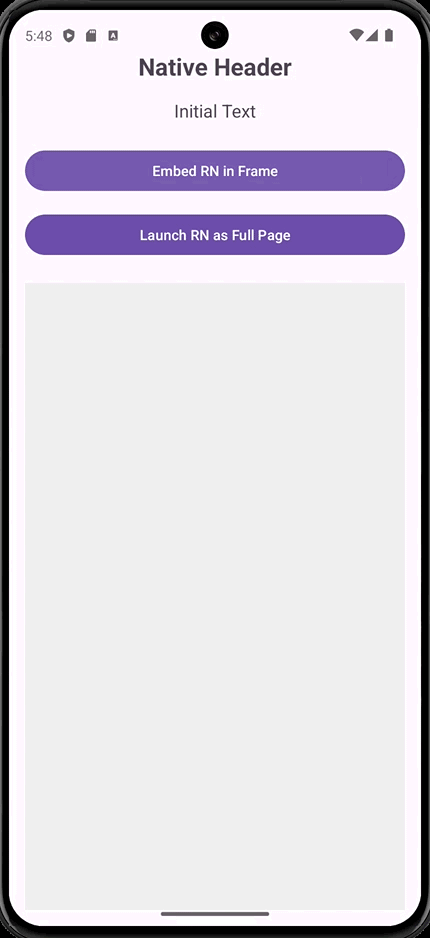
iOS