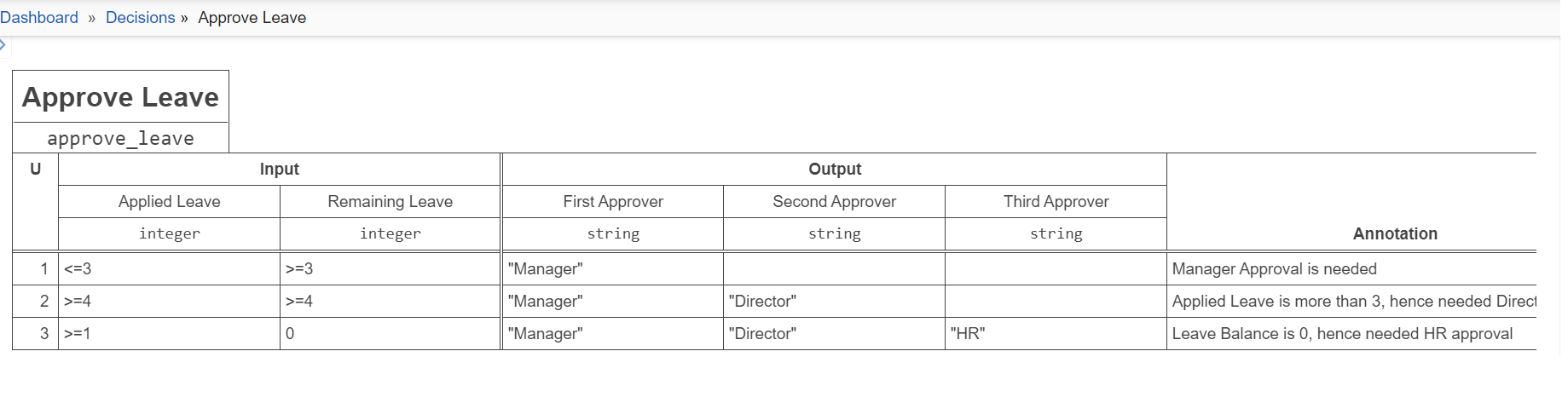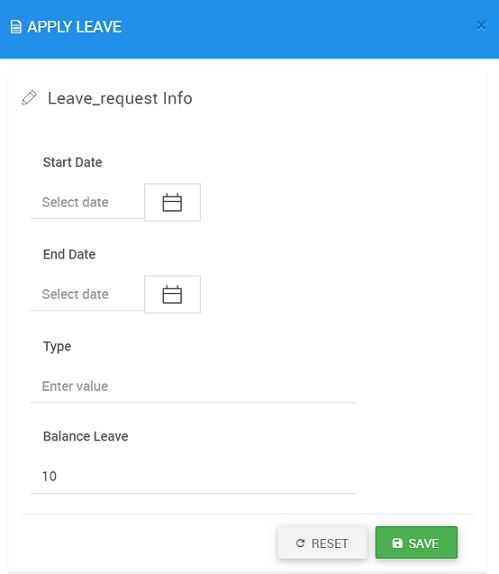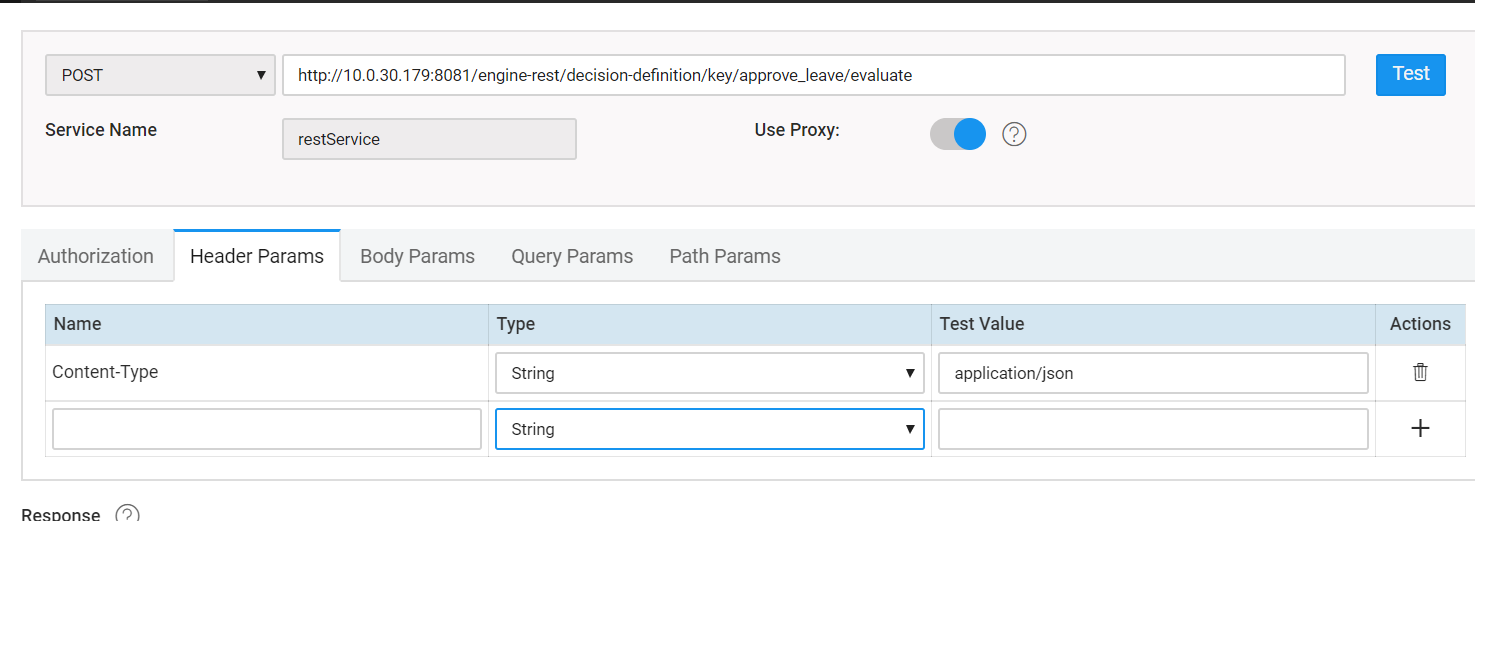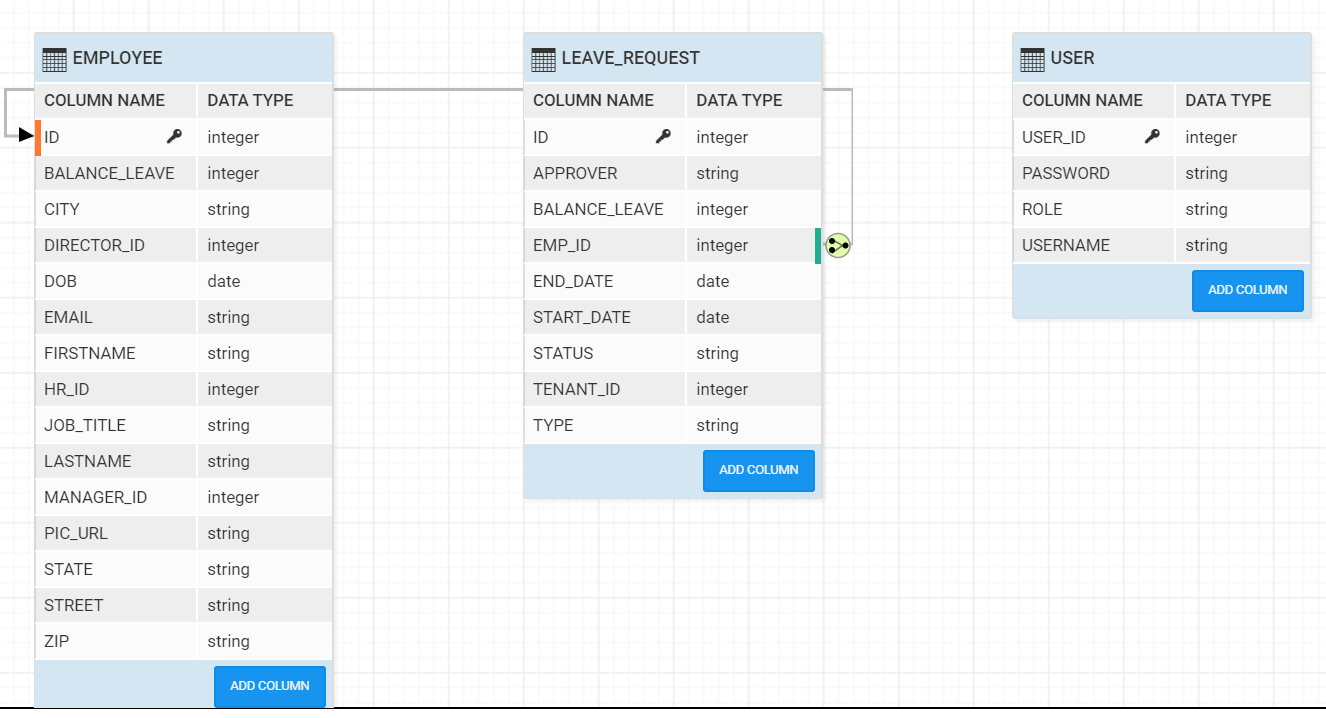How to Design a workflow in Camunda BPM and integrate into a WaveMaker app
Overview
In this article you will learn how to add workflow into a WaveMaker application by integrating with a opensource BPM product - Camunda. We will use the flexibility of the code generated by WaveMaker and call rules modelled in Camunda.
For demonstration purpose, we will use Employee Leave Management application. Employee will apply for the leave using UI and the request will go to the backend where Camunda business rules engine is integrated. Based on leave balance, Camunda REST API will return the list of approvers to process the request.
STEP 1 – CAMUNDA SETUP
- About Camunda:
Camunda BPM is a light-weight, open-source platform for Business Process Management. Camunda is implemented in Java and supports BPMN for workflow and process automation, CMMN for Case Management and DMN for Business Decision Management.
Getting Started With Camunda https://docs.camunda.org/get-started/quick-start/
Download and Install Camunda Note: For Integrating WM online server, Please install Camunda services on cloud such as AWS/Azure.
Create BPMN Process for Apply Leave Request Below is the process flow create in Camunda.
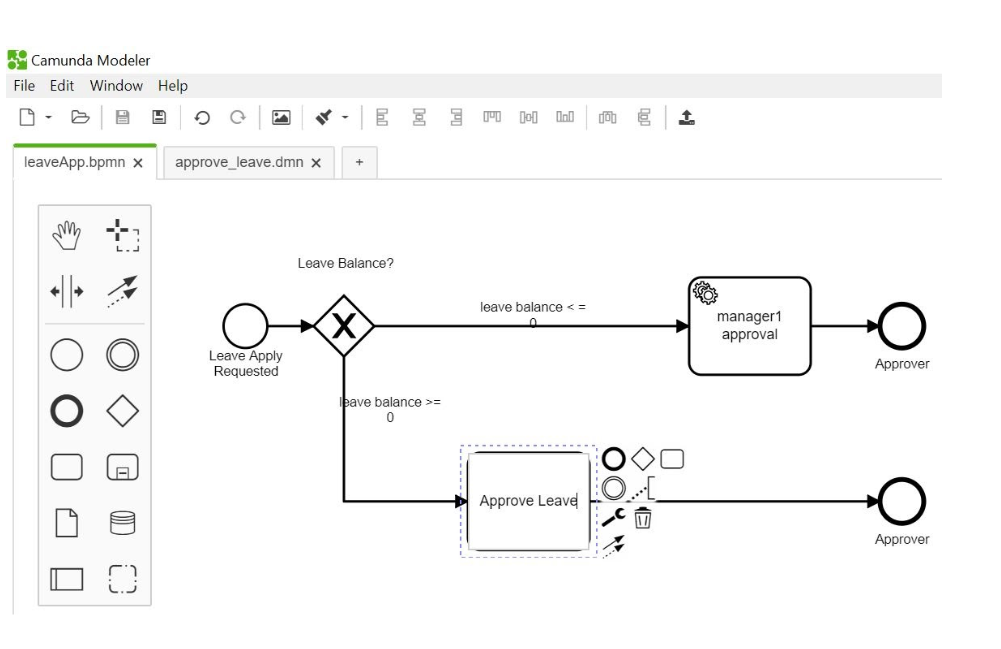
Create DMN(Decision Management) table for setting up rules Below is the decision table created using the Camunda DMN.
Create a REST End-point for Camunda WorkFlow Engine You can create the Camunda REST endpoint url. Refer to this Camunda documentation Example:
POST /decision-definition/key/{key}
Request:
Response:
Response Payload: This will return the list of all Approvers needed for a leave request.
STEP 2 – Build Leave Management WaveMaker App
In leave management application, employee will apply for the leaves entering start date & end date. Note: Initial leave balance for all the employees will be 10. Depending on the applied leave by employee Camunda workflow will process it and request will go to the respected person i.e. Manager, Director or HR.
Create the UI in WaveMaker for Leave Management application:
STEP 3 – Integrate Camunda REST APIs for Business Rules Evaluation
WaveMaker generates REST API needed to perform Create, Read, Update, Delete (CRUD) operations, when you import a database. This REST API allows customisation via addition of pre & post processing hooks. To learn in more detail about this feature, refer to this page.
Import the REST endpoint url
Import the Camunda REST Web Service from WaveMaker’s Web Service section. Note: Please make sure to add Content-Type value as application/json in Header Params.
Implement the Pre-processing service before invoking Database API
STEP 4 – Database Design for the WM app
The following is the database design in WaveMaker for Leave Management Application. The model has employee details and his leave balance along with leave requests and history. Model has "user" table which has different role like HR, Manager and Director who are responsbile for leave request approval.
SUMMARY
In this article you have learnt step by step approach on Camunda BPM workflow integration with WaveMaker generated prebuilt CRUD operations REST APIs. The following are the highlights:
How to invoke external workflow engine like Camunda exposed REST APIs by importing into WaveMaker WebServices interface.
Leveraging WaveMaker generated prebuilt Database APIs and intercepting in pre-processing hooks to call Camunda REST APIs
Externalizing Business Rules onto Camunda decision flows so that any change in business rules WavaMaker app is not affected.
Able to demonstrate a live application like Employee Leave Management, where Camunda returns list of leave approvers while the actual UI interaction is built in WavaMaker. WaveMaker can trigger automatice emails to the list of leave approvers.
See Also
How to send emails using Java Service
How to access REST APIs from Java Service
How to schedule a Java Service
How to accomplish Pre-Post Processing for a DB Service APIs