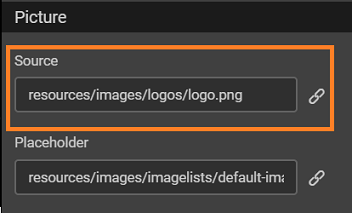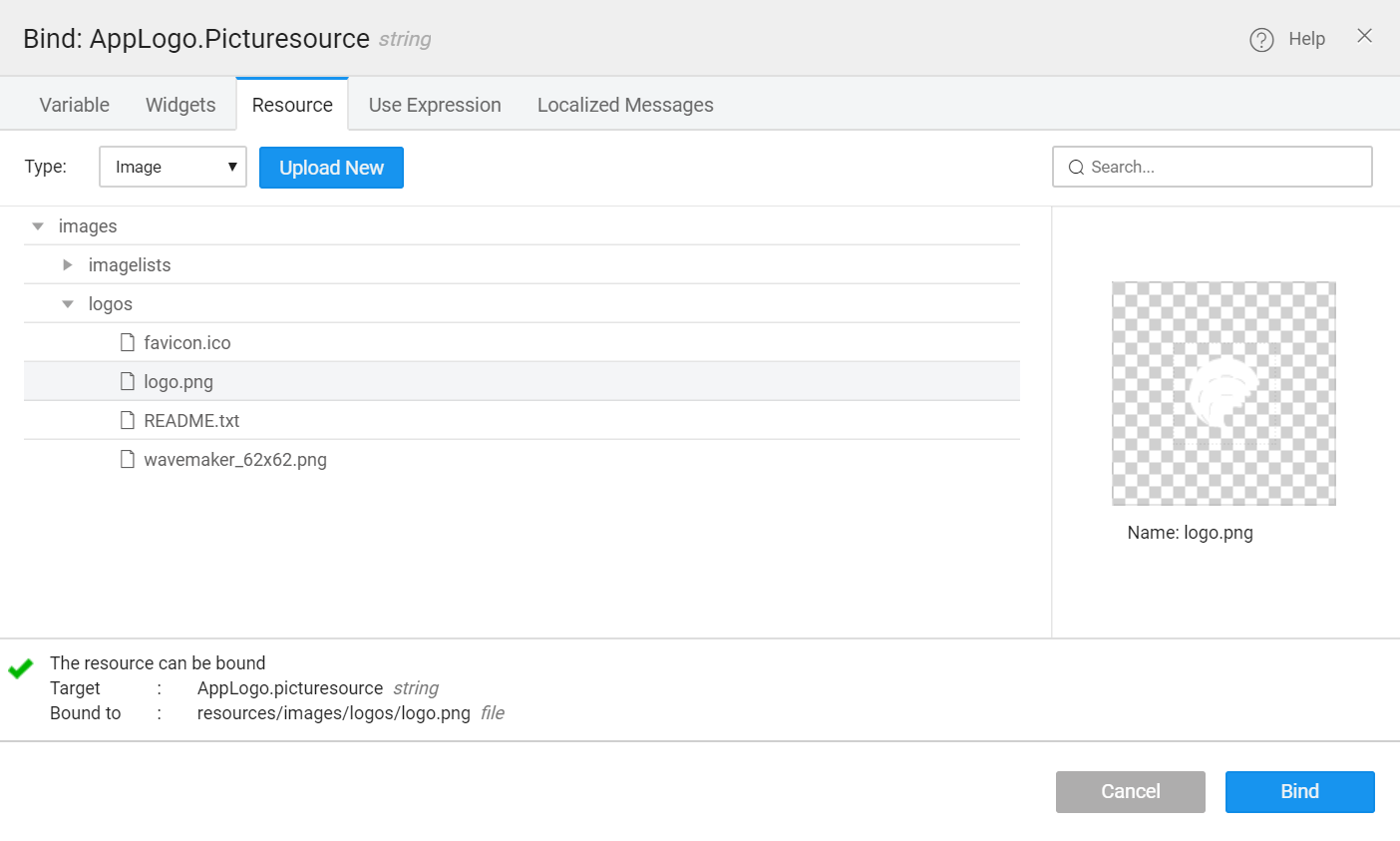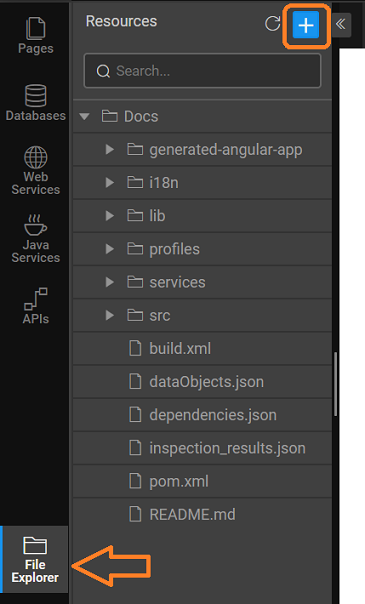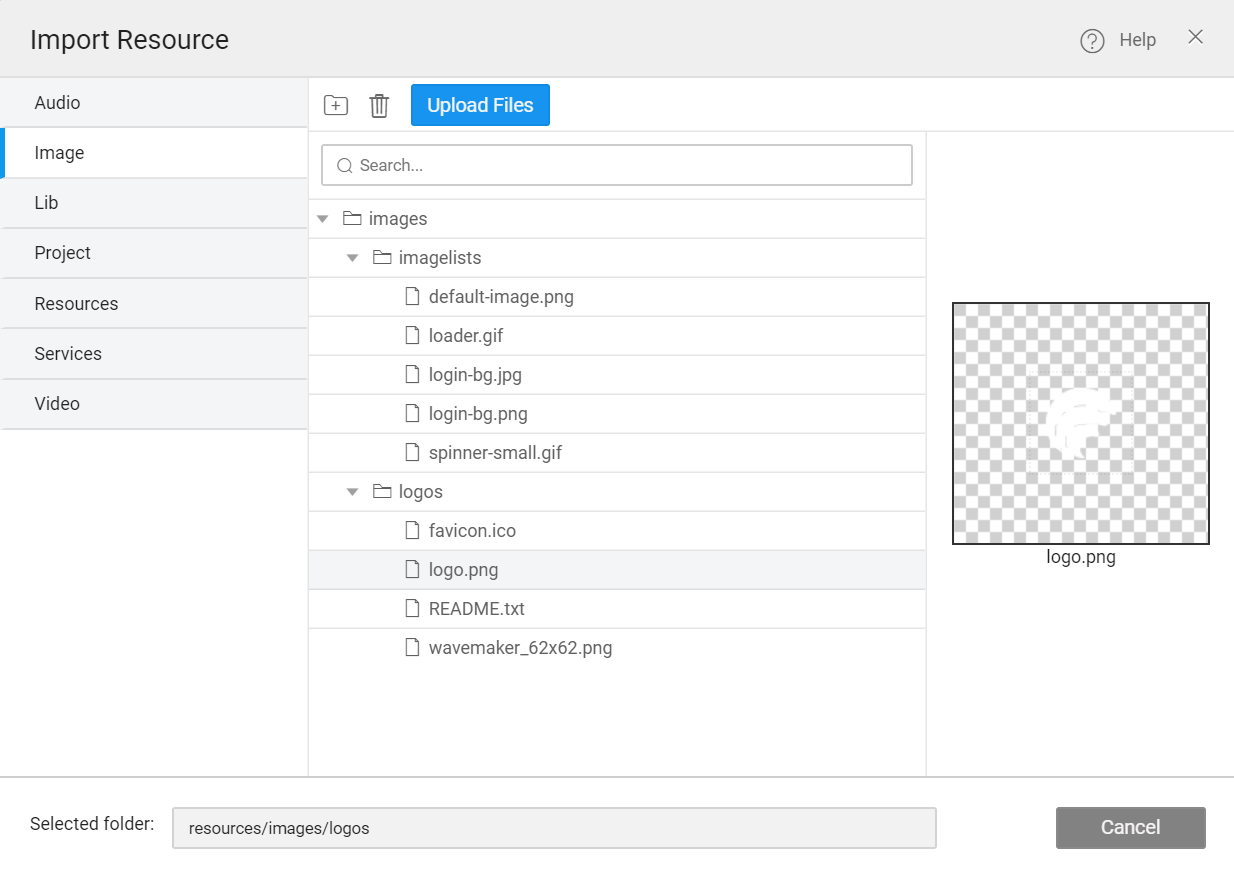Changing App Logo
App Logo is used in multiple places, for example:
- on the header of each page
- on the login page
Steps to change app logo
By default, the WaveMaker logo is used as an app logo. You can change it by replacing the logo file.
There are two ways to change the app logo.
Method-1: Change the logo from the header
- Go to the page header, click the logo and navigate to the picture properties, and click bind.
- In the following screen, navigate to the logos directory, and click Upload New to add new logo file.
Select the new uploaded logo, and click Bind.
Save and run the app.
Method-2: Change logo from the File Explorer
note
To use this method, you must use the same file name and the same location.
- Go to File Explorer -> Resources -> Import Resource.
- Navigate to Images -> logos directory ->
logo.png. Alternatively, use the Search.
Delete this file and upload a new icon in the same location with the same name.
Run the app to view changes.
See Also
Design UI Cases
How to change the default app favicon
How to incorporate additional icons
How to conditionally change the color of icons
How to change load icon