Setting Time Zone for Datetime widget
The setTimezone method configures a widget to display date and time values based on a specified time zone, ensuring consistent behavior across different user locales and environments.
Using setTimezone for Datetime Widget
Drag and drop a Datetime widget. Learn more about Datetime
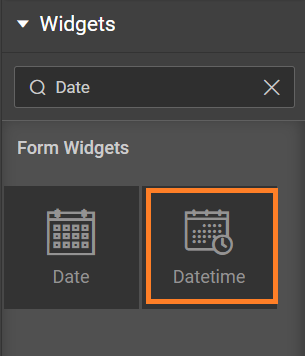
From the properties panel, set default date to CURRENT_DATE:
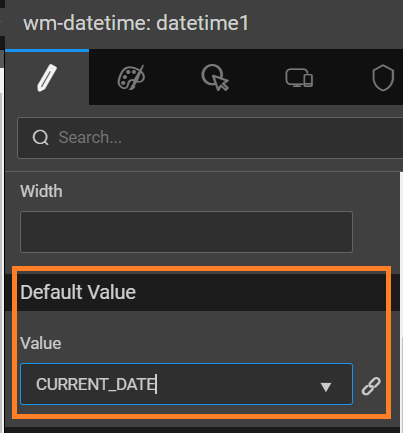
From Datetime widget events tab, set On Before Load event to JavaScript.
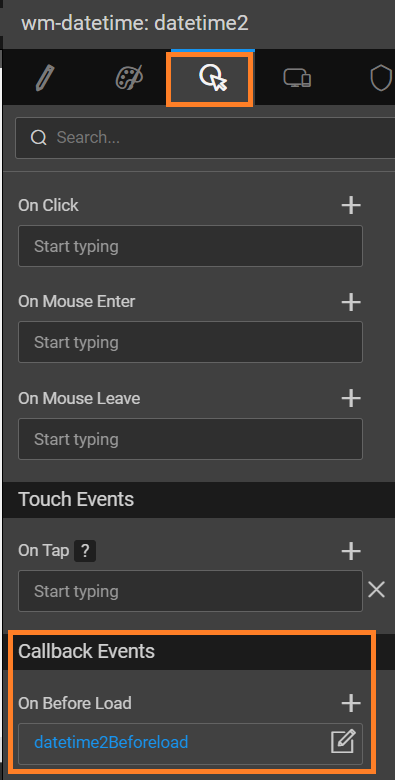
After redirecting to the script, add the below code to set Timezone of the datetime widget to the specified timezone.
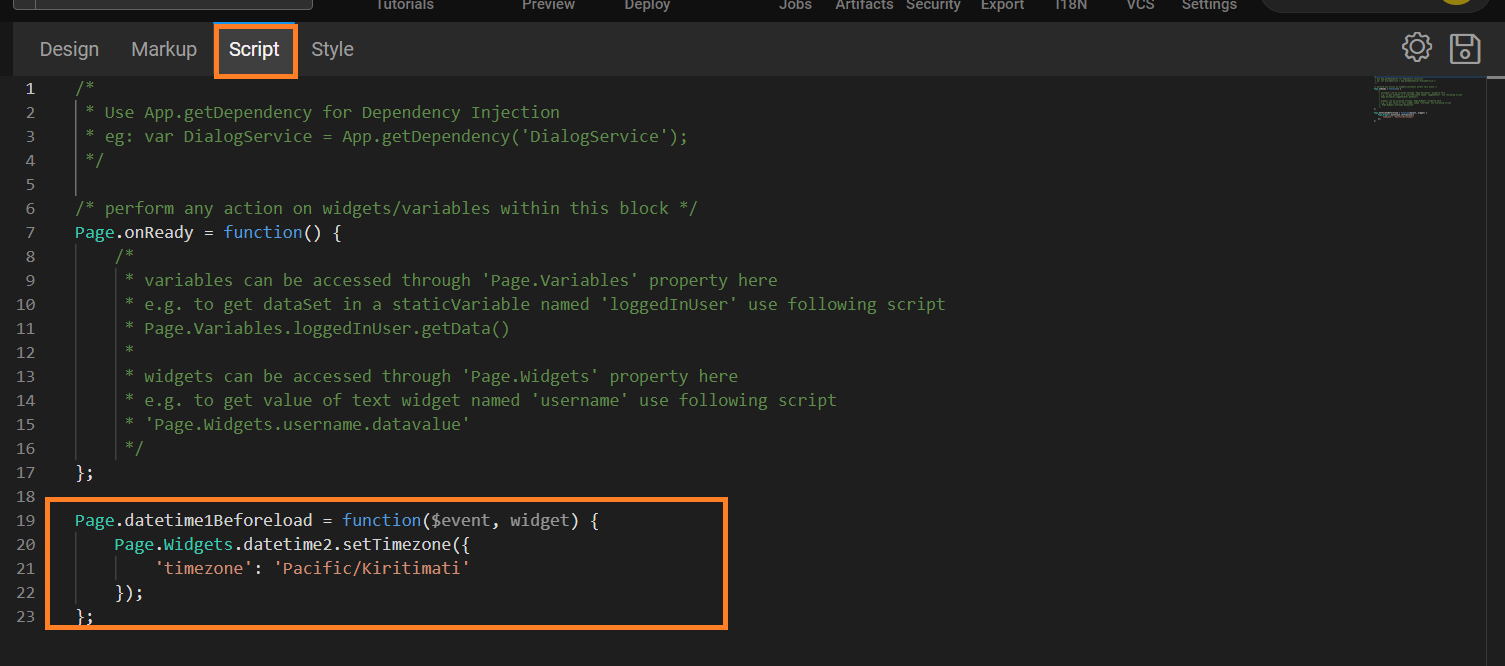
Apply Time Zone to Application
In App.js write the below script. Using this script, the specified timezone will be used across all time-related widgets within the application.
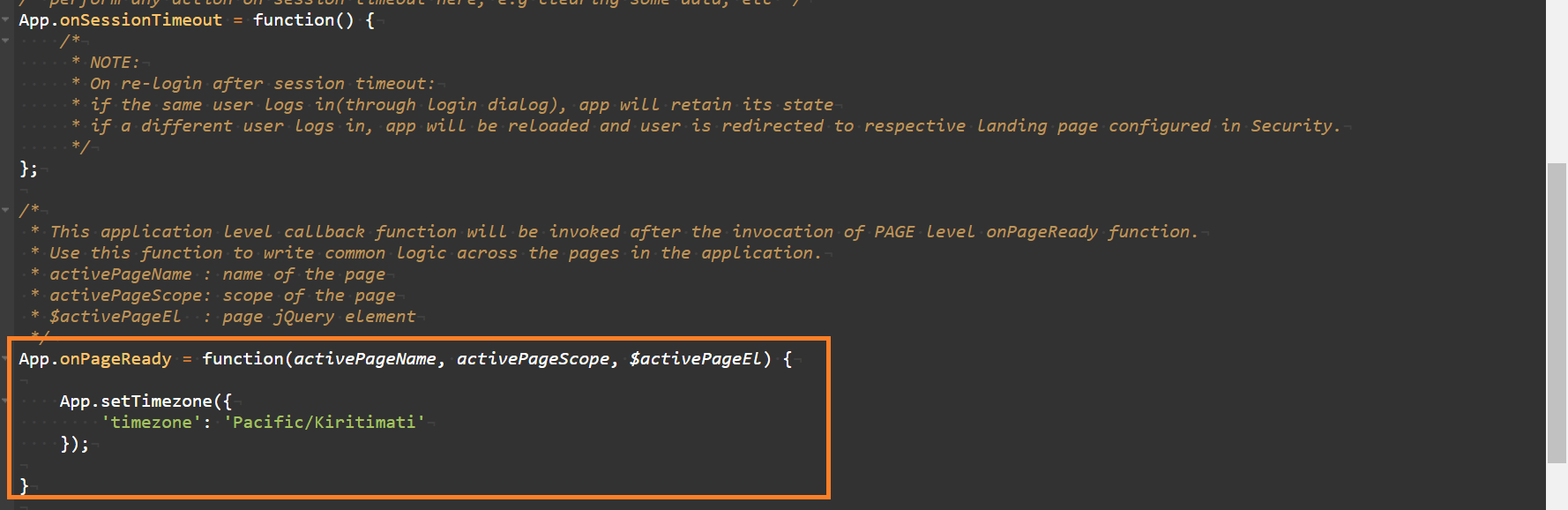
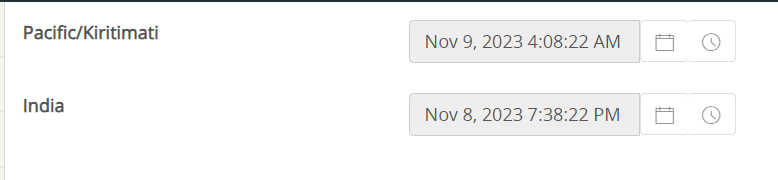
note
The procedure is same for Date and Time widget.
note
For Date widget, the implementation will work from 11.4.2 version.