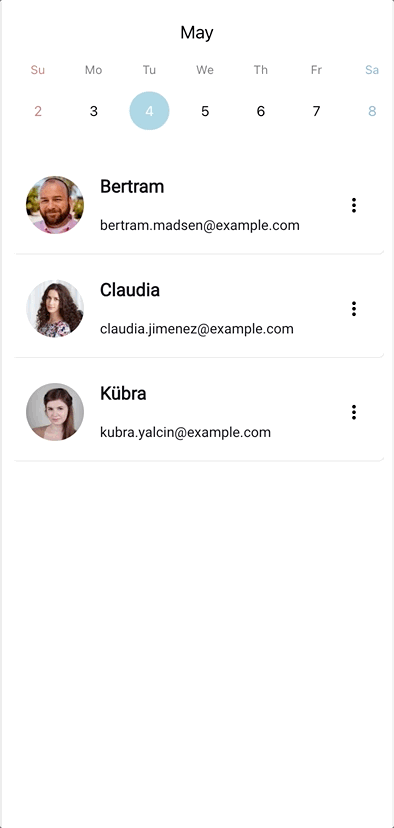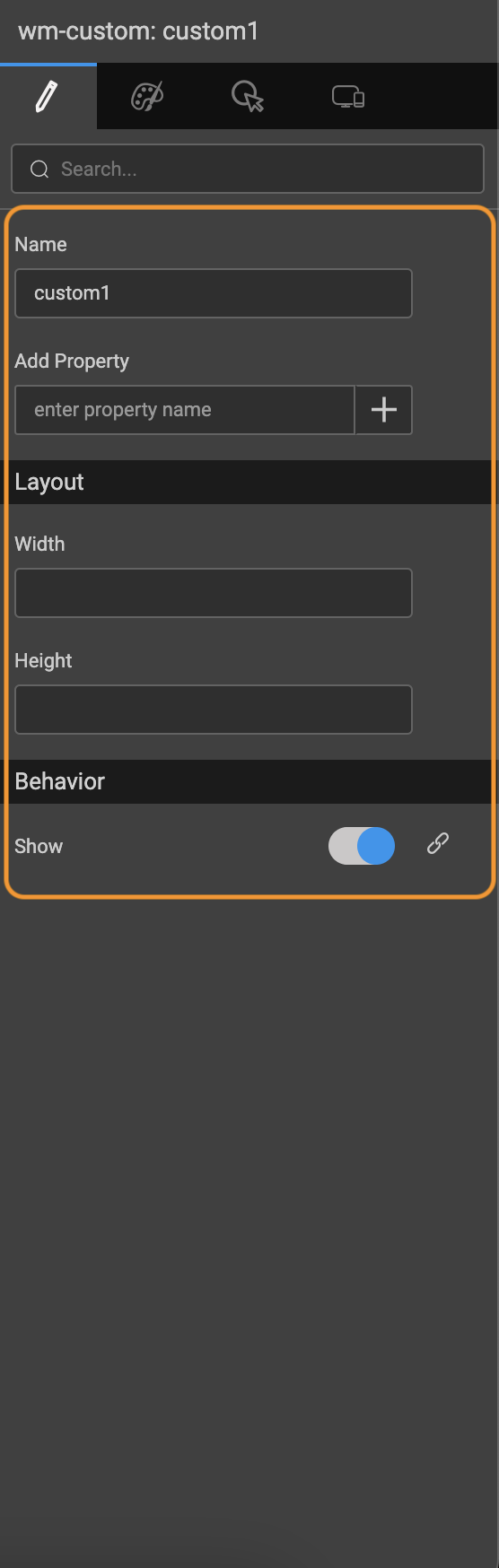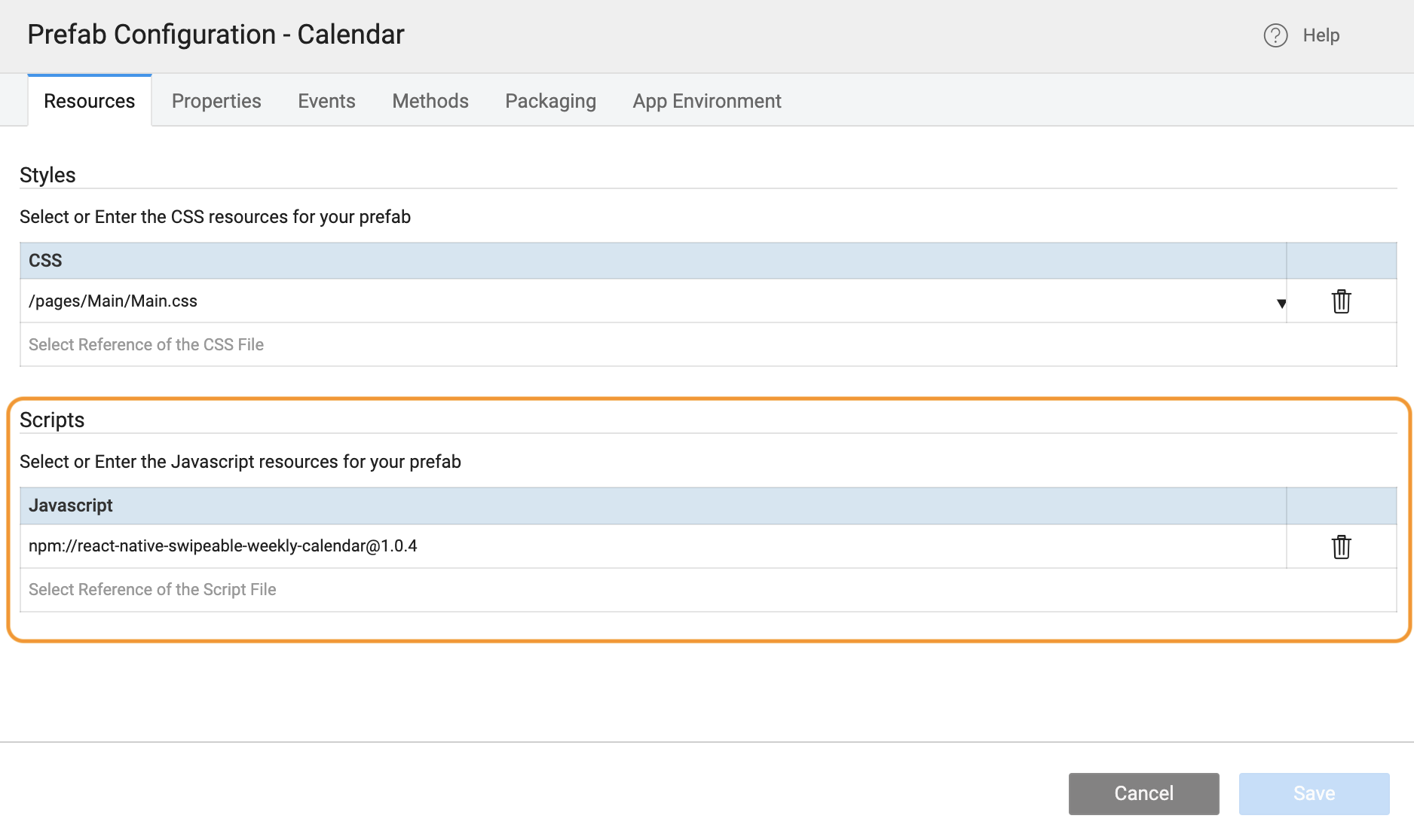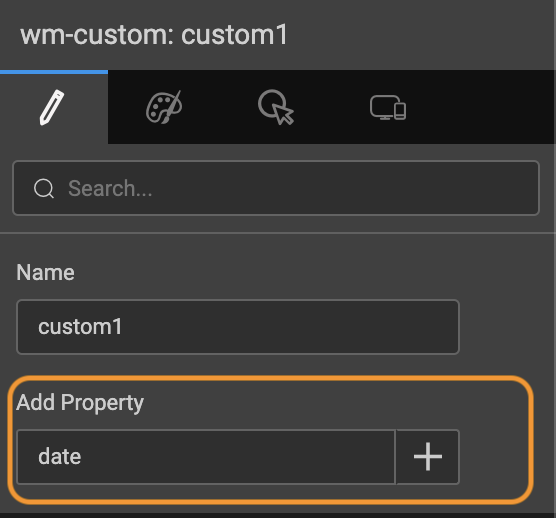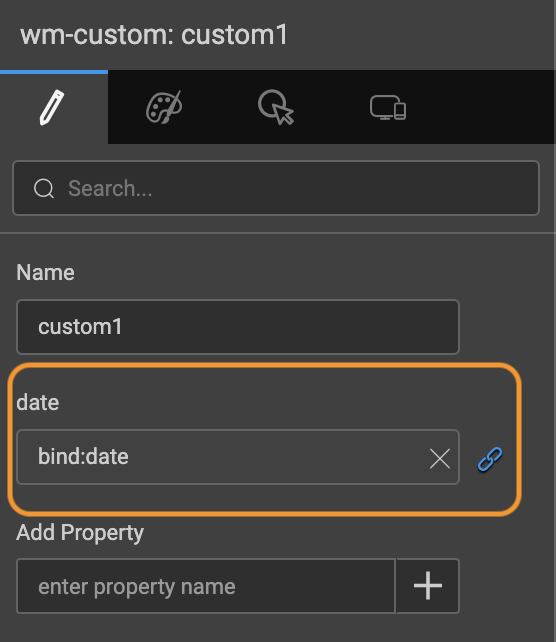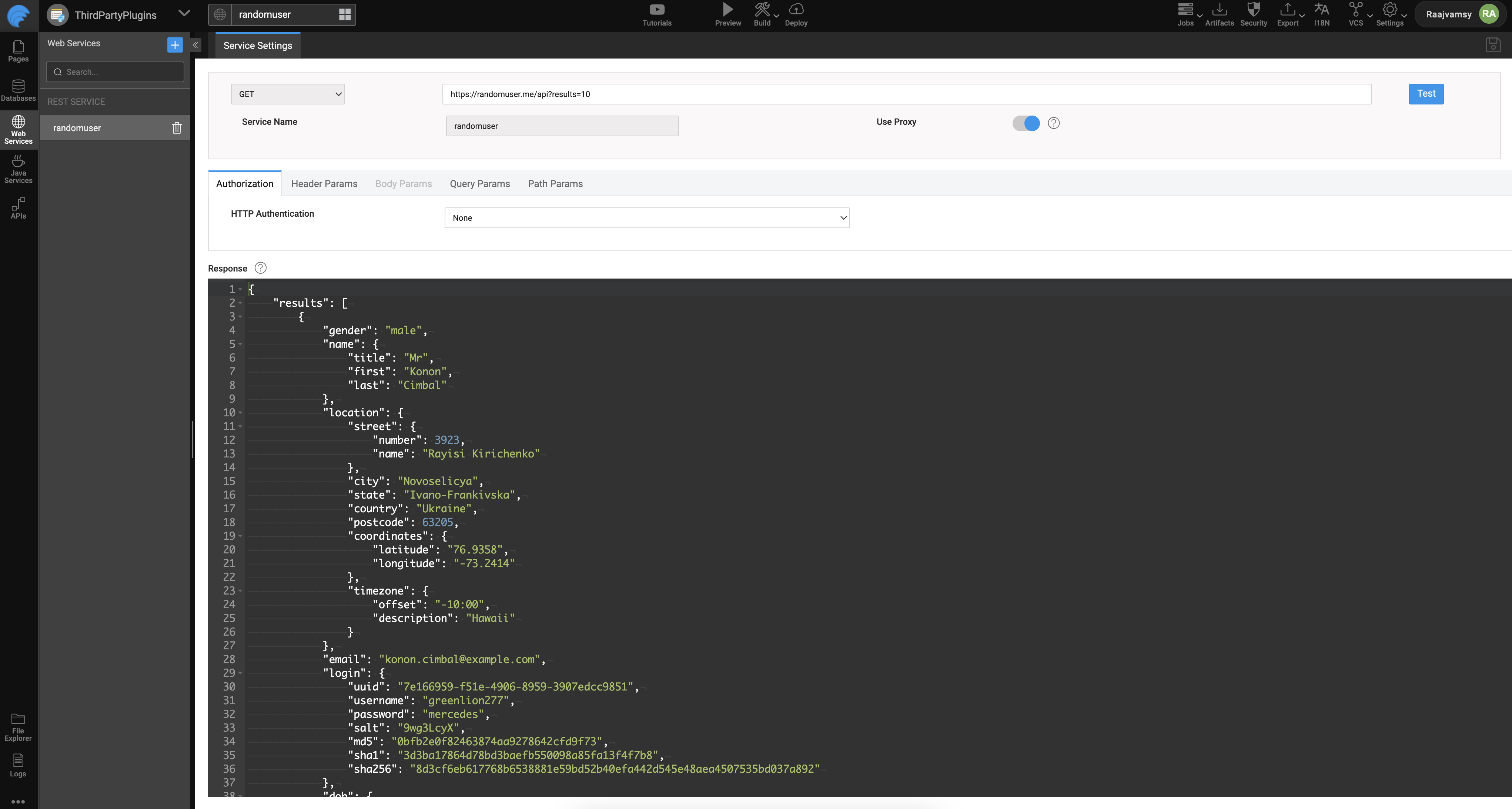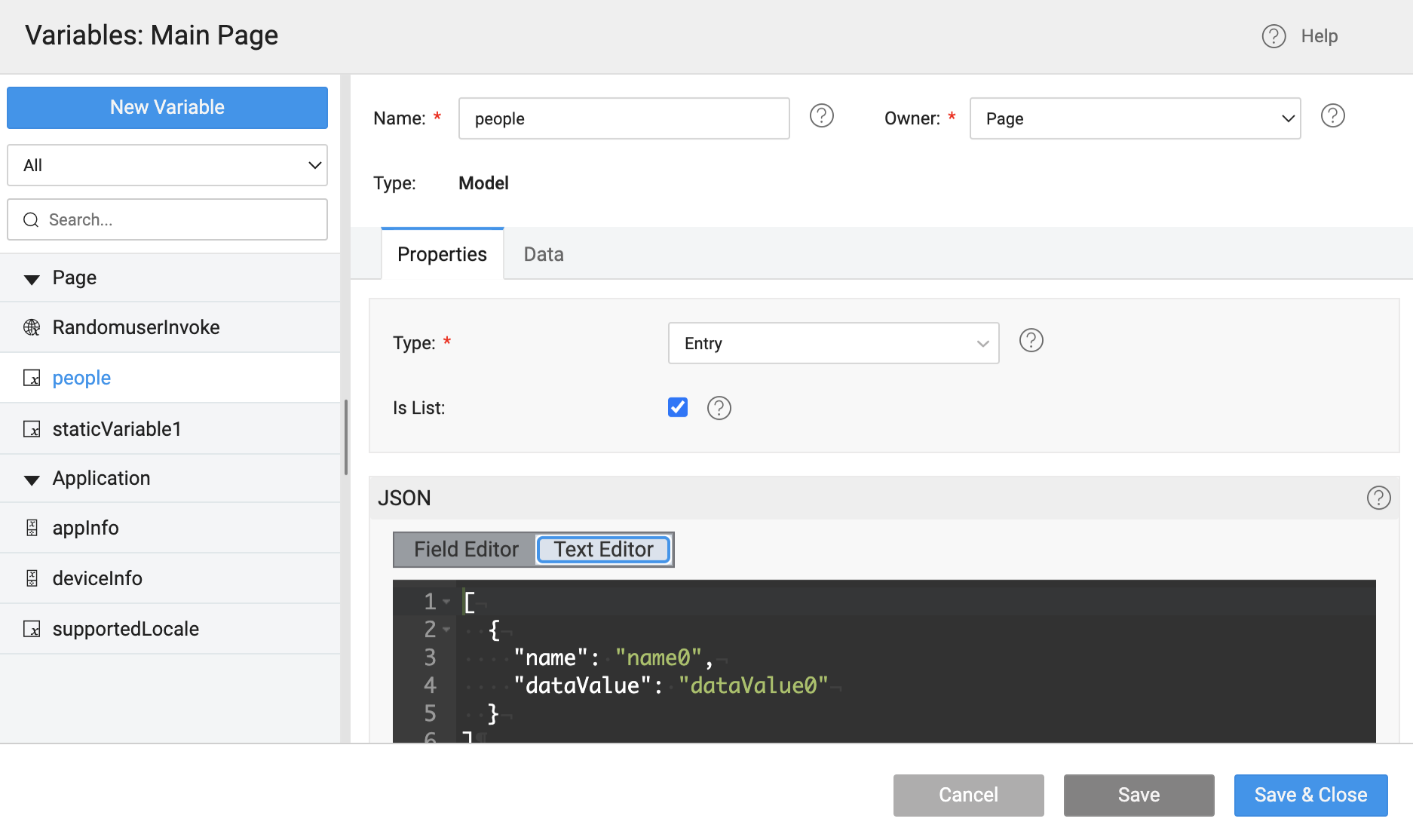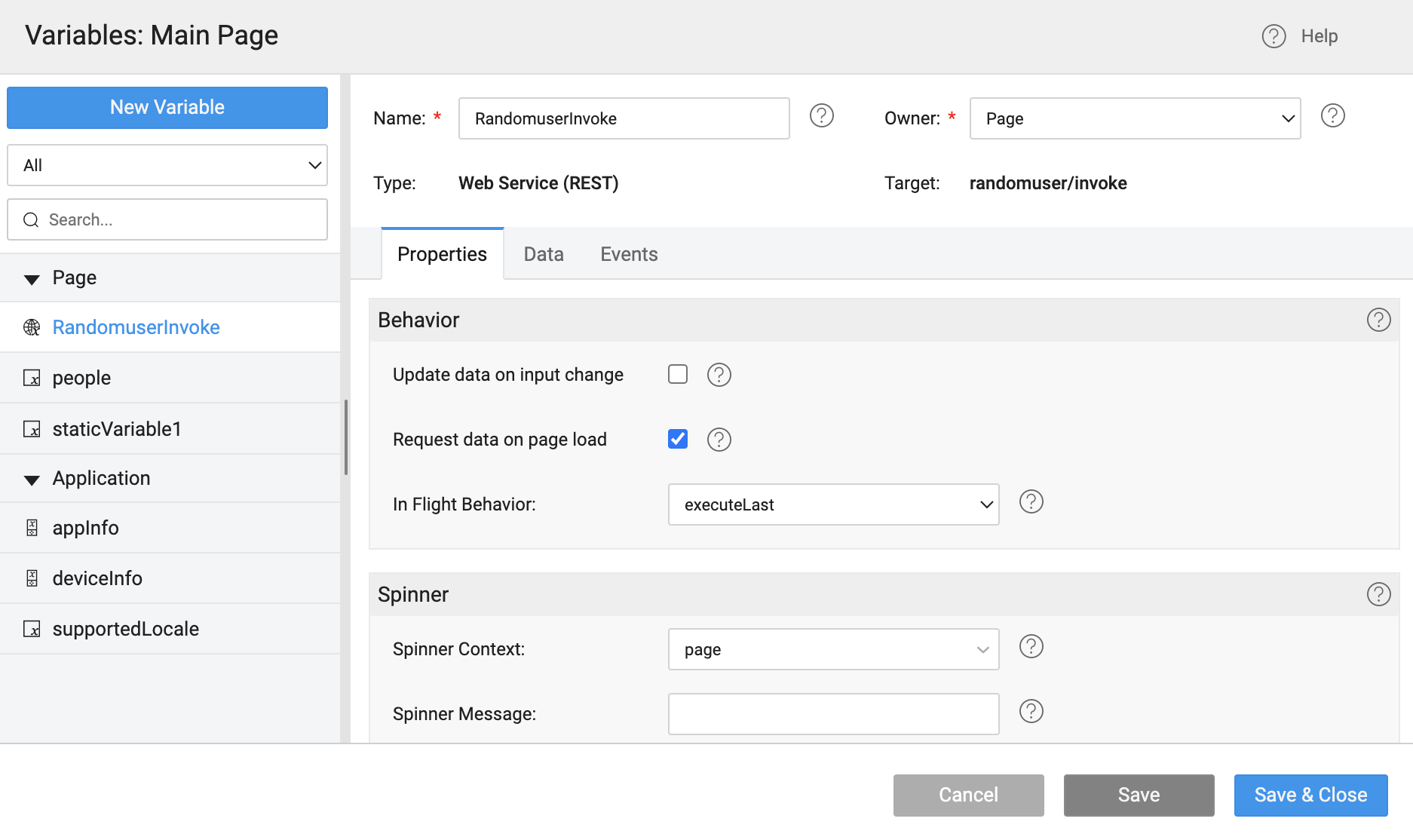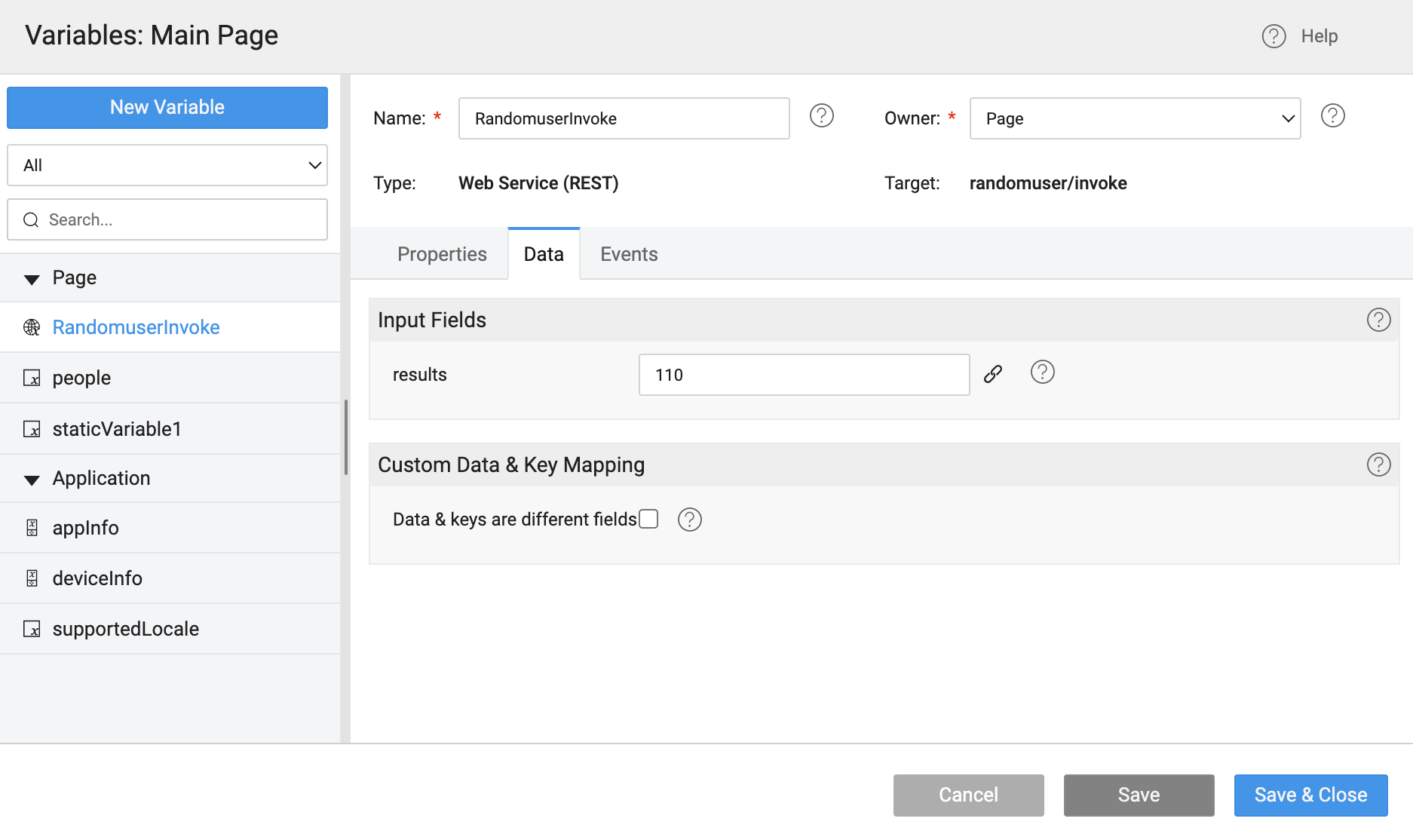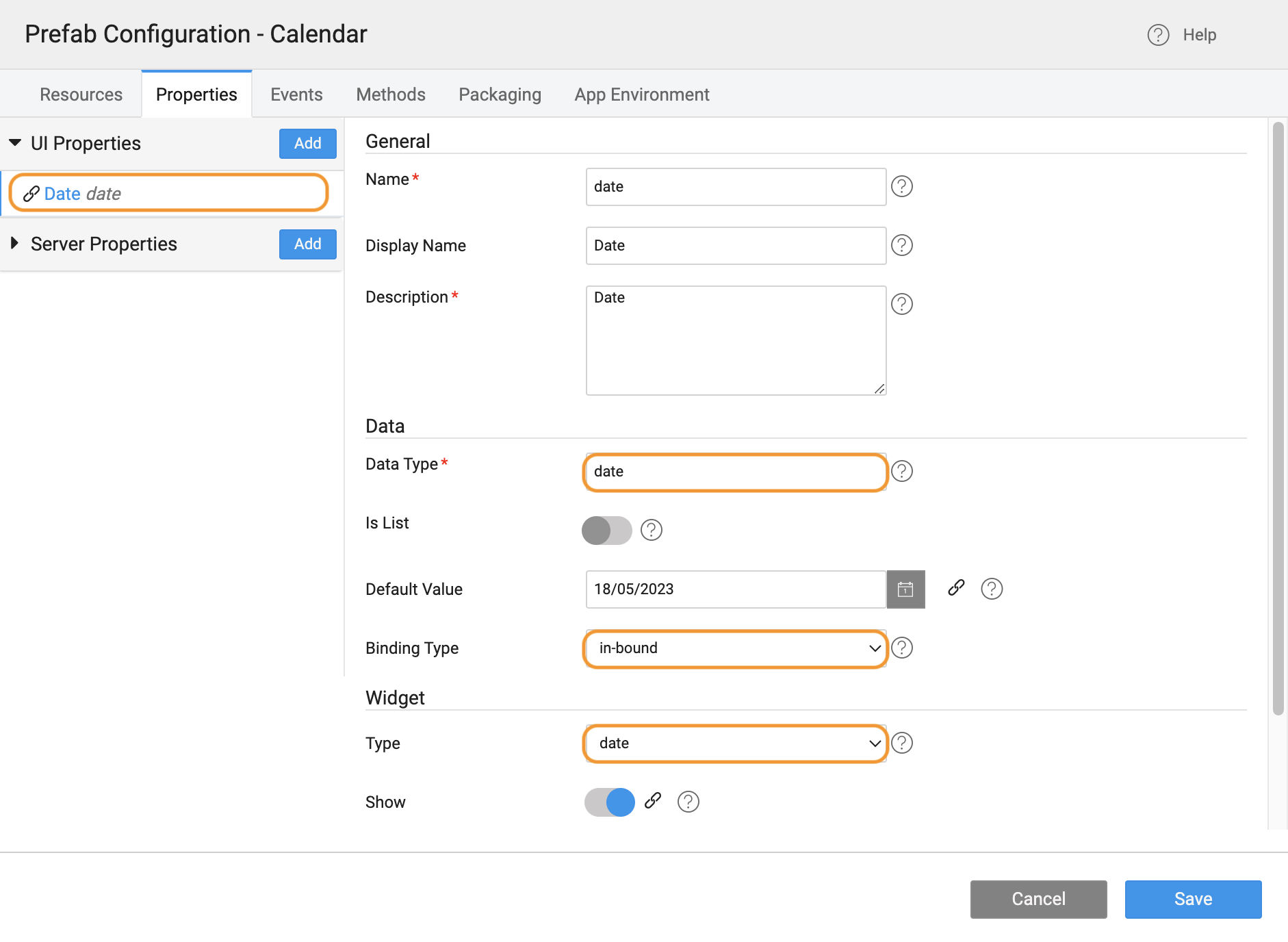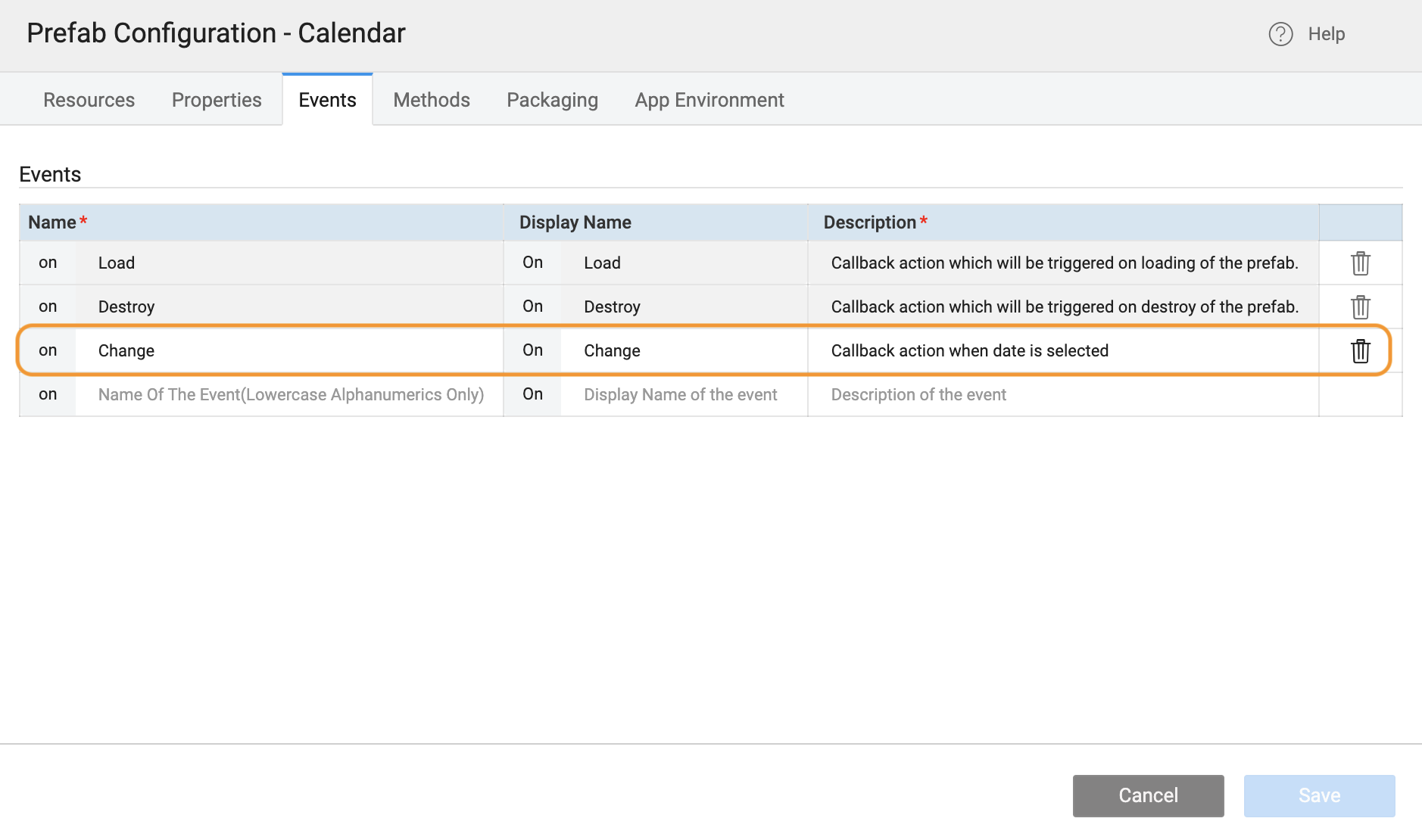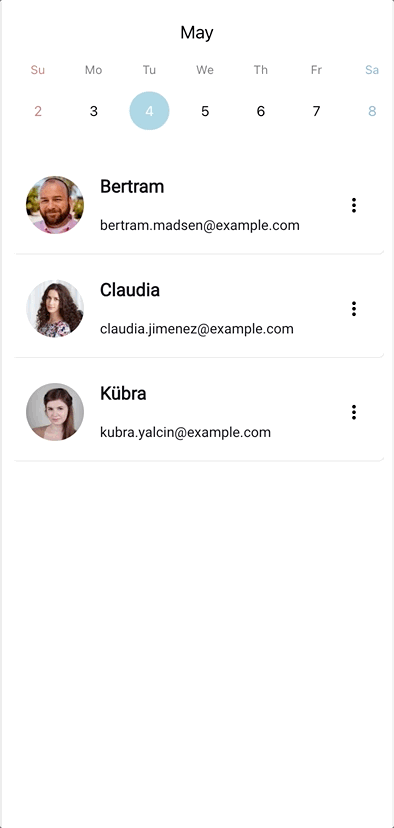Custom Widget is used to add third party React Native Components to the project. This widget can be used only in Prefabs. By using Prefab properties and Events, Component properties and callback functions can be exposed and this prefab can be used in React Native applications.
Custom Widget is available only in Prefabs for React Native apps.

Properties
| Property | Description |
|---|
| Name | The name is a unique identifier for Custom Widget. |
| Add Property | This will add properties to Custom Widget |
| Layout | |
| Width | The width of your widget can be specified in px or % (i.e 50px, 75%). |
| Height | The height of your widget can be specified in px or % (i.e 50px, 75%). |
| Behavior | |
| Show | Showing determines whether or not a component is visible. It is a bindable property. |
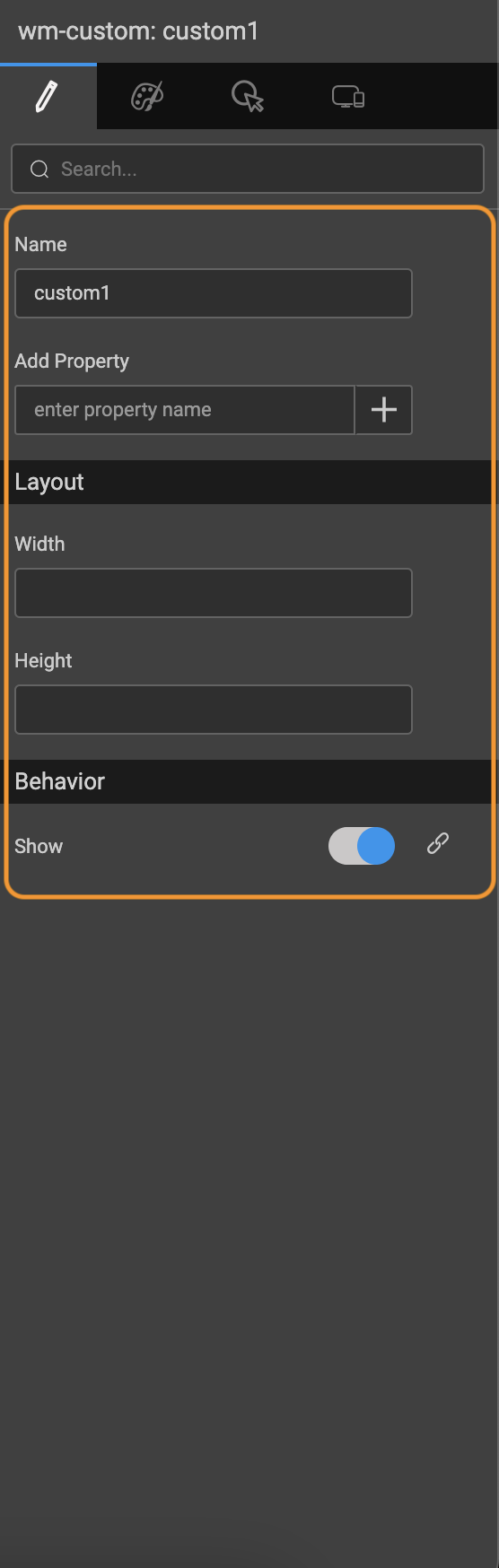
Adding Third party Native Libraries
To add React Native Components, inside Config Prefab write the packange name and version as follows and add it to the scripts
using npm:
npm://package_name@package_version
using git:
npm://package_name@github:username/repository
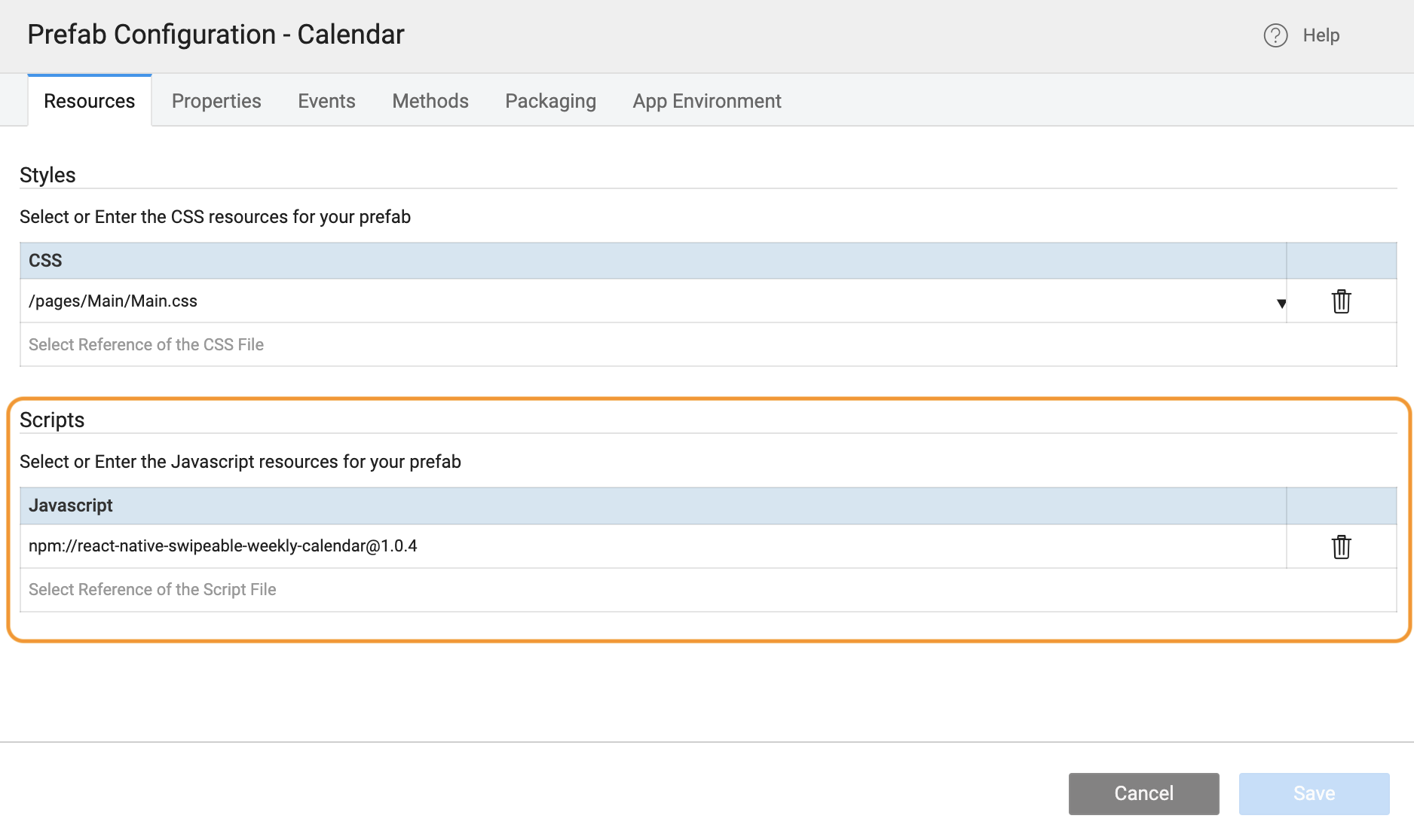
Adding the React Native Component as a Functional Component
In Script tab, components can be written as functional component using javascript (i.e by using react.createElement) which returns the component.
require statements should be written inside the function, to import the Components
const react = require('react');
const calendar = require('react-native-swipeable-weekly-calendar');
Since Custom Widget will be available after Prefab.onReady, the component written should be passed to the renderview property of the Custom Widget.
Prefab.onReady = function() {
Page.Widgets.custom1.renderview = renderCalendar;
};
Component can be written inside Script tab using React.createElement() function, and the properties can be added to Custom Widget using Add Property with a parameter(eg: prop as shown below).
syntax:
react.createElement(*FunctionalComponent*, {*Props*}, *ChildComponent*);
Properties of the imported Component can be exposed, by using the Prefab Property. In the code shown below props.date is a property added to Custom Widget using Add Property and bound it's value with Prefab.date which is a Prefab property.
Component Callback functions can also be implemented, In the code shown below onPressDate is the callback function which is exposed by triggering Prefab.onChange function which is Prefab Event.
Since the call back function executes inside the imported component, to update the changes inside Prefab refresh() function need to be used as shown below
function renderCalendar(props) {
const react = require('react');
const calendar = require('react-native-swipeable-weekly-calendar');
return react.createElement(calendar.default, {
date: props.date,
onPressDate: (date) => {
Prefab.onChange(date);
Prefab.date = date;
Prefab.refresh();
},
showMonth: true,
language: "en"
})
return component;
}
Now this Prefab can be implemented in any React Native applications and use Prefab properties to control the Component.
Example
React Native App
Web Service
Created a Web service with name randomuser with sample api https://randomuser.me/api?results=10
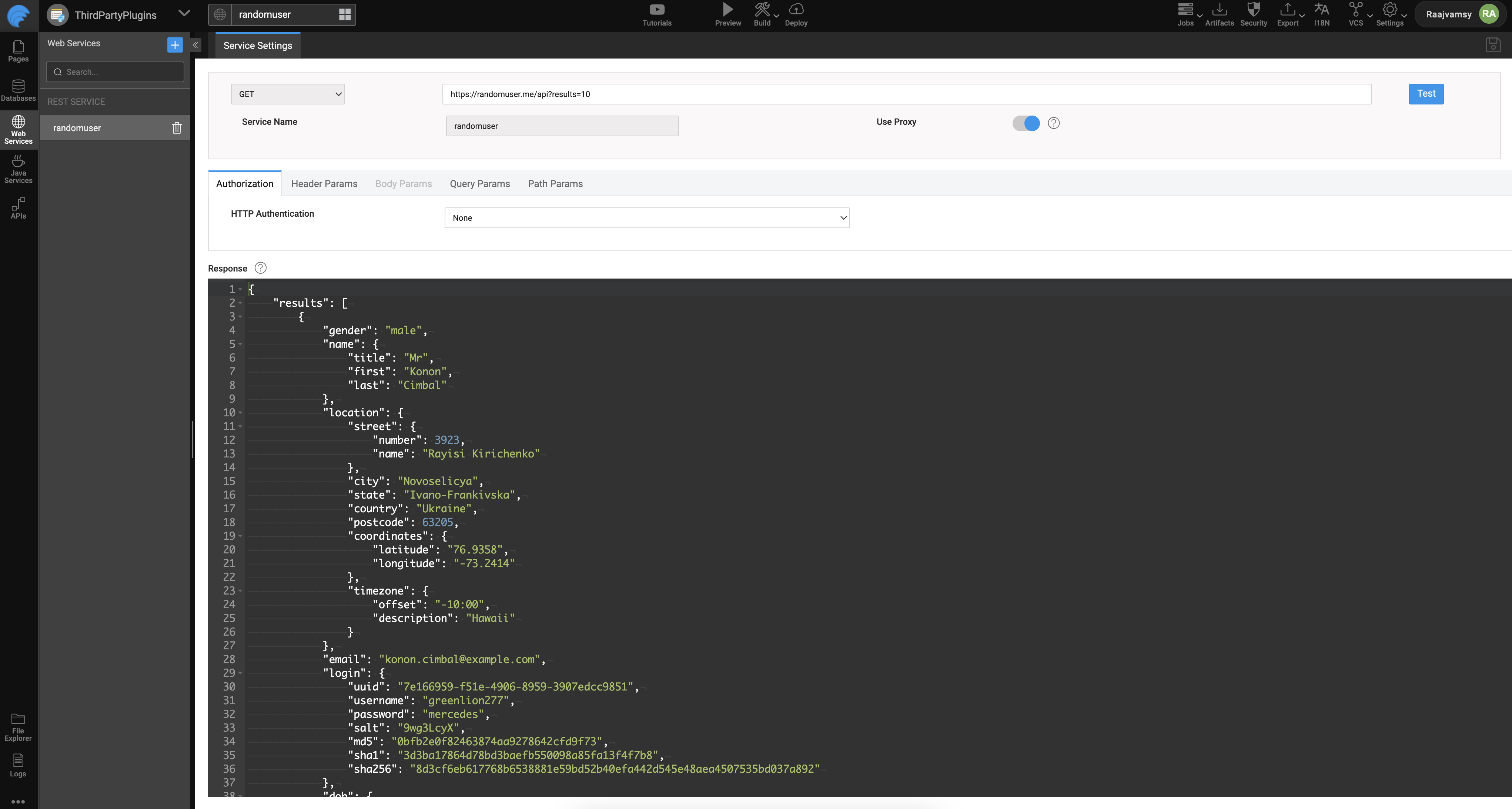
Variables
Created a Model Variable people in Main page with Type as Entry and a Web Service Variable RandomuserInvoke for above web service randomuser
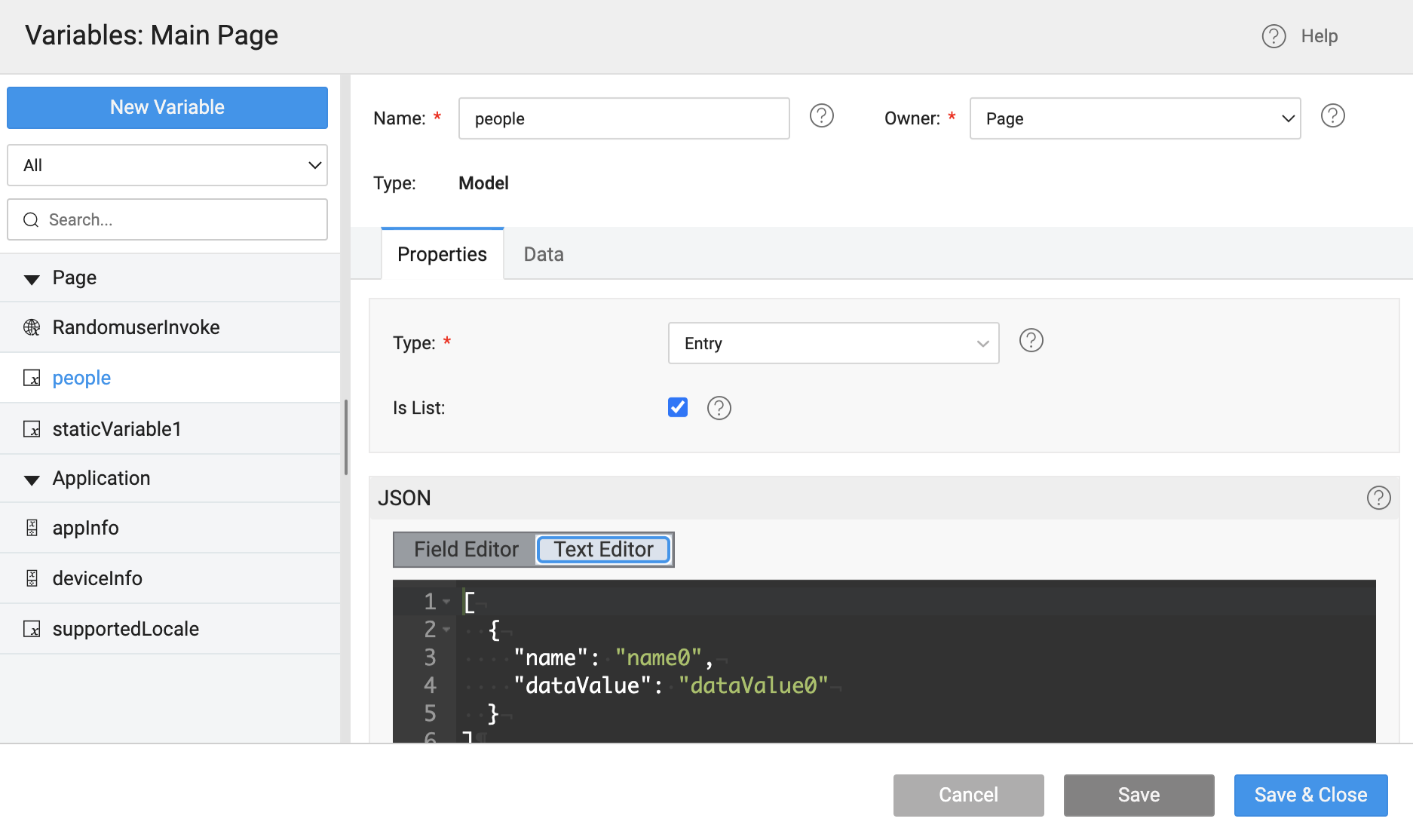
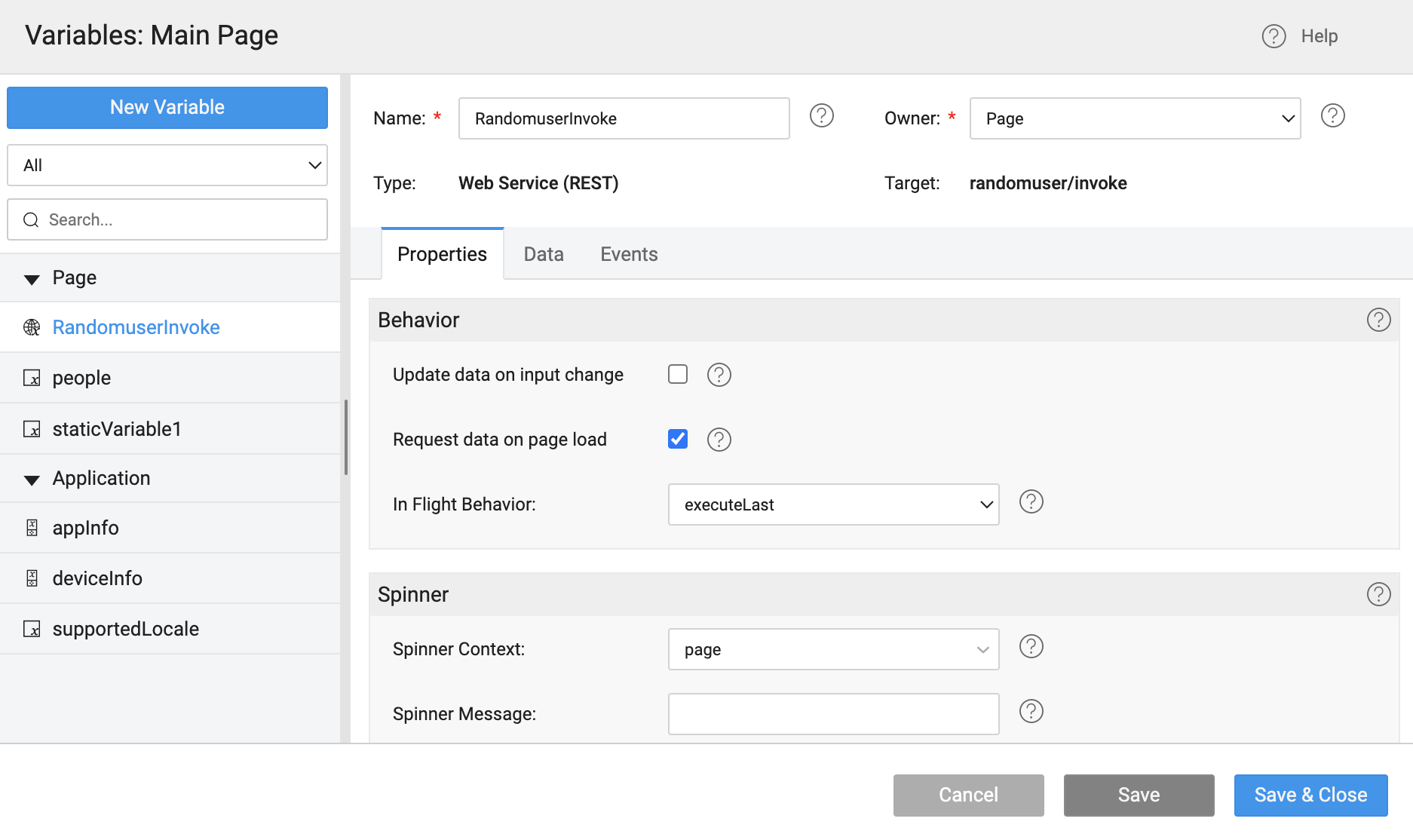
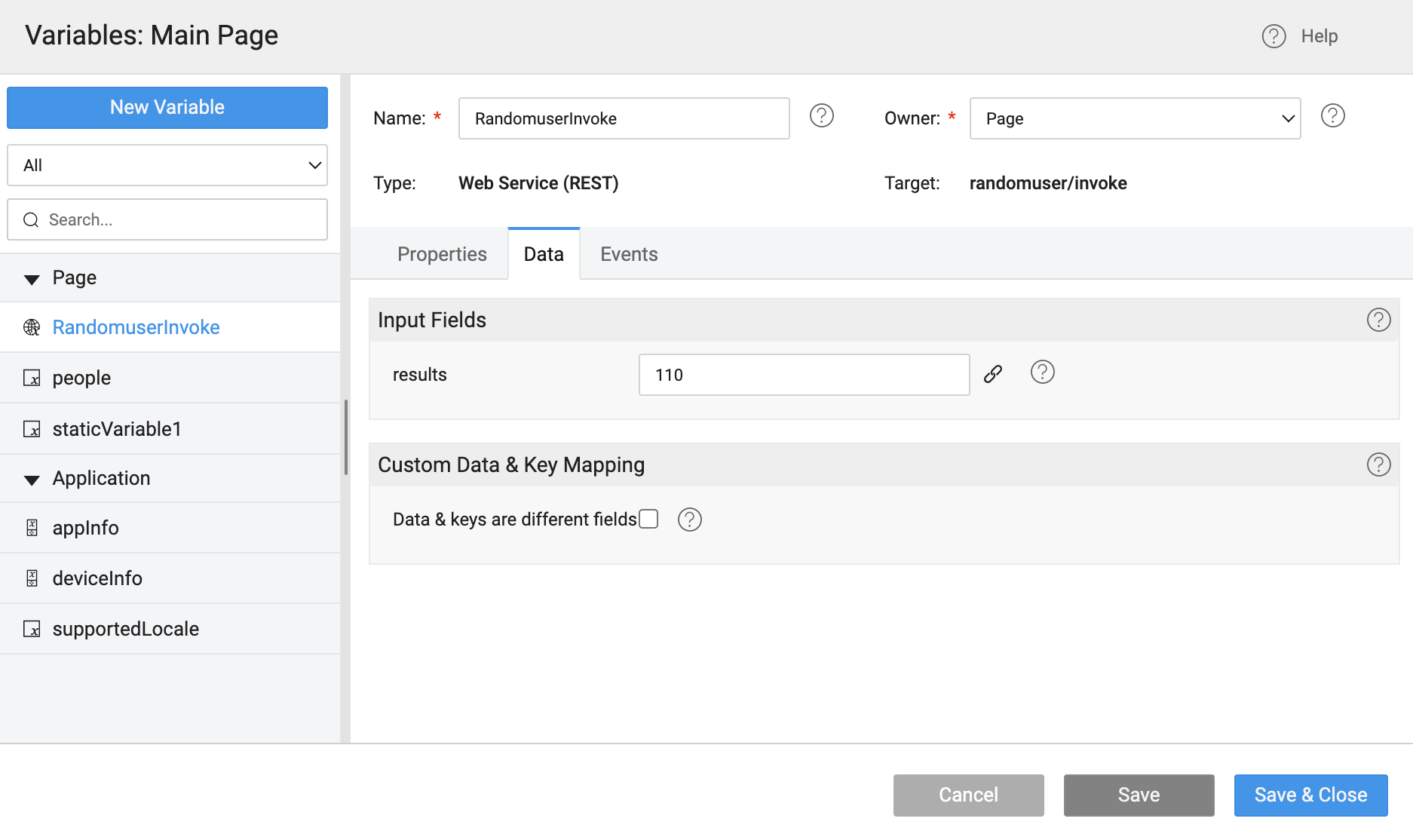
Markup
<wm-page name="mainpage">
<wm-content name="content1">
<wm-page-content columnwidth="12" name="page_content1" backgroundcolor="#ffffff">
<wm-prefab prefabname="calendar" name="calendar1" on-change="calendar1Change($event, $data, newVal, oldVal)" width="100%" height="150"></wm-prefab>
<wm-list listclass="list-group" itemclass="list-group-item" template="true" template-name="Text with Avatar List" itemsperrow="xs-1 sm-1 md-1 lg-1" class="media-list" statehandler="URL" name="randomuserList1" dataset="bind:Variables.people.dataSet" navigation="Pager"
itemkey="bind:Variables.people.dataSet[$i].email">
<wm-listtemplate layout="inline" name="listtemplate2">
<wm-linearlayout direction="row" horizontalalign="left" spacing="12" padding="12px" verticalalign="center" name="linearlayout3">
<wm-linearlayoutitem name="linearlayoutitem6">
<wm-picture width="58px" height="58px" name="Picture" picturesource="bind:Variables.people.dataSet[$i].picture.large" shape="circle" resizemode="cover" class="media-object"></wm-picture>
</wm-linearlayoutitem>
<wm-linearlayoutitem flexgrow="1" name="linearlayoutitem7">
<wm-linearlayout direction="column" name="linearlayout4">
<wm-linearlayoutitem name="linearlayoutitem8">
<wm-label name="Title" caption="bind:Variables.people.dataSet[$i].name.first" class="h4" fontweight="bold"></wm-label>
</wm-linearlayoutitem>
<wm-linearlayoutitem name="linearlayoutitem9">
<wm-label name="SubTitle" caption="bind:Variables.people.dataSet[$i].email" class="h5"></wm-label>
</wm-linearlayoutitem>
</wm-linearlayout>
</wm-linearlayoutitem>
<wm-linearlayoutitem width="25px" name="linearlayoutitem10">
<wm-icon iconclass="wi wi-more-vert" iconsize="22px" name="icon2"></wm-icon>
</wm-linearlayoutitem>
</wm-linearlayout>
</wm-listtemplate>
</wm-list>
</wm-page-content>
</wm-content>
</wm-page>
Script
Page.onReady = function() {
Page.calendar1Change(new Date());
};
Page.calendar1Change = function(data) {
let day = new Date(data).getDate();
Page.Variables.people.dataSet = [];
for (var i = 0; i < 3; i++) {
if ((day + i) % 8 === 0) {
continue;
}
Page.Variables.people.dataSet.push(
Page.Variables.RandomuserInvoke.dataSet.results[day + i]
);
}
Page.Widgets.randomuserList1.refresh();
Page.refresh();
};
Prefab
Configuration
Add Prefab UI Property Date with Binding Type as in-bound and Data Type as date
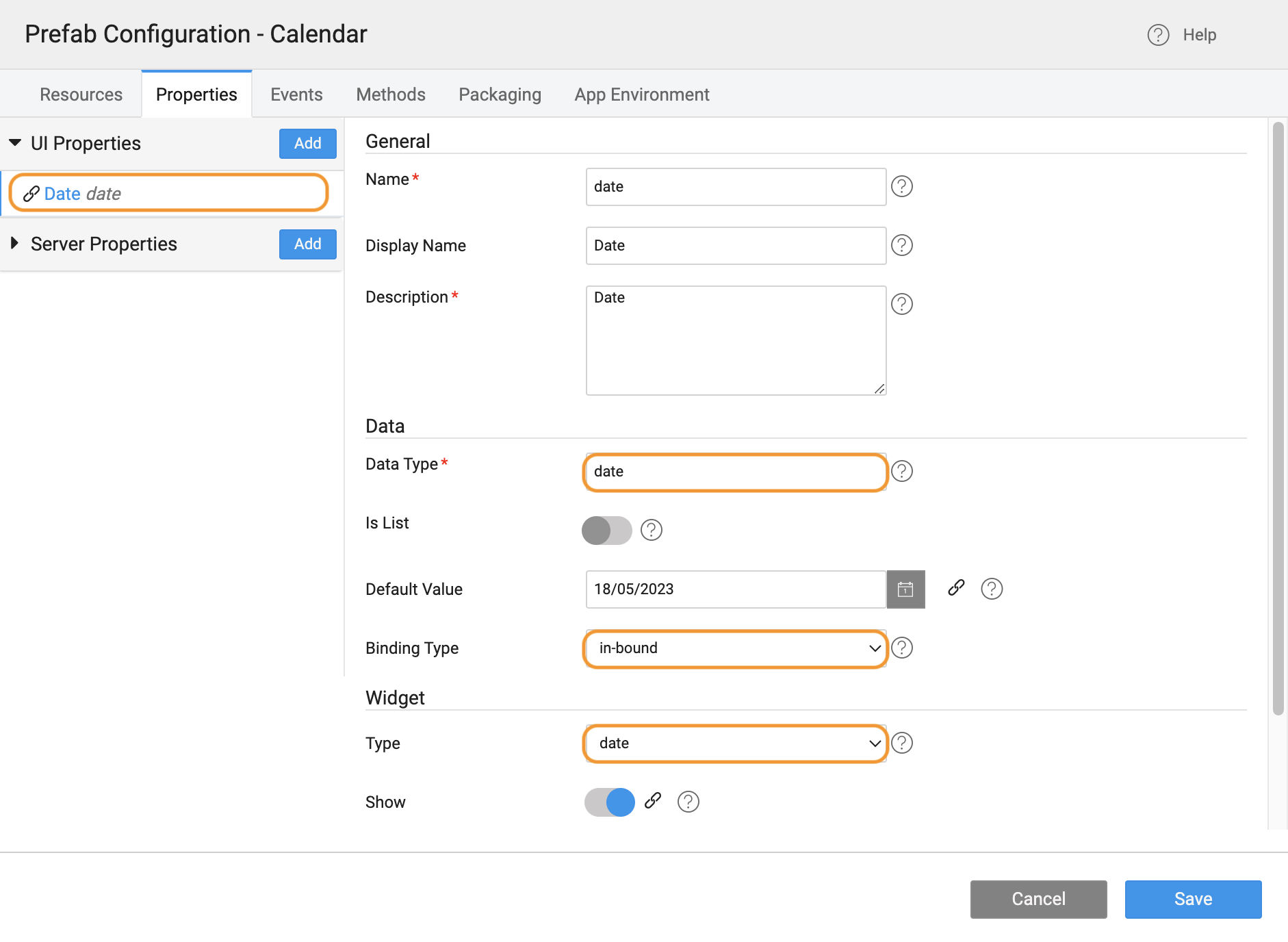
Add an Event onChange in Events section.
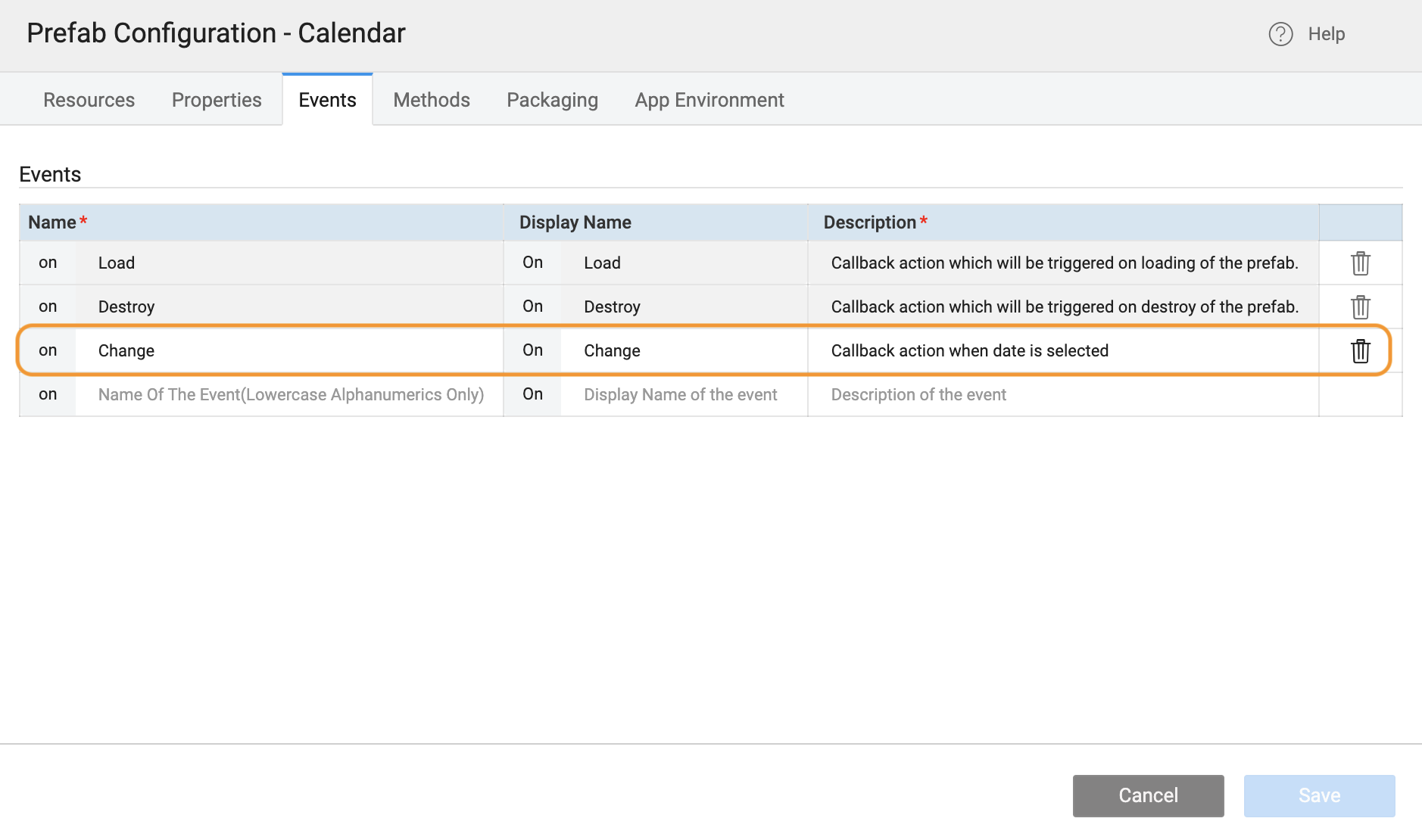
Markup
<wm-prefab-container name="prefab_container1">
<wm-custom name="custom1" dateparam="bind:date"></wm-custom>
</wm-prefab-container>
Script
Prefab.onPropertyChange = function(key, newVal, oldVal) {};
Prefab.onReady = function() {
Prefab.date = new Date();
if (Prefab.Widgets.custom1) {
Prefab.Widgets.custom1.renderview = renderCalendar;
}
};
function renderCalendar(props) {
const react = require('react');
const calendar = require('react-native-swipeable-weekly-calendar');
return react.createElement(calendar.default, {
date: Prefab.date,
onPressDate: (date) => {
Prefab.onChange(date);
Prefab.date = date;
Prefab.refresh();
},
showMonth: true,
language: "en"
});
}
Preview