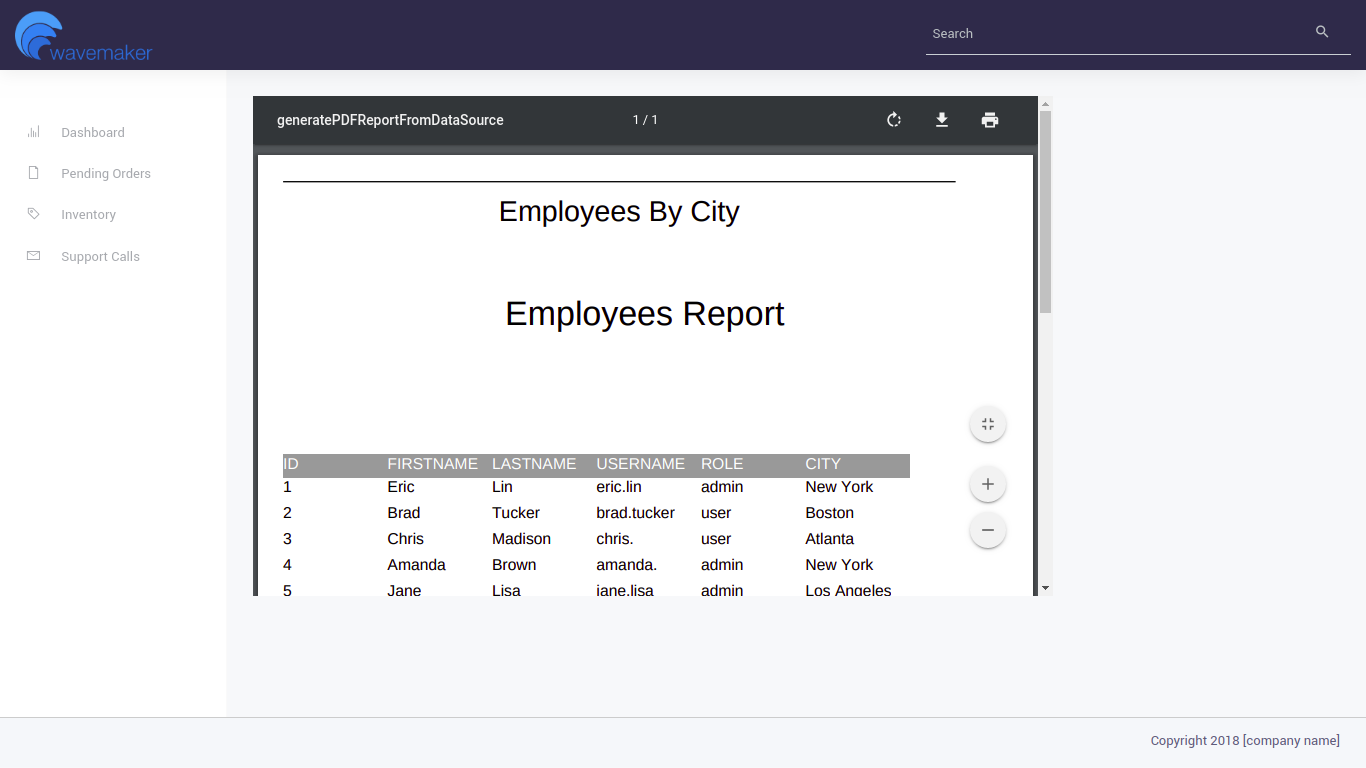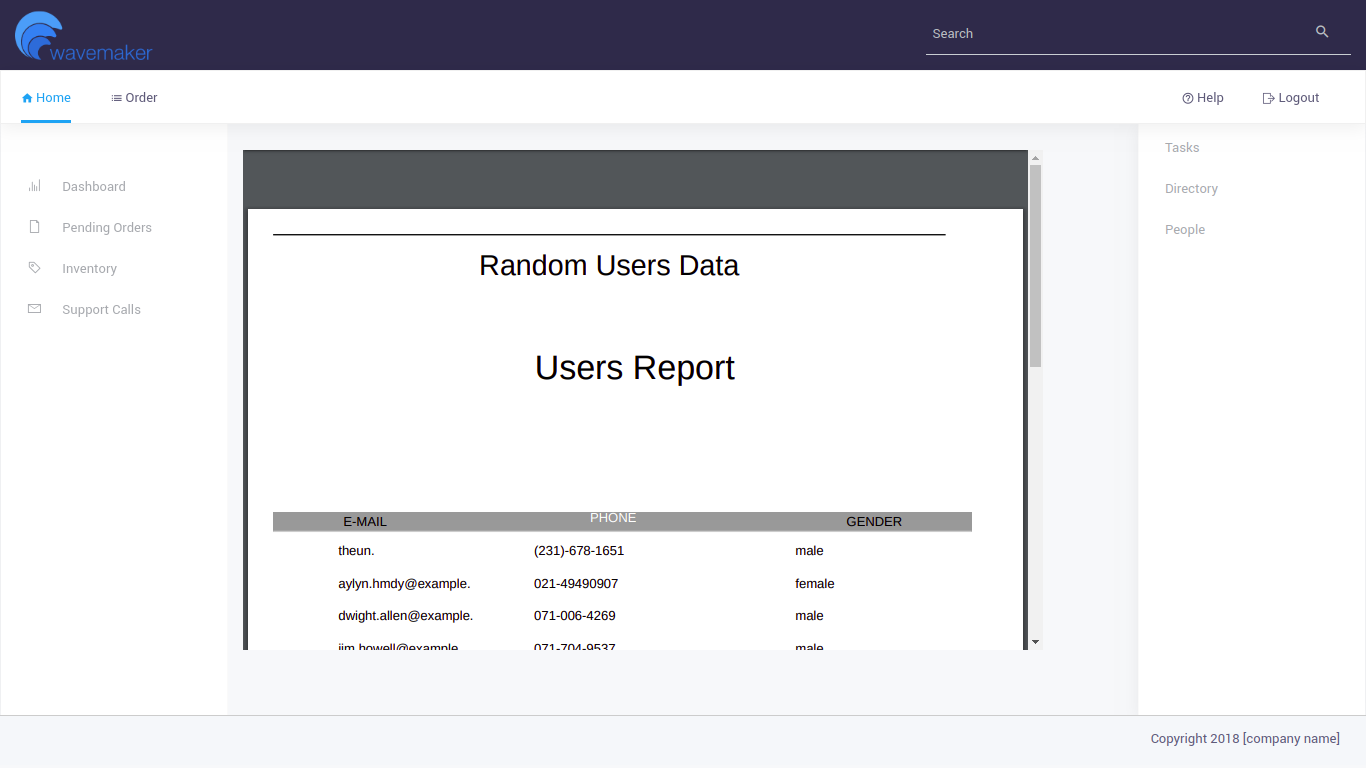How to generate PDF File using Jasper Reports
Step 1: Import the jasper-report-connector to project
- Download the latest jasper-report-connector zip from here
- Import the downloaded jasper-report-connector zip into your project using the Import Resource option to the Connector folder.
Step 2: Create a Java Service
- Create a Java Service, named JasperReportService
- Add import statement for jasper-report-connector interface.
import com.wavemaker.connector.jasper.JasperConnector; - Autowire the jasper report service
@Autowired
private JasperConnector jasperConnector;
We can generate the Jasper Reports using various data sources in WaveMaker projects. This document will present the data base and Api data as the datasources.
Example 1: Generating Jasper Report from a imported DataBase:
Build your report using Jasper Studio, which enables you to build and customize look and feel of the report. Once you design the report export the reportxml(.jrxml) and import into WaveMaker project using Import Resource to the
${ServiceName}/src/folderThe following sample report jrxml is provided for your reference which loads the data from hrdb Employee table and generates the report.
<jasperReport xmlns="http://jasperreports.sourceforge.net/jasperreports"
xmlns:xsi="http://www.w3.org/2001/XMLSchema-instance"
xsi:schemaLocation="http://jasperreports.sourceforge.net/jasperreports
http://jasperreports.sourceforge.net/xsd/jasperreport.xsd"
name="My first report" pageWidth="595" pageHeight="842" columnWidth="535"
leftMargin="20" rightMargin="20" topMargin="20" bottomMargin="20">
<queryString language="SQL">
<![CDATA[select * from employee]]>
</queryString>
<field name="EMP_ID" class="java.lang.Integer">
<fieldDescription><![CDATA[EMP_ID]]></fieldDescription>
</field>
<field name="firstname" class="java.lang.String">
<fieldDescription><![CDATA[firstname]]></fieldDescription>
</field>
<field name="lastname" class="java.lang.String">
<fieldDescription><![CDATA[lastname]]></fieldDescription>
</field>
<field name="USERNAME" class="java.lang.String">
<fieldDescription><![CDATA[USERNAME]]></fieldDescription>
</field>
<field name="ROLE" class="java.lang.String">
<fieldDescription><![CDATA[ROLE]]></fieldDescription>
</field>
<field name="city" class="java.lang.String">
<fieldDescription><![CDATA[city]]></fieldDescription>
</field>
<title>
<band height="70">
<line>
<reportElement x="0" y="0" width="515" height="1"/>
</line>
<staticText>
<reportElement x="0" y="10" width="515" height="30"/>
<textElement textAlignment="Center">
<font size="22" isBold="true"/>
</textElement>
<text><![CDATA[Employees By City]]></text>
</staticText>
</band>
</title>
<pageHeader>
<band height="140">
<staticText>
<reportElement x="65" y="16" width="424" height="50"/>
<textElement textAlignment="Center">
<font size="26" isBold="true"/>
</textElement>
<text><![CDATA[Employees Report]]></text>
</staticText>
</band>
</pageHeader>
<columnHeader>
<band height="18">
<staticText>
<reportElement mode="Opaque" x="0" y="0" width="80" height="18"
forecolor="#FFFFFF" backcolor="#999999"/>
<textElement>
<font size="12"/>
</textElement>
<text><![CDATA[ID]]></text>
</staticText>
<staticText>
<reportElement mode="Opaque" x="80" y="0" width="80" height="18"
forecolor="#FFFFFF" backcolor="#999999"/>
<textElement>
<font size="12"/>
</textElement>
<text><![CDATA[FIRSTNAME]]></text>
</staticText>
<staticText>
<reportElement mode="Opaque" x="160" y="0" width="80" height="18"
forecolor="#FFFFFF" backcolor="#999999"/>
<textElement>
<font size="12"/>
</textElement>
<text><![CDATA[LASTNAME]]></text>
</staticText>
<staticText>
<reportElement mode="Opaque" x="240" y="0" width="80" height="18"
forecolor="#FFFFFF" backcolor="#999999"/>
<textElement>
<font size="12"/>
</textElement>
<text><![CDATA[USERNAME]]></text>
</staticText>
<staticText>
<reportElement mode="Opaque" x="320" y="0" width="80" height="18"
forecolor="#FFFFFF" backcolor="#999999"/>
<textElement>
<font size="12"/>
</textElement>
<text><![CDATA[ROLE]]></text>
</staticText>
<staticText>
<reportElement mode="Opaque" x="400" y="0" width="80" height="18"
forecolor="#FFFFFF" backcolor="#999999"/>
<textElement>
<font size="12"/>
</textElement>
<text><![CDATA[CITY]]></text>
</staticText>
</band>
</columnHeader>
<detail>
<band height="20">
<textField hyperlinkType="None">
<reportElement x="0" y="0" width="80" height="20"/>
<textElement>
<font size="12"/>
</textElement>
<textFieldExpression class="java.lang.Integer"><![CDATA[$F{EMP_ID}]]>
</textFieldExpression>
</textField>
<textField hyperlinkType="None">
<reportElement x="80" y="0" width="80" height="20"/>
<textElement>
<font size="12"/>
</textElement>
<textFieldExpression class="java.lang.String"><![CDATA[$F{firstname}]]>
</textFieldExpression>
</textField>
<textField hyperlinkType="None">
<reportElement x="160" y="0" width="80" height="20"/>
<textElement>
<font size="12"/>
</textElement>
<textFieldExpression class="java.lang.String"><![CDATA[$F{lastname}]]>
</textFieldExpression>
</textField>
<textField hyperlinkType="None">
<reportElement x="240" y="0" width="80" height="20"/>
<textElement>
<font size="12"/>
</textElement>
<textFieldExpression class="java.lang.String"><![CDATA[$F{USERNAME}]]>
</textFieldExpression>
</textField>
<textField hyperlinkType="None">
<reportElement x="320" y="0" width="80" height="20"/>
<textElement>
<font size="12"/>
</textElement>
<textFieldExpression class="java.lang.String"><![CDATA[$F{ROLE}]]>
</textFieldExpression>
</textField>
<textField hyperlinkType="None">
<reportElement x="400" y="0" width="80" height="20"/>
<textElement>
<font size="12"/>
</textElement>
<textFieldExpression class="java.lang.String"><![CDATA[$F{city}]]>
</textFieldExpression>
</textField>
</band>
</detail>
</jasperReport>Place the .jrxml file in the java service src folder as shown below:
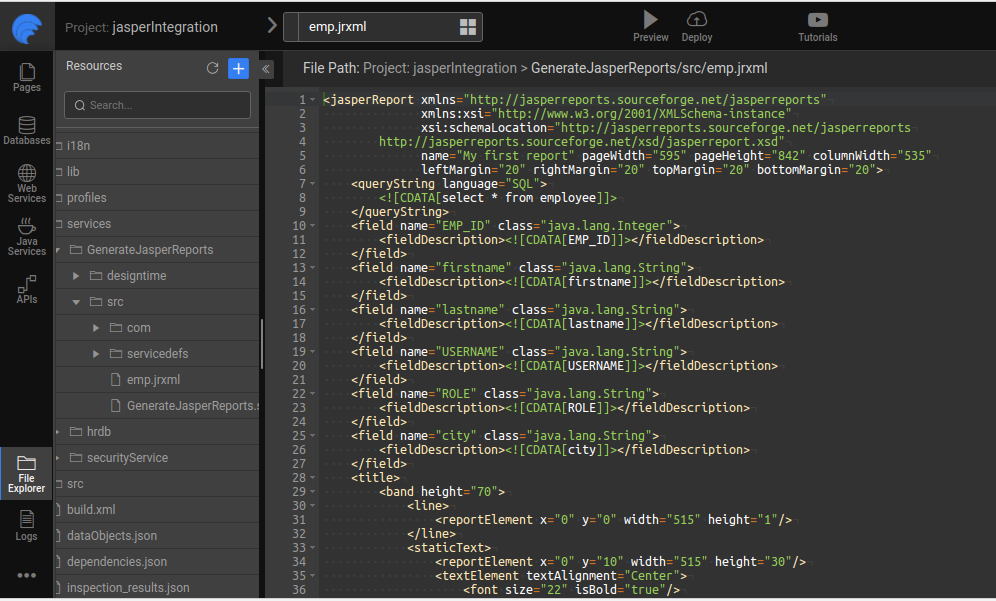
Import Sample HRDB database into the project
Autowire the imported DataBase dataSource bean in to the created java serice
@Autowired
@Qualifier("hrdbDataSource")
private WMDataSource dataSource;noteHere Qualifier name is ${databaseServiceName}DataSource
Java service code to generate Jasper Report PDF from hrdb Employee table
import java.io.*;
import java.util.HashMap;
import jakarta.servlet.http.HttpServletResponse;
import org.slf4j.Logger;
import org.slf4j.LoggerFactory;
import org.springframework.beans.factory.annotation.Autowired;
import org.springframework.beans.factory.annotation.Qualifier;
import org.springframework.web.client.RestTemplate;
import com.wavemaker.runtime.security.SecurityService;
import com.wavemaker.runtime.service.annotations.ExposeToClient;
import com.wavemaker.runtime.service.annotations.HideFromClient;
//import com.wavemaker.runtime.file.model.DownloadResponse;
//import com.wavemaker.runtime.file.model.Downloadable;
import com.wavemaker.runtime.commons.file.model.DownloadResponse;
import com.wavemaker.runtime.commons.file.model.Downloadable;
import com.wavemaker.connector.jasper.JasperConnector;
import com.wavemaker.connector.jasper.JasperExportType;
import com.wavemaker.runtime.data.datasource.WMDataSource;
//import com.jasperreportconnector_integratio.jasperreportservice.model.*;
@ExposeToClient
public class JasperReportService {
private static final Logger logger = LoggerFactory.getLogger(JasperReportService.class);
@Autowired
private JasperConnector jasperConnector;
@Autowired
@Qualifier("hrdbDataSource")
private WMDataSource dataSource;
public Downloadable generatePDFReportFromDataSource() {
logger.info("Calling connector to generate the jasperRepoet");
ByteArrayOutputStream pdfReportStream = (ByteArrayOutputStream) jasperConnector.generateReport(JasperExportType.PDF,
"emp.jrxml", new HashMap<>(), dataSource);
DownloadResponse downloadableResponse = new DownloadResponse(new ByteArrayInputStream(pdfReportStream.toByteArray()), "application/pdf", "jasper.pdf");
downloadableResponse.setInline(false);
return downloadableResponse;
}
}
```
:::note
Here we can use various export types defined in JasperExportType class
:::
```java
public enum JasperExportType {
HTML, PDF, XLS, CSV, DOC
}
```
Example 2: Generating Jasper Report by consuming the API Data
To generate PDF file using Jasper Reports, data needs to be consumed from an external REST API. This data should be passed to the jasper report to genereate the PDF file.
Steps to generate PDF file using Jasper reports are as follows:
Take a Random User Rest api.
The Rest api response JSON output looks typically as follows:
{
"results":[
{
"gender":"female",
"name":{
"title":"Mrs",
"first":"سوگند",
"last":"حیدری"
},
"location":{
"street":{
"number":7708,
"name":"کلاهدوز"
},
"city":"همدان",
"state":"قزوین",
"country":"Iran",
"postcode":19937,
"coordinates":{
"latitude":"32.0062",
"longitude":"75.8685"
},
"timezone":{
"offset":"-10:00",
"description":"Hawaii"
}
},
"email":"swgnd.hydry@example.com",
"login":{
"uuid":"82a1cfc8-1f05-4022-87af-2c609ad71d72",
"username":"yellowcat820",
"password":"perkins",
"salt":"9ctdihFC",
"md5":"35aa186cb7b284ef325d074f15b92c14",
"sha1":"710d7669e9a5e7acffd81c52207b6e1735542017",
"sha256":"2c9bd5e4c2d1f2b4868cb4697928c326399b4043f5fc9cb0d577d3fc050c4dc8"
},
"dob":{
"date":"1965-05-21T10:23:03.245Z",
"age":55
},
"registered":{
"date":"2002-05-12T01:19:23.992Z",
"age":18
},
"phone":"068-40841829",
"cell":"0900-366-6250",
"id":{
"name":"",
"value":null
},
"picture":{
"large":"https://randomuser.me/api/portraits/women/58.jpg",
"medium":"https://randomuser.me/api/portraits/med/women/58.jpg",
"thumbnail":"https://randomuser.me/api/portraits/thumb/women/58.jpg"
},
"nat":"IR"
},
{
"gender":"male",
"name":{
"title":"Mr",
"first":"Abdullahi",
"last":"Lyngvær"
},
"location":{
"street":{
"number":4218,
"name":"Fred. Olsens gate"
},
"city":"Vik",
"state":"Vestfold",
"country":"Norway",
"postcode":"5063",
"coordinates":{
"latitude":"59.0651",
"longitude":"-76.8243"
},
"timezone":{
"offset":"-5:00",
"description":"Eastern Time (US & Canada), Bogota, Lima"
}
},
"email":"abdullahi.lyngvaer@example.com",
"login":{
"uuid":"f015aaa3-80c4-4083-a3ef-5cbf1a383a35",
"username":"bluefrog472",
"password":"pang",
"salt":"US9gPmIm",
"md5":"a5844013475424d724302f2991d9ed77",
"sha1":"5c6b17606201f0b286c541f9b1f94755419cbbcd",
"sha256":"3f93d57080fed6bb7dc0ad4489f236b6d972f8d1764703cf3dd0b6818dfee529"
},
"dob":{
"date":"1993-07-18T04:05:16.188Z",
"age":27
},
"registered":{
"date":"2004-02-11T17:09:18.310Z",
"age":16
},
"phone":"25377095",
"cell":"43846252",
"id":{
"name":"FN",
"value":"18079344164"
},
"picture":{
"large":"https://randomuser.me/api/portraits/men/64.jpg",
"medium":"https://randomuser.me/api/portraits/med/men/64.jpg",
"thumbnail":"https://randomuser.me/api/portraits/thumb/men/64.jpg"
},
"nat":"NO"
},
{
"gender":"female",
"name":{
"title":"Miss",
"first":"Lumi",
"last":"Kujala"
},
"location":{
"street":{
"number":2761,
"name":"Esplanadi"
},
"city":"Haapajärvi",
"state":"Southern Savonia",
"country":"Finland",
"postcode":48347,
"coordinates":{
"latitude":"-15.5371",
"longitude":"145.3695"
},
"timezone":{
"offset":"+11:00",
"description":"Magadan, Solomon Islands, New Caledonia"
}
},
"email":"lumi.kujala@example.com",
"login":{
"uuid":"1a096bc0-f936-4d69-b934-1869861f410c",
"username":"browngoose244",
"password":"cleo",
"salt":"jZBCJ9AU",
"md5":"337382dc4a33f6ad9d83d8d60e6c61df",
"sha1":"e5a4a0ec540efd422da964b8e005bf5640afc31a",
"sha256":"938e52af41074bf3c59a9d780404517fd87e3f326bd8dcce22b75de4679fbc55"
},
"dob":{
"date":"1949-09-10T16:53:58.541Z",
"age":71
},
"registered":{
"date":"2014-05-31T22:17:18.262Z",
"age":6
},
"phone":"04-001-698",
"cell":"045-870-79-48",
"id":{
"name":"HETU",
"value":"NaNNA740undefined"
},
"picture":{
"large":"https://randomuser.me/api/portraits/women/4.jpg",
"medium":"https://randomuser.me/api/portraits/med/women/4.jpg",
"thumbnail":"https://randomuser.me/api/portraits/thumb/women/4.jpg"
},
"nat":"FI"
}
],
"info":{
"seed":"f58ab75d5544db7a",
"results":3,
"page":1,
"version":"1.3"
}
}Design a jasper report for the above data. The following is a sample report file. Which we need to import into the project using Import Resource to the ${Service}/src/ folder.
<?xml version="1.0" encoding="UTF-8"?>
<jasperReport xmlns="http://jasperreports.sourceforge.net/jasperreports" xmlns:xsi="http://www.w3.org/2001/XMLSchema-instance" xsi:schemaLocation="http://jasperreports.sourceforge.net/jasperreports http://jasperreports.sourceforge.net/xsd/jasperreport.xsd" name="Report" pageWidth="595" pageHeight="842" columnWidth="555" leftMargin="20" rightMargin="20" topMargin="20" bottomMargin="20" uuid="81afe112-ee1b-4443-8d1c-cb6d9ab95dd8">
<property name="com.jaspersoft.studio.data.defaultdataadapter" value="JsonArrayDataAdapter.xml"/>
<subDataset name="results" uuid="4563e834-a9e5-43b5-9f0a-824948c73c73">
<field name="Email" class="java.lang.String">
<fieldDescription><![CDATA[email]]></fieldDescription>
</field>
<field name="Gender" class="java.lang.String">
<fieldDescription><![CDATA[gender]]></fieldDescription>
</field>
<field name="Phone" class="java.lang.String">
<fieldDescription><![CDATA[phone]]></fieldDescription>
</field>
</subDataset>
<queryString language="json">
<![CDATA[]]>
</queryString>
<field name="Email" class="java.lang.String">
<fieldDescription><![CDATA[email]]></fieldDescription>
</field>
<field name="Gender" class="java.lang.String">
<fieldDescription><![CDATA[gender]]></fieldDescription>
</field>
<field name="Phone" class="java.lang.String">
<fieldDescription><![CDATA[phone]]></fieldDescription>
</field>
<title>
<band height="70">
<line>
<reportElement x="0" y="0" width="515" height="1"/>
</line>
<staticText>
<reportElement x="0" y="10" width="515" height="30"/>
<textElement textAlignment="Center">
<font size="22" isBold="true"/>
</textElement>
<text><![CDATA[Random Users Data]]></text>
</staticText>
</band>
</title>
<pageHeader>
<band height="140">
<staticText>
<reportElement x="65" y="16" width="424" height="50"/>
<textElement textAlignment="Center">
<font size="26" isBold="true"/>
</textElement>
<text><![CDATA[Users Report]]></text>
</staticText>
</band>
</pageHeader>
<columnHeader>
<band height="23">
<staticText>
<reportElement mode="Opaque" x="0" y="3" width="535" height="15"
forecolor="#FFFFFF" backcolor="#999999"/>
<box>
<bottomPen lineWidth = "1.0" lineColor = "#CCCCCC" />
</box>
<text>
<![CDATA[]]>
</text>
</staticText>
<staticText>
<reportElement x = "400" y = "3" width = "121" height = "15" />
<textElement textAlignment = "Center" verticalAlignment = "Middle">
<font isBold = "true" />
</textElement>
<text><![CDATA[GENDER]]></text>
</staticText>
<staticText>
<reportElement x="10" y="3" width="121" height="15" />
<textElement textAlignment = "Center" verticalAlignment = "Middle">
<font isBold ="true"/>
</textElement>
<text><![CDATA[E-MAIL]]></text>
</staticText>
<staticText>
<reportElement x="200" y="0" width="121" height="15"
forecolor="#FFFFFF" backcolor="#70A9A9"/>
<textElement textAlignment = "Center" verticalAlignment = "Middle">
<font isBold = "true" />
</textElement>
<text><![CDATA[PHONE]]></text>
</staticText>
</band>
</columnHeader>
<detail>
<band height="25" splitType="Stretch">
<componentElement>
<reportElement x="0" y="1" width="333" height="20" uuid="c3237c70-6b2e-43e3-aa21-5092d8b91afc"/>
<jr:list xmlns:jr="http://jasperreports.sourceforge.net/jasperreports/components" xsi:schemaLocation="http://jasperreports.sourceforge.net/jasperreports/components http://jasperreports.sourceforge.net/xsd/components.xsd" printOrder="Vertical">
<datasetRun subDataset="results" uuid="f5fdc6a3-736f-43ce-b549-cd7332d19eb8">
<dataSourceExpression><![CDATA[((net.sf.jasperreports.engine.data.JsonDataSource)$P{REPORT_DATA_SOURCE}).subDataSource("results")]]></dataSourceExpression>
</datasetRun>
<jr:listContents height="25" width="600">
<textField>
<reportElement x = "50" y = "3" width = "121" height = "15" uuid="07e3ff2a-3832-4b06-9275-cb1ee8e51cfe"/>
<textFieldExpression><![CDATA[$F{Email}]]></textFieldExpression>
</textField>
<textField>
<reportElement x="400" y="3" width="121" height="15" uuid="07e3ff2a-3832-4b06-9275-cb1ee8e51cfe"/>
<textFieldExpression><![CDATA[$F{Gender}]]></textFieldExpression>
</textField>
<textField>
<reportElement x="200" y="3" width="121" height="15" uuid="07e3ff2a-3832-4b06-9275-cb1ee8e51cfe"/>
<textFieldExpression><![CDATA[$F{Phone}]]></textFieldExpression>
</textField>
</jr:listContents>
</jr:list>
</componentElement>
</band>
</detail>
</jasperReport>Create a method named generatePDFReport and call the jasper-report connector appropriate method, which will return the generated PDF Jasper Report.
import java.io.*;
import java.util.HashMap;
import jakarta.servlet.http.HttpServletResponse;
import org.slf4j.Logger;
import org.slf4j.LoggerFactory;
import org.springframework.beans.factory.annotation.Autowired;
import org.springframework.beans.factory.annotation.Qualifier;
import org.springframework.web.client.RestTemplate;
import com.wavemaker.runtime.service.annotations.ExposeToClient;
import com.wavemaker.runtime.service.annotations.HideFromClient;
import com.wavemaker.runtime.file.model.DownloadResponse;
import com.wavemaker.runtime.file.model.Downloadable;
import com.wavemaker.connector.jasper.JasperConnector;
import com.wavemaker.connector.jasper.JasperExportType;
//import com.jasperreportconnector_integratio.jasperreportservice.model.*;
@ExposeToClient
public class JasperReportService {
private static final Logger logger = LoggerFactory.getLogger(JasperReportService.class);
@Autowired
private JasperConnector jasperConnector;
public Downloadable generatePDFReport() {
String data = invokeService();
logger.info("Calling connector to generate the jasperRepoet");
ByteArrayOutputStream pdfReportStream = (ByteArrayOutputStream) jasperConnector.generateReport(JasperExportType.PDF, "jasperReport/restApi.jrxml", new HashMap<>(), data);
DownloadResponse downloadableResponse = new DownloadResponse(new ByteArrayInputStream(pdfReportStream.toByteArray()), "application/pdf", "jasper.pdf");
downloadableResponse.setInline(false);
return downloadableResponse;
}
// This method actually connects to the external web service
private String invokeService() {
String url = "https://randomuser.me/api?results=10&format=json";
RestTemplate restTemplate = new RestTemplate();
String response = restTemplate.getForObject(url, String.class);
logger.info(" Rest response : " + response);
return response;
}
}
```
:::note
Here we can use various export types defined in JasperExportType class
:::
```java
public enum JasperExportType {
HTML, PDF, XLS, CSV, DOC
}
```
Step 3: In the Main page drag and drop an Iframe onto the canvas.
- Drag and drop the iframe widget and set the Source Property from the properties panel for Iframe.

- Save and run the project – The PDF Report gets generated. You can download the PDF file.
- PDF report for Employee data
- PDF report for Rest API data