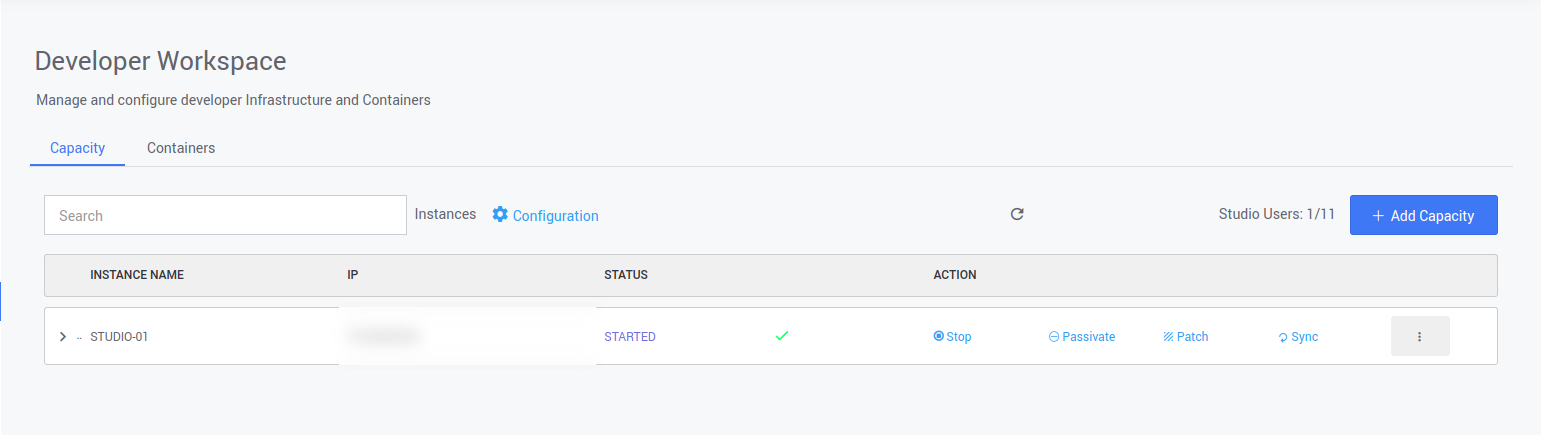Docker Upgrade
Docker Upgrade
Docker upgrade is required when you have docker version below 24.0.6 .
User needs to upgrade docker if ssh-user doesn't have root/sudo privileges in Ubuntu OS StudioWorkspaceInstance/AppDeploymentInstance and if ssh-user have or doesn't have root/sudo privileges in RHEL OS StudioWorkspaceInstance/AppDeploymentInstance.
Make sure Hibernate and passivate user containers and application containers from launchpad.
So follow the steps below when you added StudioWorkspaceInstance/AppDeploymentInstance.
Docker Upgrade in Ubuntu
- Stop the current Docker.
- Update the apt package index and install packages to allow apt to use a repository over HTTPS:
- Add Docker’s official GPG key:
- Use the following command to set up the repository:
To upgrade and install the latest version of Docker, run the following command to list all the available versions:
Run the following command to install a specific version of Docker.
Example in ubuntu 22.x
Upgrade Docker using WaveMaker Script
To Upgrade Docker to the latest version, the user need to use their own approach or WaveMaker provides a script to install.
Run the following command to install the Docker.
If the given platform user does not have privileged access, then provide the below permissions for the given user on StudioWorkspace Instance/AppDeployment Instance.
The user should be able to execute the following commands as a privileged user:
- Add user to the Docker group.
- Make the user an owner of the Docker systemd process.
- Data directory should be owned by the user.
- Permission to manage Docker, service, systemctl daemon-reload, iptable.
Docker Upgrade in RHEL
Upgrade or Install the latest version of Docker.
- Stop the current Docker.
- List the current Docker package version.
- Remove the current Docker Engine.
- Install container-selinux for RHEL 7 version only
Install the latest version of Docker
- To Upgrade Docker in RHEL 8 use the following commands
Install prerequisites to install Docker in RHEL7
To Upgrade Docker in RHEL 7 use the following commands
- You can choose to install Docker in any other way as per your company policy.
- Above commands depict one of them.
- Make sure to do the activities below after the Docker installation.
If the given platform user doesn't have privileged access, then provide the below permissions for the given user on StudioWorkspace Instance / AppDeployment Instance.
The user should be able to execute the following commands as a privileged user:
- Add user to the Docker group.
- Make the user an owner of the Docker system process.
- Data directory should be owned by the user.
- Permission to manage Docker, service, systemctl daemon-reload, iptable.
Make sure to Run below command after installation of docker completes to have WaveMaker docker configuration to your installed docker
For Ubuntu
For RHEL
Excute the above configuration files only after giving the permissions if it in the case of non-root execution., which the steps are given in the next page.
Studio Workspace/AppDeploy Instances Sync and Patch using Launchpad
You can also apply the Sync or Patch using the Launchpad. To Apply, go to the Launchpad and Navigate to the Developer Workspace or App Deployements.
On the Capacity, you can see the Workspace/AppDeploy Instance details. On the Icons Shown, you can find the patch and the sync option.