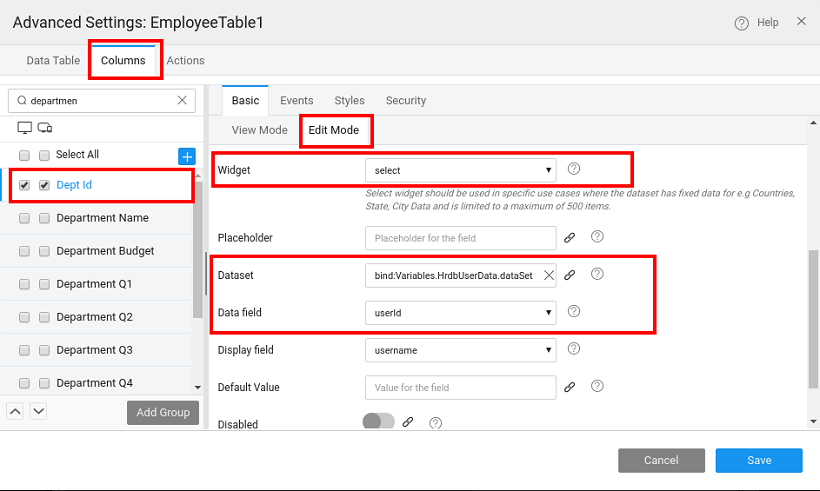Scenario
Data Table is build using a single table from an imported Database. You might want to enable user selection for one column of the Data Table from values of a query result.
This document shows how a column for the editable Data Table can be bound to output from a Query and enabling user selection from that list.
Set up
- WaveMaker app
- Import a Database (for this example we are considering an HR database with Employee and User table)
- Drag and drop Data Table (editable) using a table, say, Employee, as the data source.
- Create a Query for retrieving Dept id from the User table.
- Create a DB API variable for the above Query.
Procedure
- Open the Advanced Settings of the Data Table and navigate to the Columns tab.
- Choose the required column and navigate to the Edit mode section.
- Choose the widget type as select from the drop-down.
- Set the Dataset is the variable that is created for the query service. Choose the data field and display field as per your requirement from the drop down.
- 1. Basic Table Usage
- 2. How to customise table actions
- 3. How to represent data table columns using widgets
- 4. How to format data table column
- 5. How to apply styles (generic and conditional) to data table
- 6. How to view master-detail record using a data table
- 7. How to add master-detail record using a data table
- 8. How to export data using a data table
- 9. How to create a dynamic data table
- 10. How to bind column of a data table to query variable