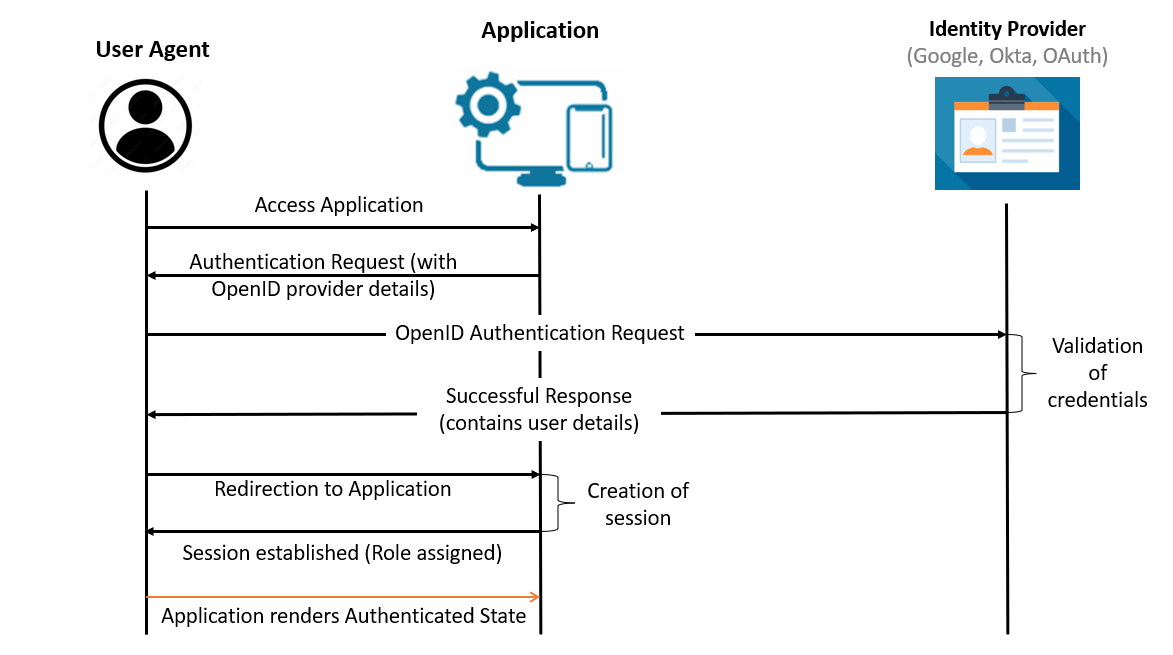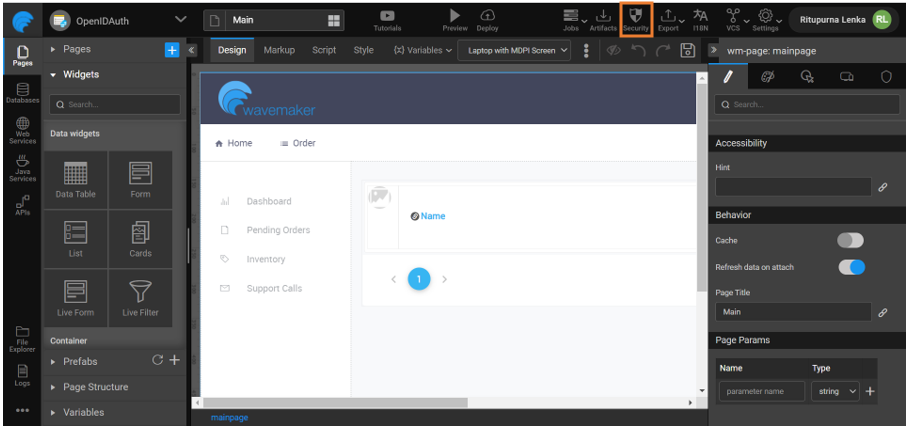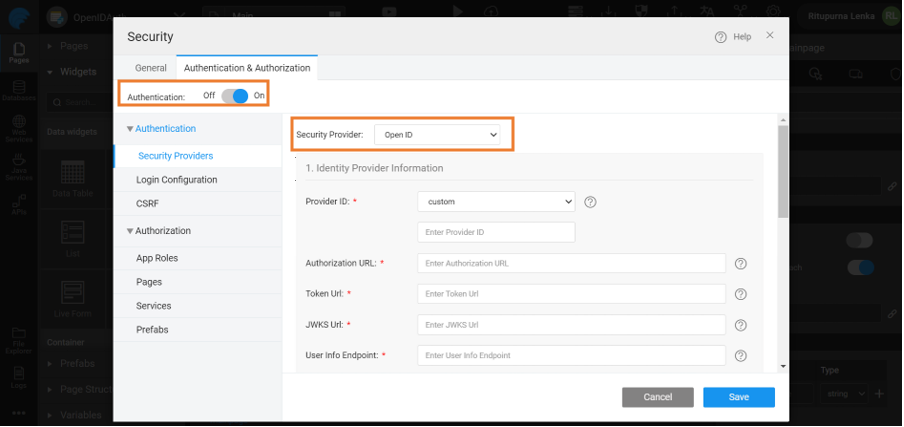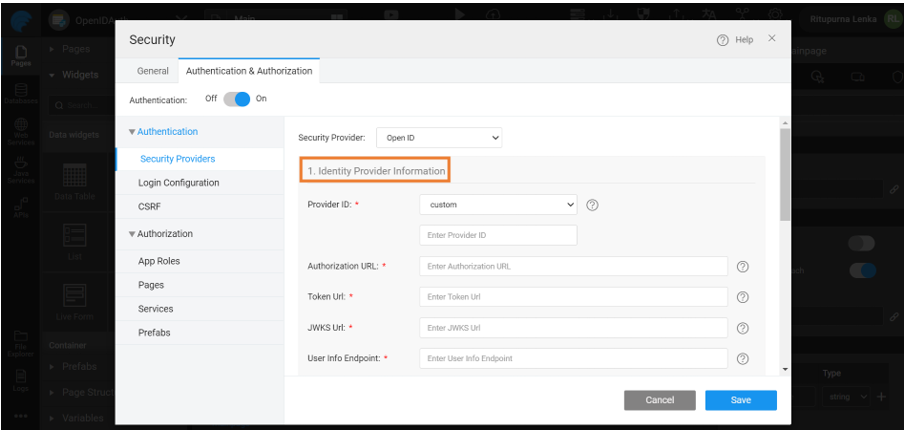Configuring Open ID authentication providers - Google, Okta, Auth0
In this document, we will be describing about how to use Open ID authentication in WaveMaker application.
Using Open ID, WaveMaker applications can let their customers login using their already existing identity such as Google Account, Okta, or AuthO. It is also possible to implement SSO by setting up multiple applications use the same Open ID provider. Some well-known Open ID providers include Google, Okta, and AuthO. For example, Twitter uses Open ID authentication where you can select Identity Provider like Google to login.
How Open ID Authentication Helps
Open ID Authentication helps verify the user identity with the Identity Providers. Following are some points how it helps:
Easy maintainance of usernames and passwords: Open ID stops proliferation of username, passwords enabling reuse of identify from providers such as Google, Apple & Facebook. Developers also benefit from not needing store usernames and passwords.
Lower Password security risks: Open ID providers do not share passwords with any website and protect online identity.
Simple Sign-up process: With WaveMaker, developer delegates authentication to Open ID providers like Google, Facebook, Okta, Auth0 or any other Open ID standards. You login with a single click, avoiding the efforts and time to feed the redundant information to use an application.
Here is more information on Open ID Authentication
Open ID Authentication Workflow
- User accesses the Application.
- Application displays options to choose from available Identity Providers.
- User gets directed to the Identity Provider to provide necessary details for authentication and authorization.
- Identity Provider verifies the user’s identity and validates the user details.
- User successfully logs into the application and the role is assigned to the user
- Session gets established between User and Application.
Configuring Open ID
Go to Authentication & Authorization.
Enable Authentication.
Go to Security Providers > Open ID.
Select Provider ID from the drop-down menu. For example Google or Custom (Okta, AuthO).
Once the Open ID provider is selected, you can configure the security specifications based on the provider.
- For more information, see Google as provider
- For more information, see Okta as provider
Properties
Below are the Open ID Authentication security specifications used to configure the application with the Open ID Identity Provider.
Identity Provider Information
This section contains configuration properties for Identity Provider.
- Provider ID: Allows User to select the Identity Provider
- Authorization URL: Endpoint that initiates the authentication of the end user
- Token URL: Endpoint used to communicate Access token, ID token and refresh token
- JWKS URL: Json Web Key Set (JWKS) endpoint stores the information on public keys used to verify the Json Web tokens
JWKS property can also be configured using a certificate file that contains a public key instead of fetching the keys from the JWK set URL. Users can upload the certificate file into the application src/main/resources folder and use classpath:filename, or if the file is in a file system use file:filepath.
The JWKS property can be configured with both file and URL separated with a ;. The public key is read from the file path and in case of any failures it will fall back to the URL.
- User Info Endpoint: User Info endpoint allows the client application to fetch the required claims about the authenticated end user
- Logout URL: Endpoint used by the client application to erase provider-side session and related cookies
Service Provider Information
This section contains configuration properties for service provider.
- Redirect URL: Redirect endpoint is the URL to which the client receives the response
Integration Information
This section contains configuration properties for integration between Service Provider and Identity Provider.
- Client ID: Unique identity for the registered client
- Client Secret: Client specific information that is only known to application and the authorization server. This is application's password
- Scopes: Scope parameter is used to authorize access to user information
- User Name Attribute: Allows to configure the attribute value associated with user name fetched from Identity Provider
Role Mapping
Role Mapping is used to assign you with security roles during login. You are given access and assignements based on the assigned role.
Search User Role: Enable this option to select the user role provider. You are provided with two options:
- Open ID
- Database
Open ID: When you select Open ID, both authentication and authorization will be retrieved from the Open ID security provider. You need to provide:
- Role Attribute: This field allows you to assign the required role.
Database: When you select Database, authentication is performed using Open ID and authorization content is retrieved from the database. This allows you to use username and password credentials from Open ID while retrieving role content from the database. For role configuration using database, see here.