Configuring Select Widget from Database Fields
A Select widget can be used in various ways based on the source of data. Each type of data source needs a different approach. WaveMaker Select widget works in any one of the following ways:
- Using static list of values
- Using variable data
- Using display and data value fields from a Variable
- Using database fields
The options displayed in the Select drop-down can come from a database, too. For example, you want the user to select department id based on the department they belong to.
- Drag and drop a Select and Label widget onto the canvas.
- Bind the Select widget to a database. Here we are using the Department table from the hrdb, import the sample db that comes shipped with Studio and has been imported earlier and Create Database CRUD Variable
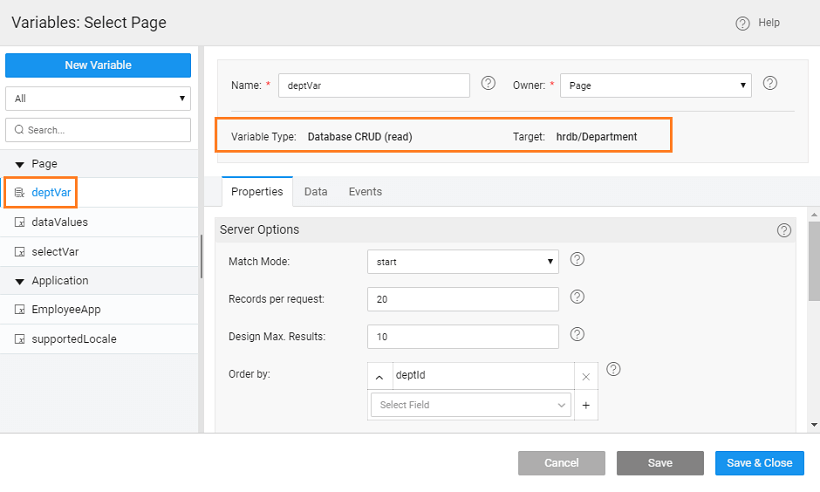
- Set the Datafield property to the deptid field and Display Field property to the name field of the Live Variable corresponding to Department dataset
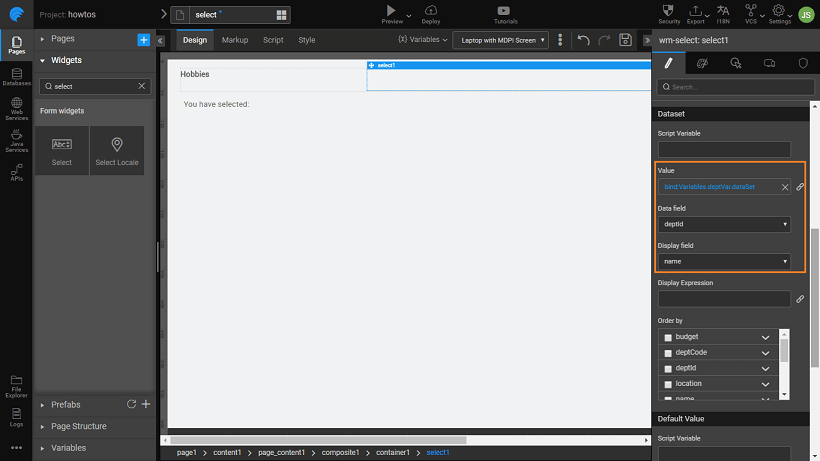
- The selection made by the user is displayed in a Label widget, by binding the select datavalue to it.
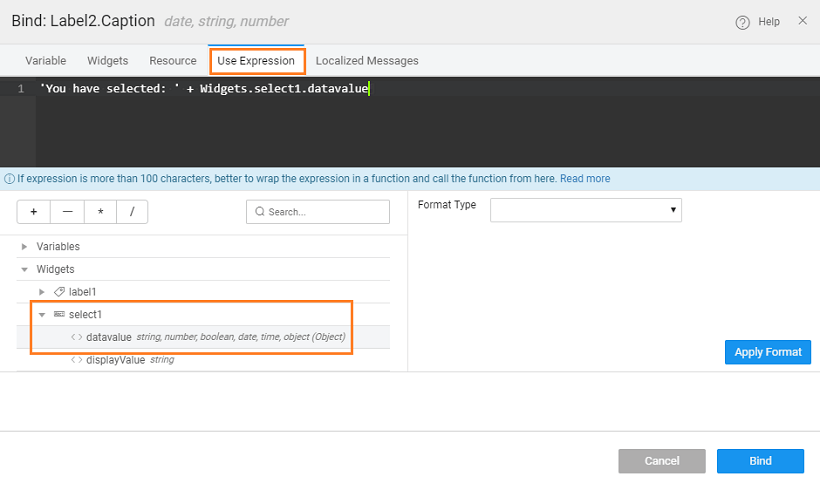
- Preview the app and see the selected item from the Select widget displayed in the label.