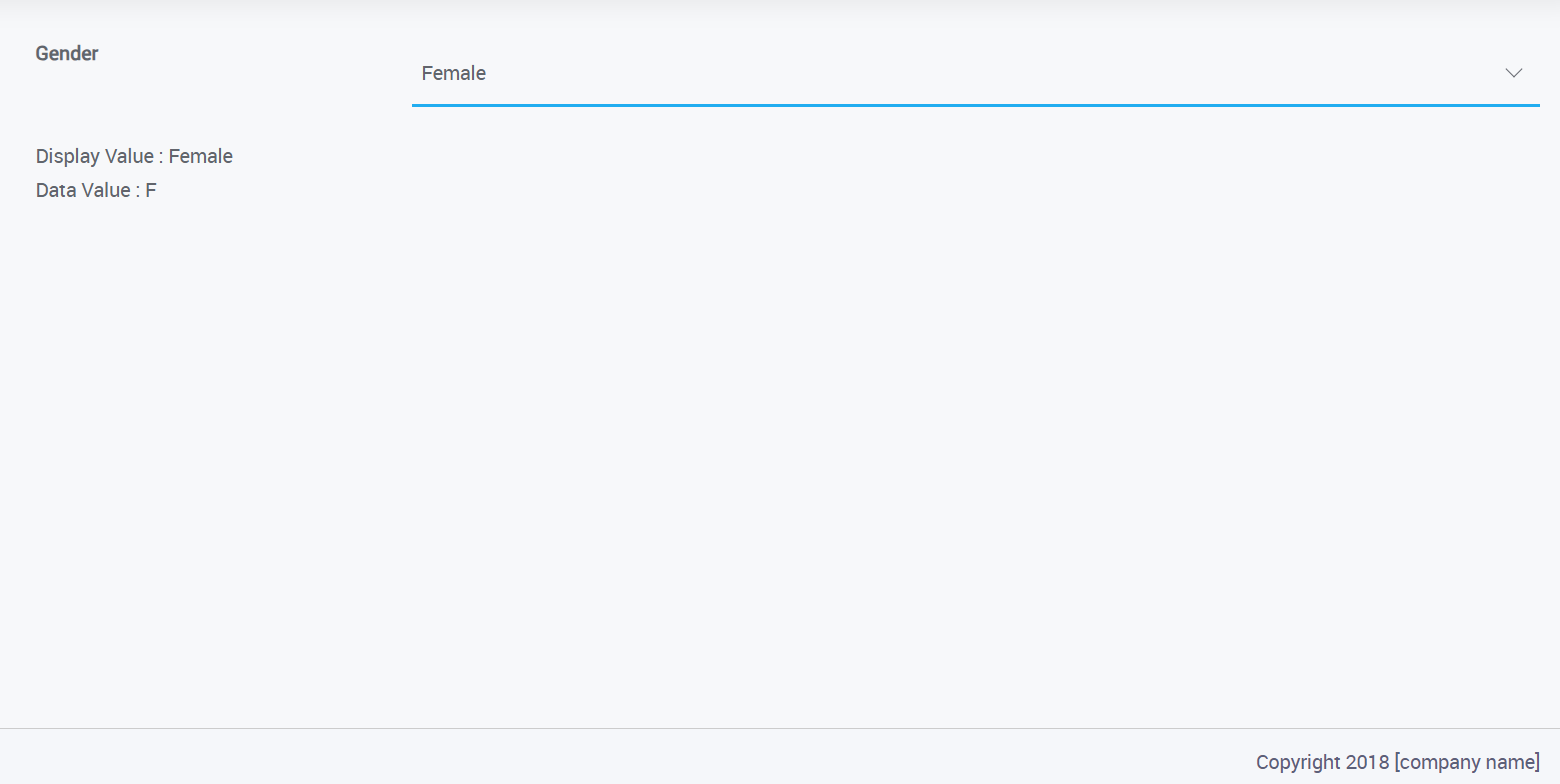Configuring Select Widget using Display and Data Fields
A Select widget can be used in various ways based on the source of data. Each type of data source needs a different approach. WaveMaker Select widget works in any one of the following ways:
- Using static list of values
- Using variable data
- Using display and data value fields from a Variable
- Using database fields
Usually, when giving options to the user, one would want the option to make sense to the user while using a different value internally within the application. For example, the user may select Male/Female but the value stored could be M/F or 0/1. To cater to such needs, WaveMaker Studio offers an Entry type while creating a Model Variable. Using this option, the developer can specify different fields for the variable – one called dataValue and the other called name. For example, you want the user to select gender as Male or Female but want to use M or F internally.
- Drag and drop a Select and Label widget onto the canvas.
- Create a variable, and choose the variable type as the Model.
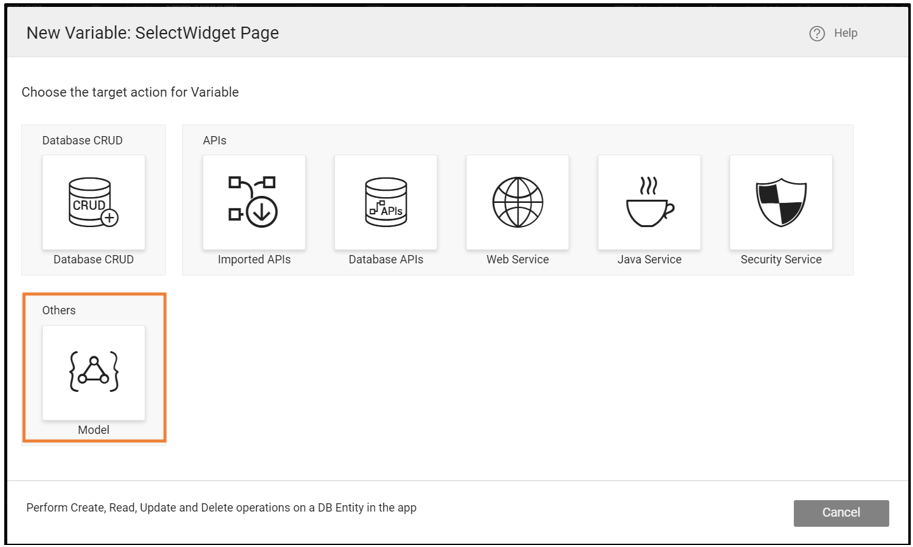
- Select Entry as Type. Check the Is List property to confirm that the variable is storing the list and add the list values. You can use the text editor to enter the values in JSON format.
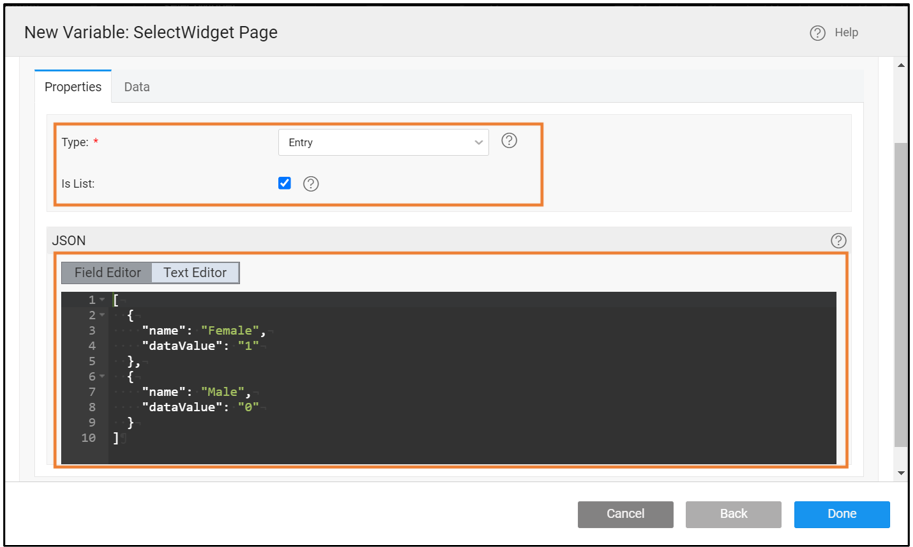
Binding Select Widget with Variable
- Bind the dataset of the Model variable to the Select widget.
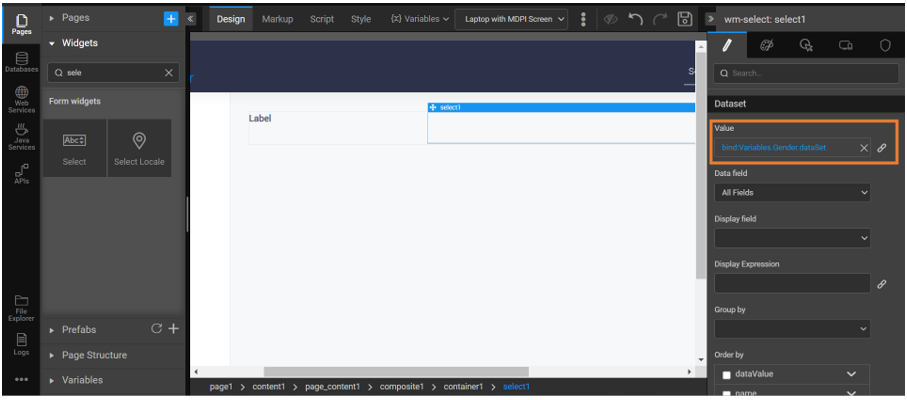
- Set the Data field property to the dataValue and Display Field to the name of the static variable.
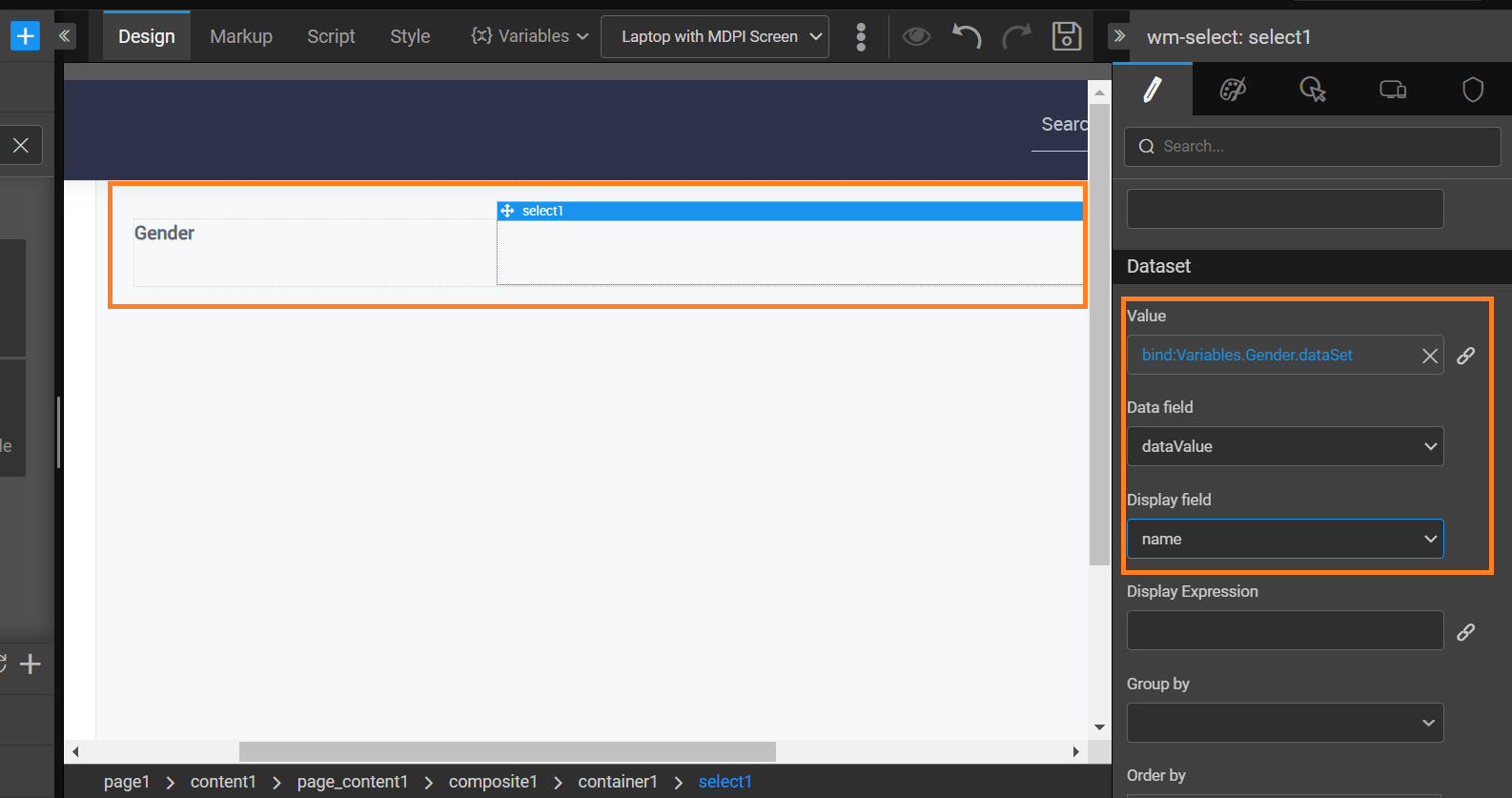
Drag and drop two Label widgets and bind them using the below Use Expression to show the Data value and display values.
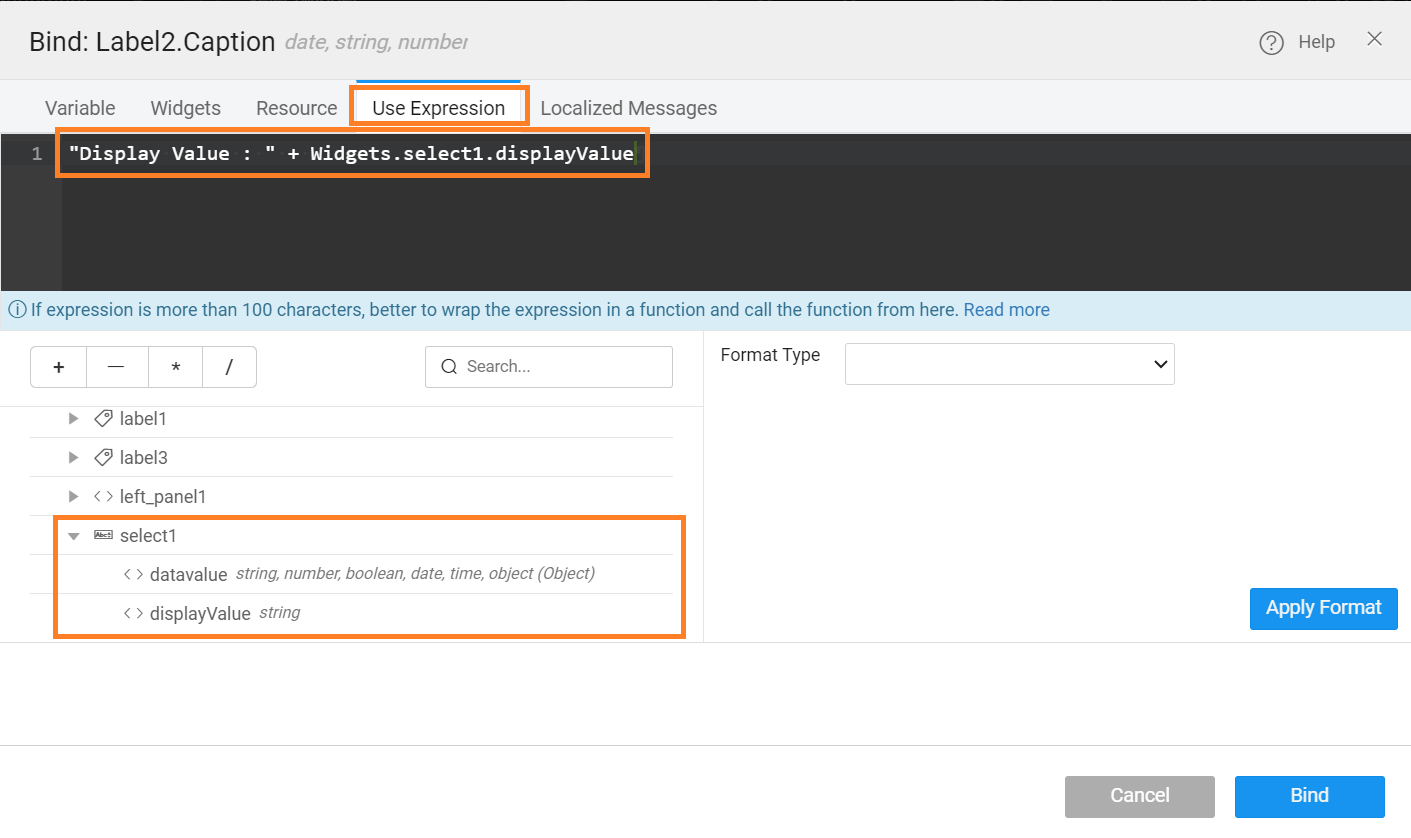

Preview the app and see the Display Value and Data Value of the selected item from the Select widget displayed on the screen with the use of the Label widget.