Supporting Right-to-Left Layouts in Your App
Right-to-left (RTL) UI support refers to designing and developing user interfaces that accommodate languages read from right to left, such as Arabic, Hebrew, and Persian. Implementing RTL support involves mirroring the layout and aligning text and other components to ensure a natural and intuitive experience for users of RTL languages.
LTR vs RTL Layout
Most languages follow a left-to-right (LTR) format; therefore, most applications default to an LTR layout. However, for right-to-left (RTL) languages, the application's UI layout and other alignments need to be adjusted accordingly.
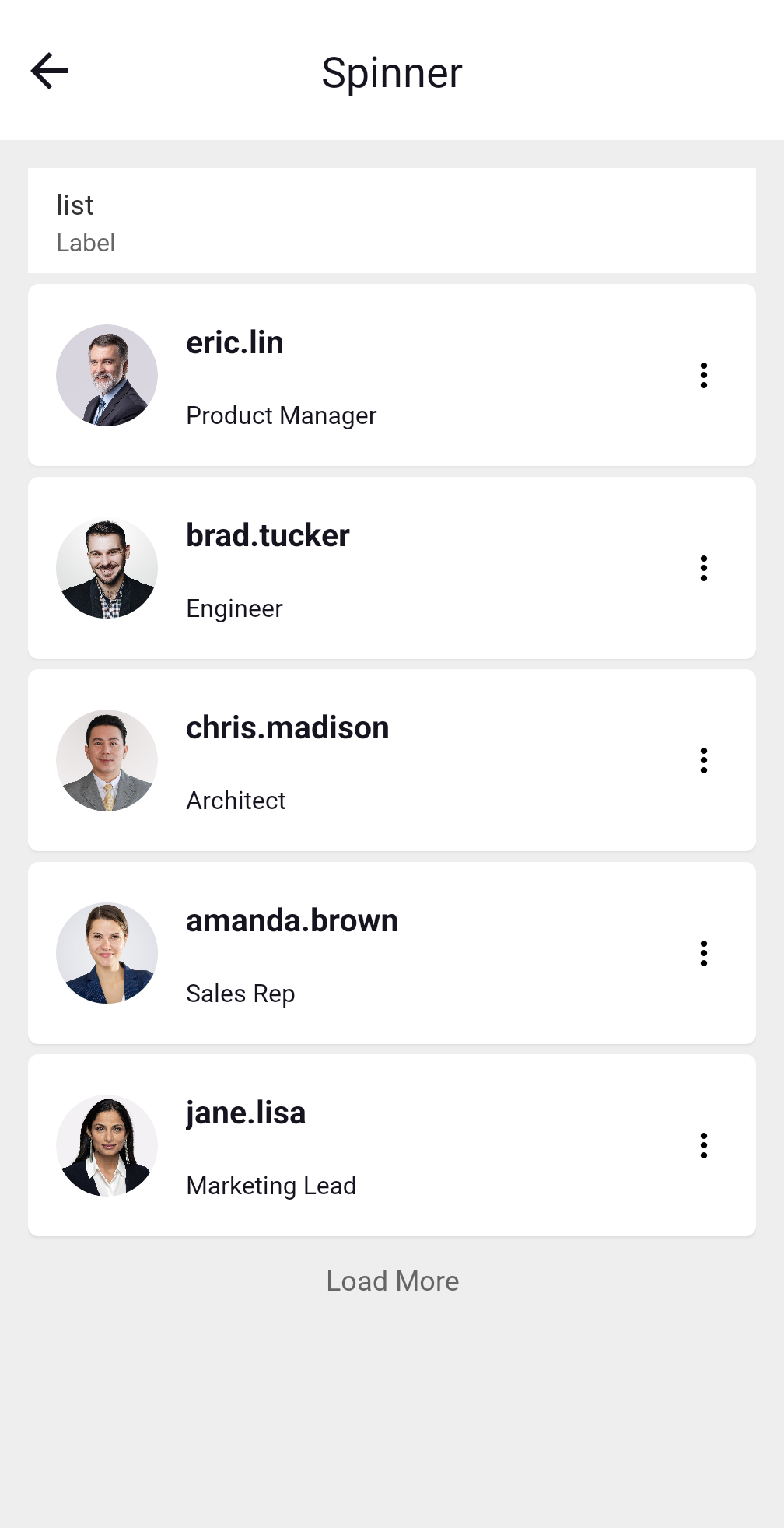
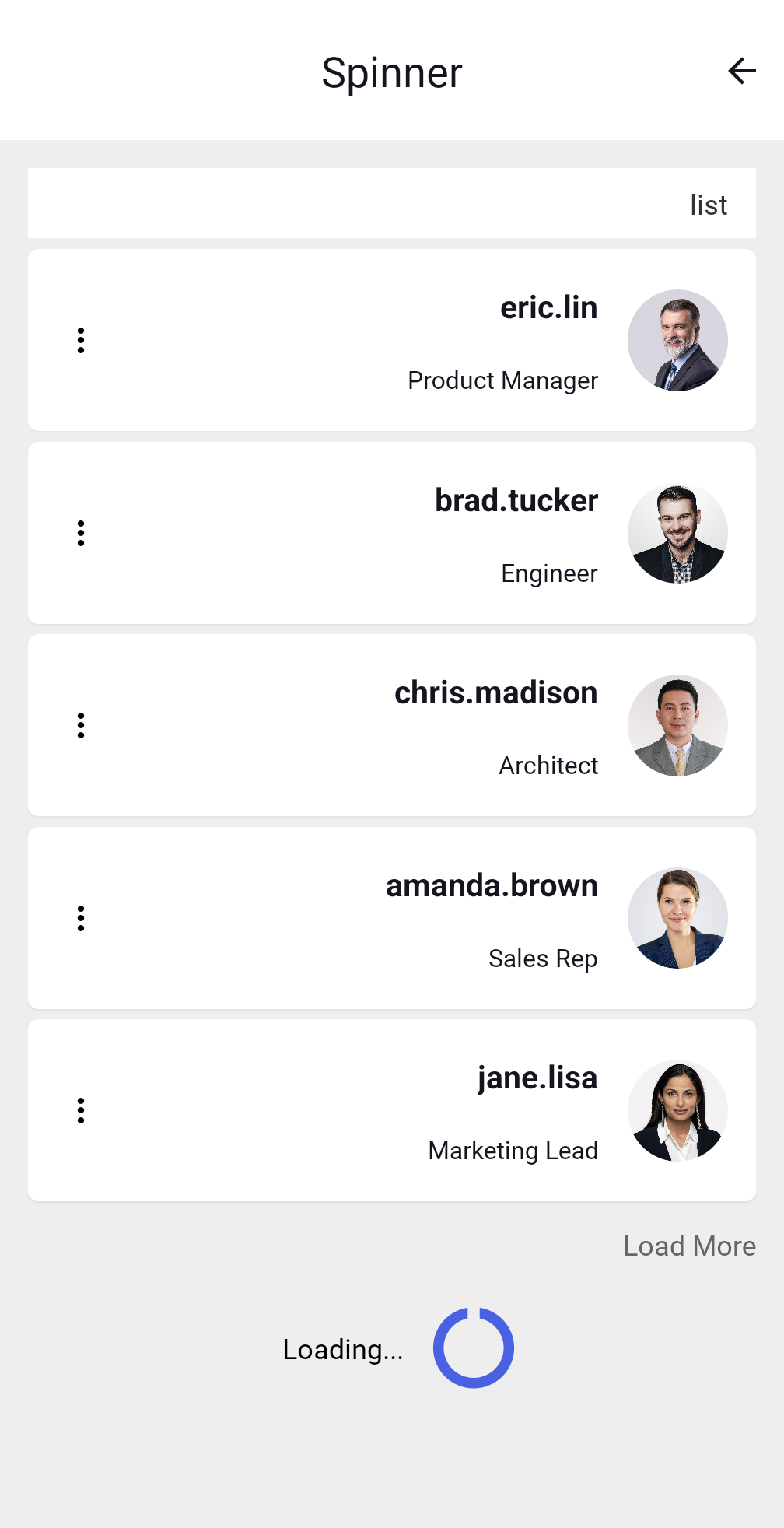
Benefits of RTL Support
- Enhanced User Experience: Providing an interface that allows RTL language speakers to read the application content and easily follow through the application making it more accessible and user-friendly.
- Expanded Market Reach: Languages like Arabic and Hebrew are widely spoken languages and supporting RTL languages potentially increasing the application reach and broadening the application's appeal.
Enabling RTL in Application
In studio, RTL can be enabled in any application using two ways.
- Using Select Locale widget.
- Selecting Default Language in General Settings.
Using Select Locale Widget
To implement language selection in your application, you can use the Select Locale widget to choose preferred language. You can drag and drop the Select locale widget on the canvas. Once previewed, you can select the required language from the Select locale drop down.
The RTL language binding is an automated process, but you need to ensure that the language is added in the Localised Messages. To know how to add the language, see Localization Using Select Locale.
Selecting Default Language in General Settings
You can set the default language in the application using the Default Language field in the General settings page.
The language selected at the widget level will get priority over the General settings.
To know the steps to add a default language, see Setting Language and Date Format.