PDF preview
Viewing PDFs without having to close the mobile app offers the ability to keep their users in the app's context. It is possible to download the PDF files on the phone and have the user open them using a different app. This might not be the best user experience for an app. Not all users might know how to locate and open the PDF file in a different app.
In this document, we will see how to add PDF preview functionality to a WaveMaker app using the react-native-pdf and react-native-blob-util libraries.
Adding PDF Preview in WaveMaker App
The react-native-pdf library is a React Native PDF viewer component with support for both iOS and Android. It uses the native libraries PDFKit on iOS and PdfRenderer on Android. The react-native-blob-util library is a React Native wrapper for the blob-util library.
We can leverage these libraries to add PDF preview functionality to a WaveMaker app. The best way to accomplish this is by creating Prefabs in WaveMaker which will handle the PDF functional component.
Building Prefabs in WaveMaker for PDF Preview
The following steps will help you create your own Prefab for PDF Preview. To know how to add third-party libraries see, Custom Widget.
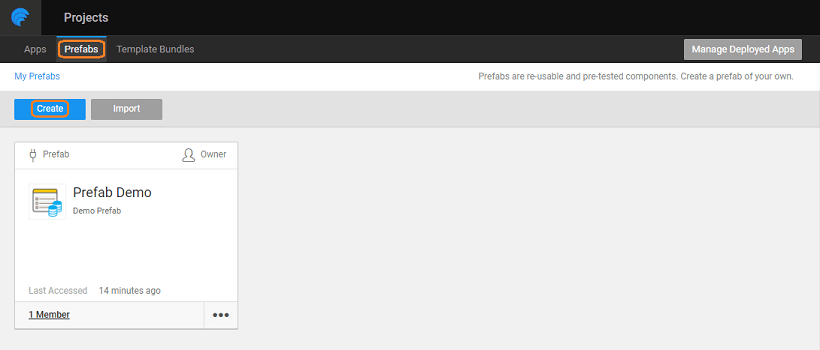
- Go to Widget in the sidebar and search for the Custom widget. Drag and drop it on the Design screen.
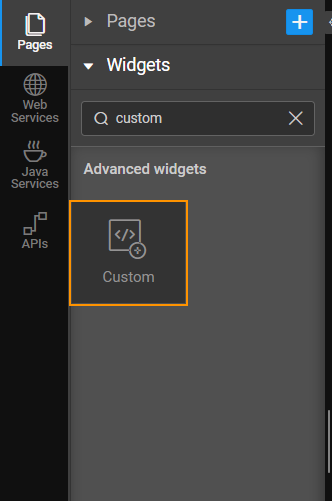
- Add link and Password properties to the custom widget
We can render this Prefab with or without password-protected files.
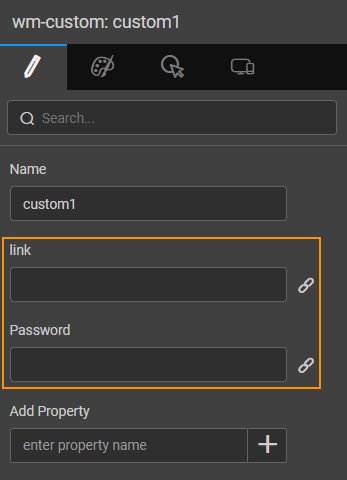
Prefab Configuration
On creating a Prefab we can configure it by following the steps given below.
- Click on Setting icon, then click on Prefab Configuration. Now, select the Resources tab and in Script section add
react-native-pdf@6.6.2andreact-native-blob-util@0.19.8dependencies to the scripts and then click on Save.
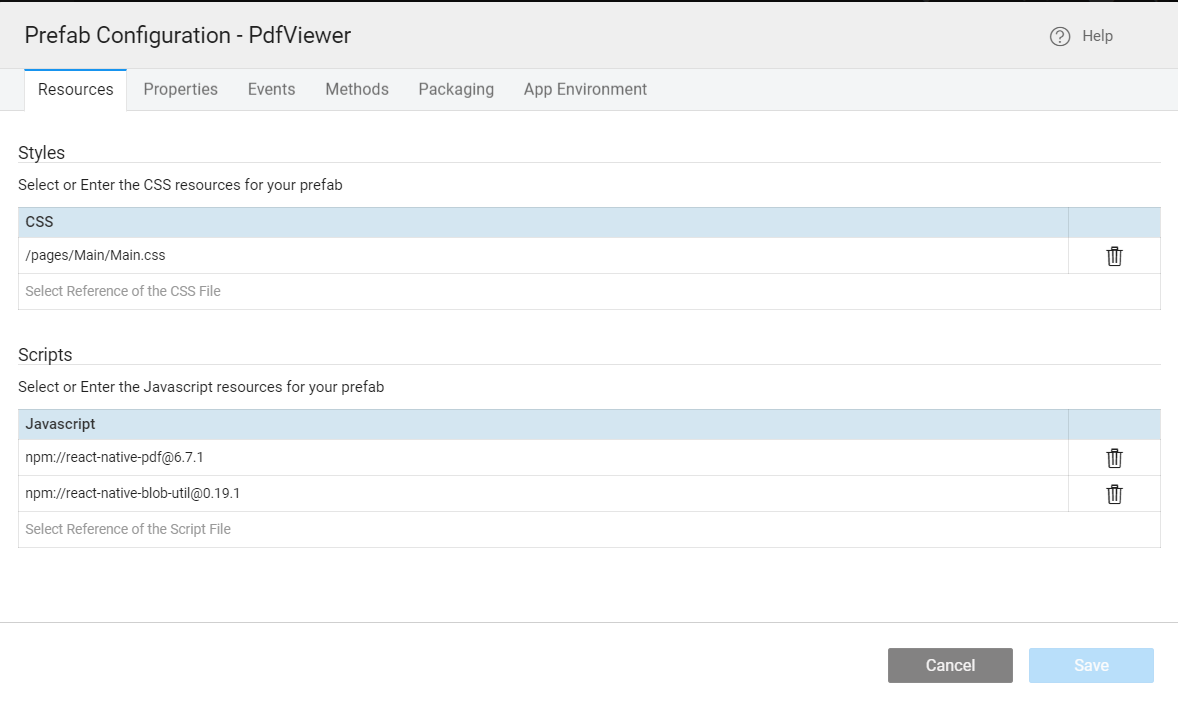
- Then, select the Properties tab. Add Link and Pdfpassword Property in the UI Properties section and click on Save.
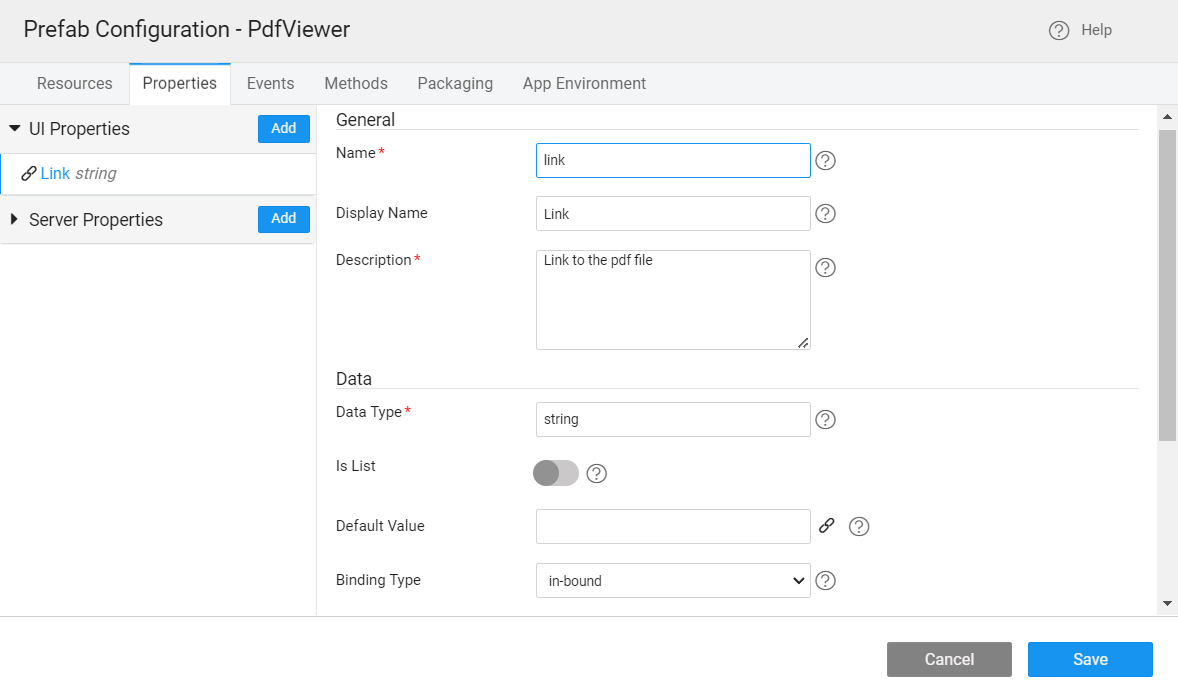
- Make sure to select the Use Expression tab, and add
pdfpasswordexpression.
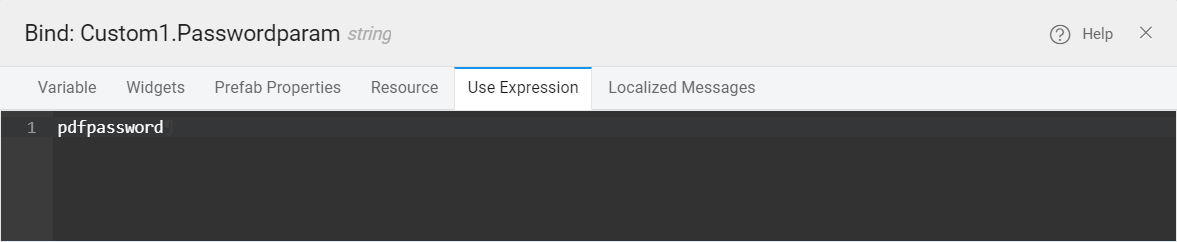
- Now, we can bind Prefab link and Password properties to the widget.
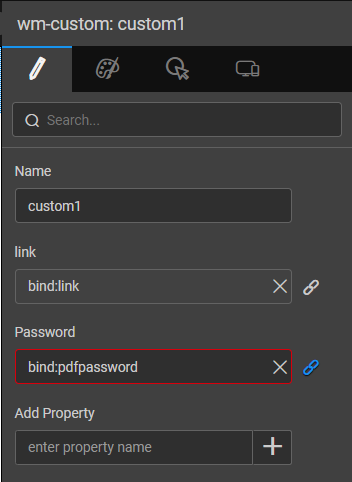
Here's the final Markup for the Prefab.
Prefab Implementation
After setting up the configurations it's time for us to implement functionality for the Prefab with code. This functionality will be imported later in our project.
- To handle password flows, we need to create a Dialog box for password by using the Design Dialog widget.
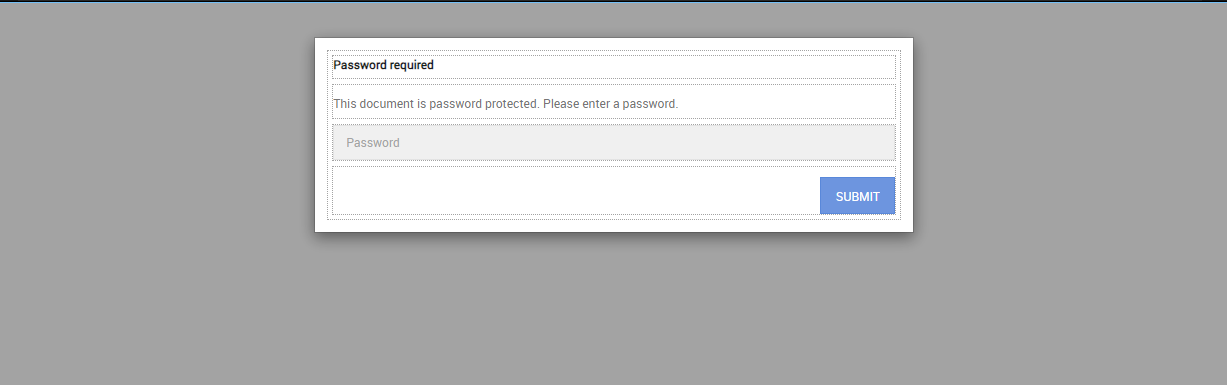
- Add a custom file, for the native implementation of PdfPreview, e.g,
PdfPreview.native.js
We don't support PdfPreview Prefab on the web
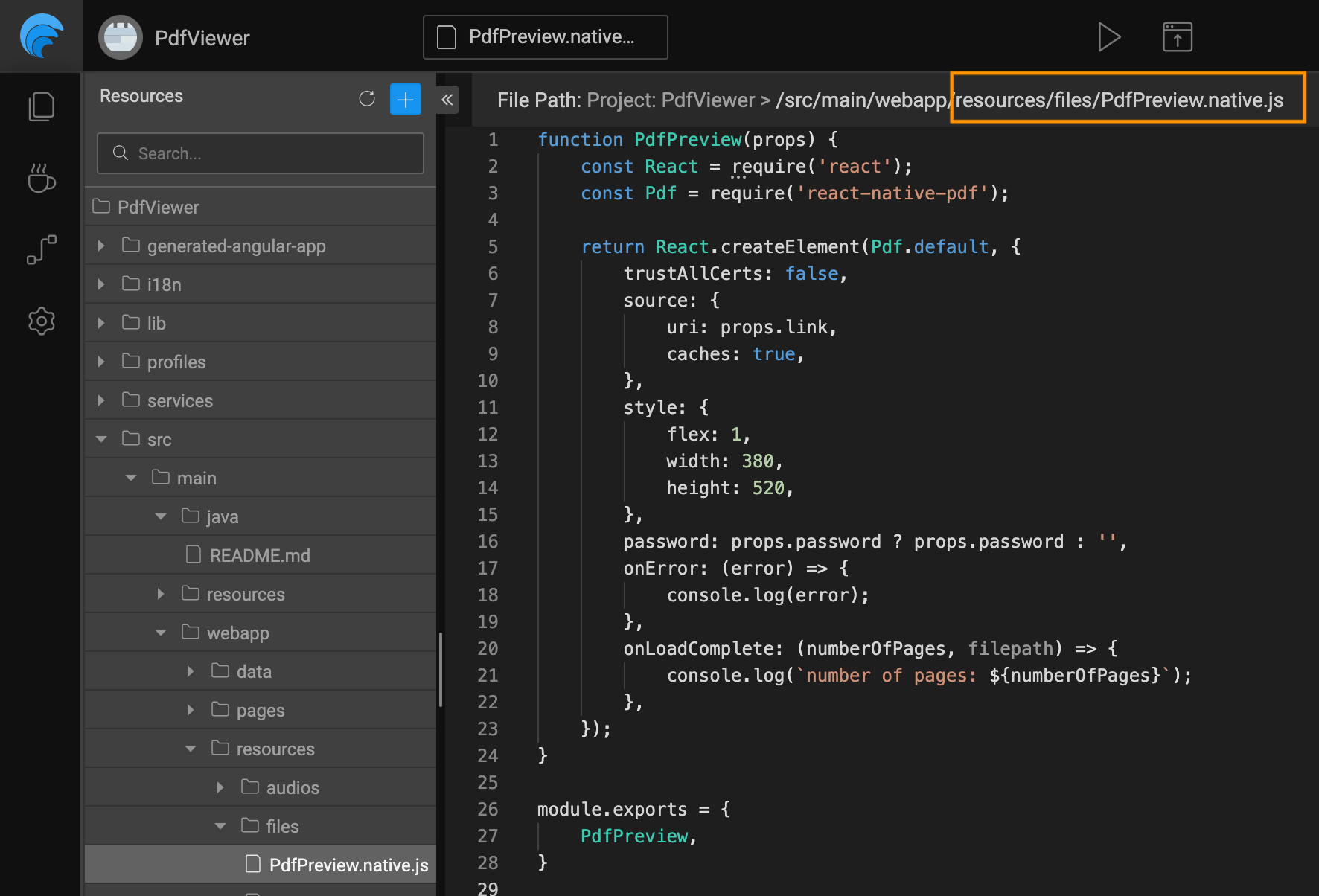
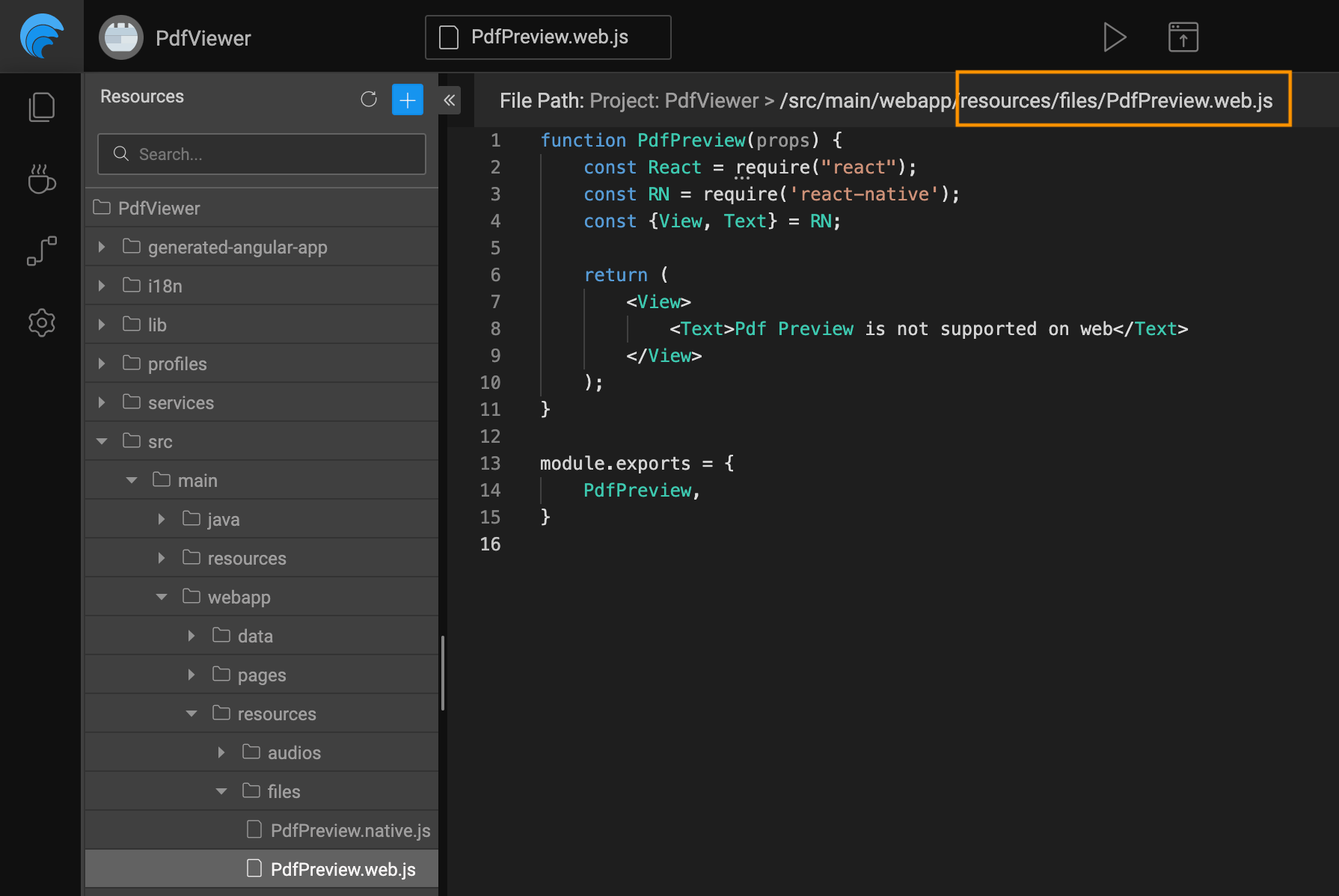
- Import the PdfPreview module in Prefab's Main Script and pass appropriate props to show pdf on the native mobile platform.
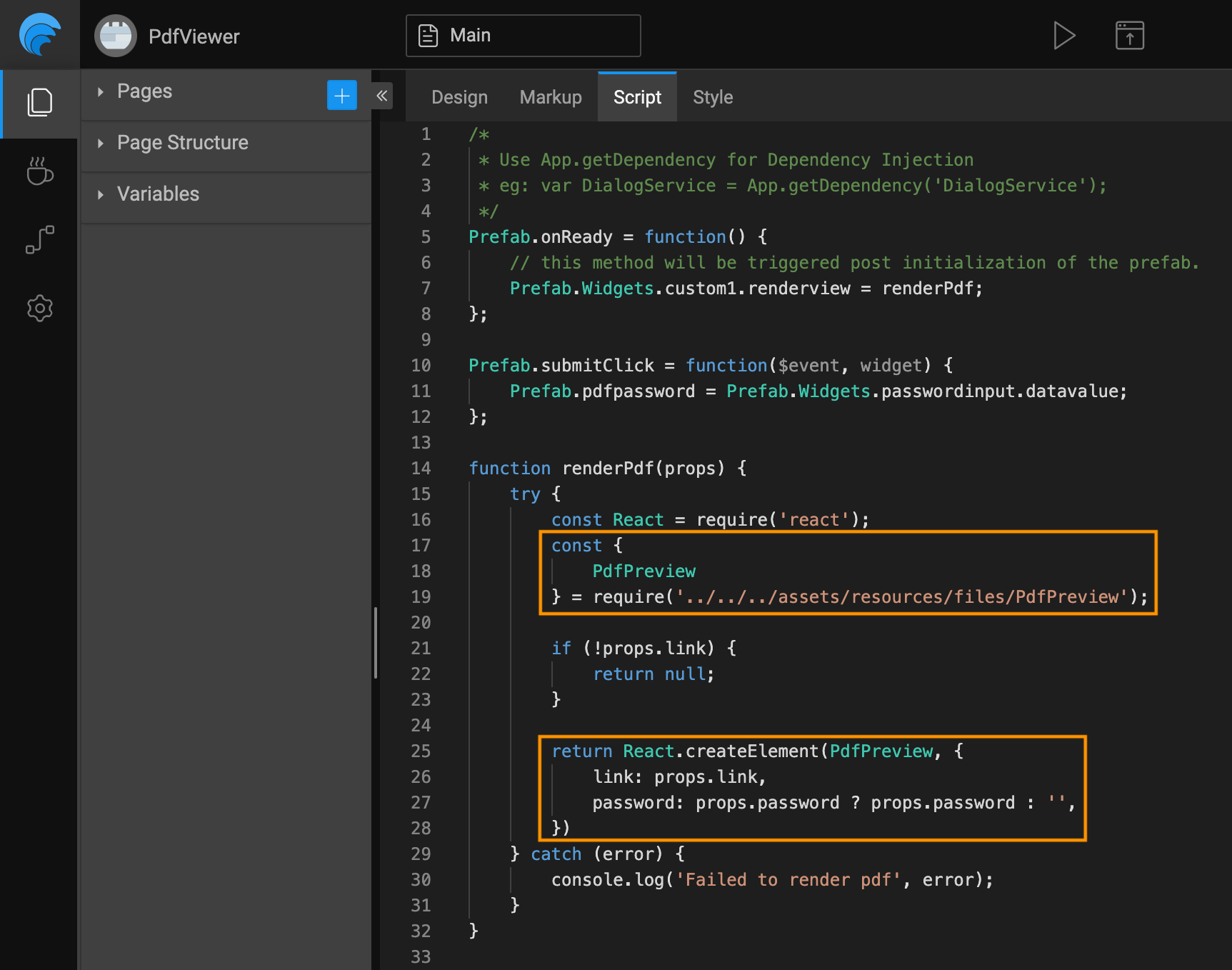
Implementing Prefab in Project
To implement Prefab in the project, expand the Prefab tab in the sidebar and select your custom Prefab. Drag and drop on the Design screen.
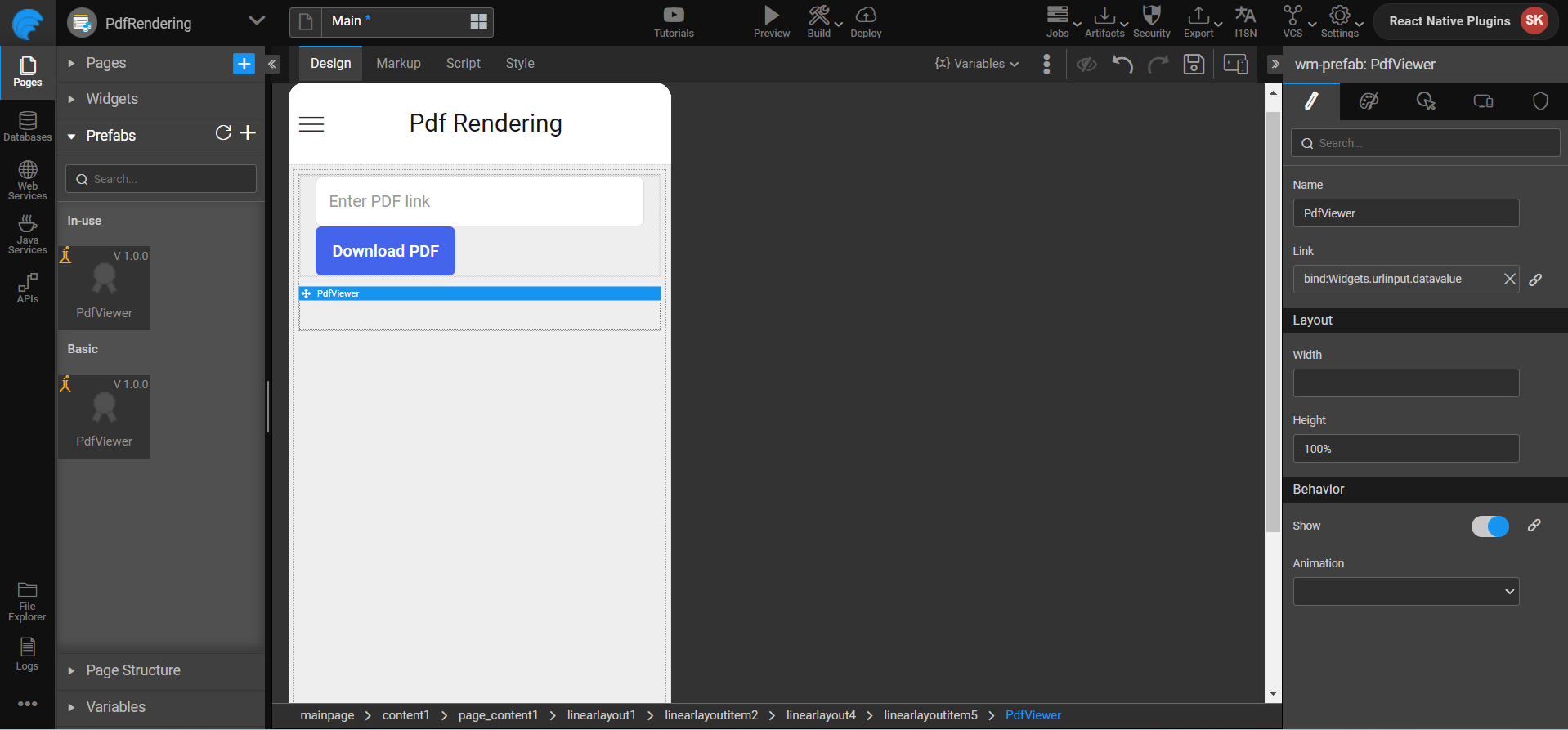
Here's the Markup for the project.
Downloading PDFs in WaveMaker App
Downloading PDFs is a common requirement in mobile applications, and React Native makes it relatively straightforward to implement this functionality.
Here, we'll walk you through how to download a PDF file in a WaveMaker app using react-native-blob-util.
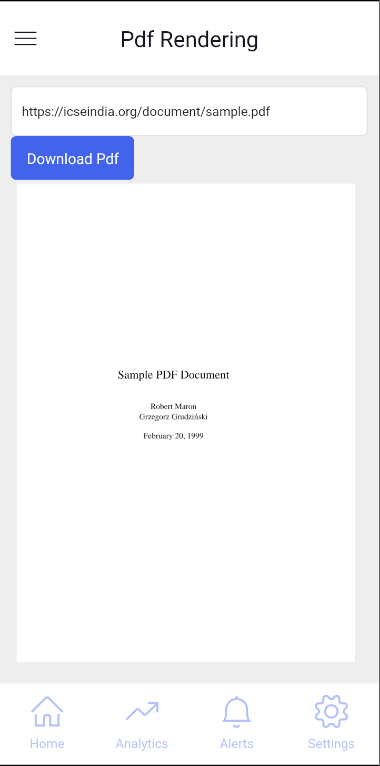
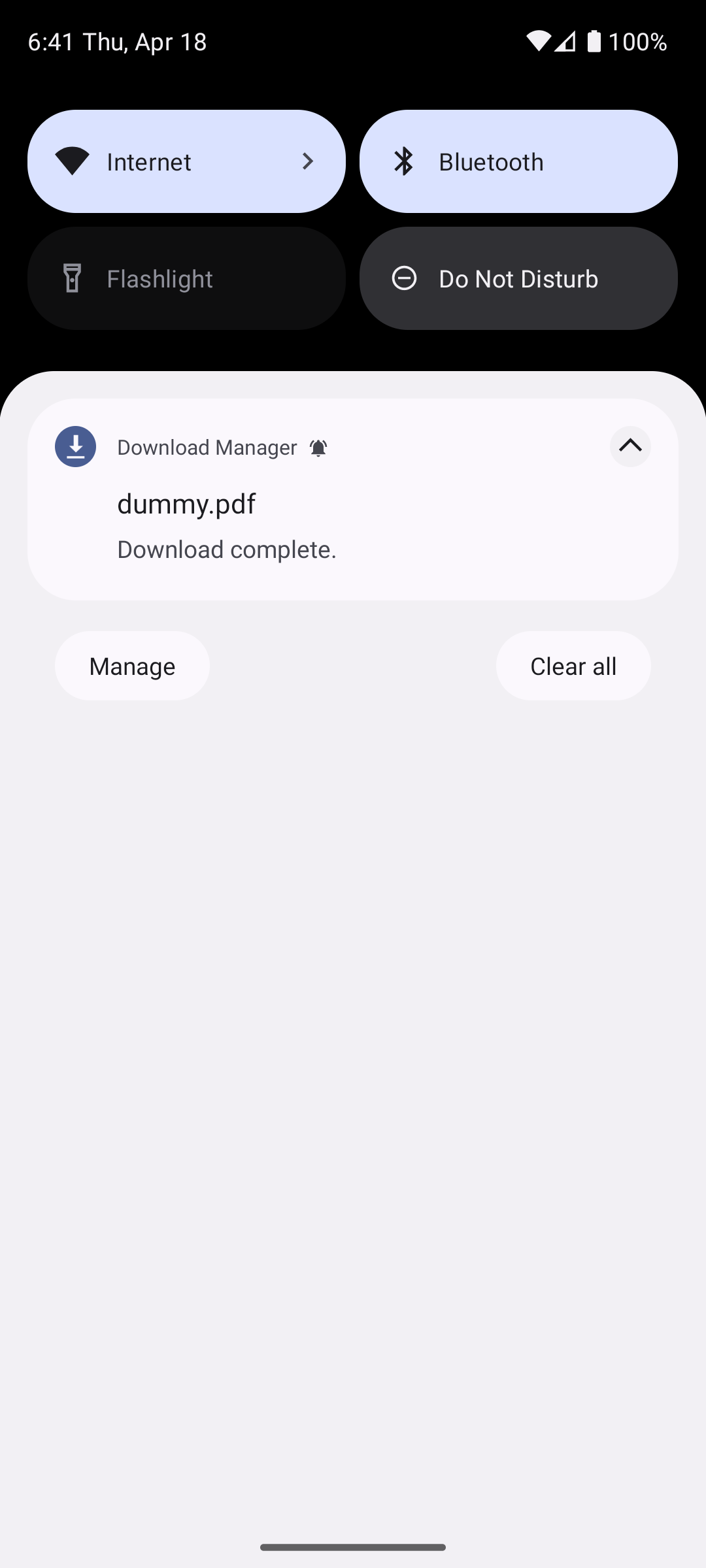
The following is the code snippet for the above mockup
We don't support downloading PDFs on the web