Configure MTLS in WaveMaker Application
WaveMaker supports importing REST API as a Service which you can bind it to a widget in the UI (User Interface). When the REST API is hit in the design time or runtime, an SSL (Secure Sockets Layer) connection is established between the client and server. When this communication takes place, the sensitive information is encrypted.
You can also configure the SSL connection to enable server and client authentication, which is Mutual TLS. You can achieve this in WaveMaker applications now.
MTLS (Mutual Transport Layer Security) configuration can be done at the application level. Therefore, it applies to all the Rest Services that are imported and yet to be imported. Also, it applies to the APIs that you have imported using Swagger.
MTLS configuration applies only to the REST APIs with proxy enabled, as the backend receives the request only when the proxy is enabled.
Server Authentication
You can find the properties to configure server authentication as shown below in the Profile properties.
Truststore Configuration
SYSTEM_ONLY
Default java trust store is used. It does not require any additional Truststore file.
APPLICATION_ONLY
The custom Truststore is used. It requires a trust store file, file type, and password of the Truststore. If the Truststore is in the classpath prefix classpath: or if it is in a system file directory prefix file:
APPLICATION_AND_SYSTEM
Both custom and default Java Truststore are used here.
NO_CHECK
There is no server authentication enabled here.
If Truststore configuration is set as NO_CHECK or SYSTEM_ONLY, the truststore file is not required. If the truststore configuration is set as APPLICATION_ONLY or APPLICATION_AND_SYSTEM, then it requires the truststore file, the file type, and truststore password.
Client Authentication
The properties to configure client authentication can be found in the Profile properties, as shown below.
If MTLS enabled is false, the client authentication is disabled. If it is true, it requires the Keystore file, file type, and Keystore password.
The Truststore or Keystore can be uploaded into the src/main/resources directory using the import resource option, as shown below.
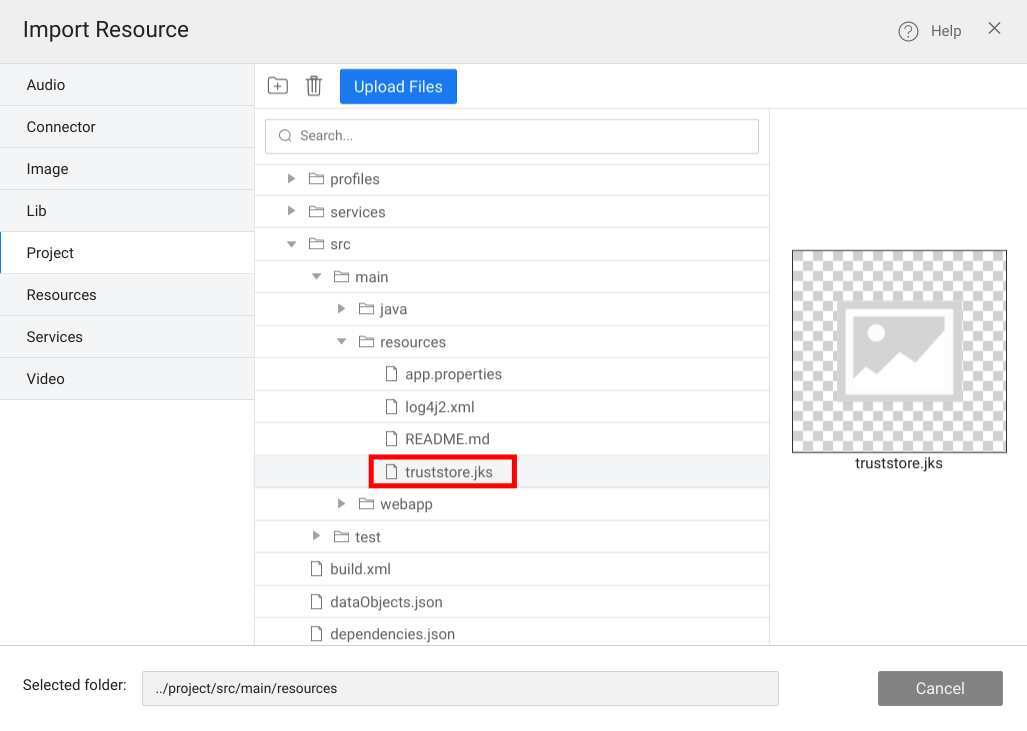
If the Keystore or Truststore is in the classpath prefix classpath: or if it is in a system file directory prefix file: to the file property as shown below:
Both Keystore and Truststore file types can be JKS, PKCS12, or any other supported file types.
Hostname Verification
Hostname verification matches the hostname that the client is trying to connect to and the hostname that is present in the certificate provided by the server. The SSL connection is established only if the hostname matches. By default, hostname verification is true and can be disabled in the profile properties.
Below is the property to configure hostname verification.